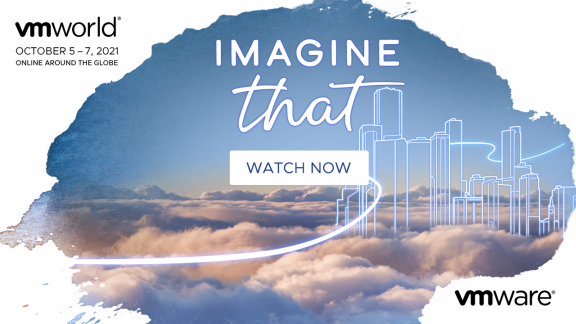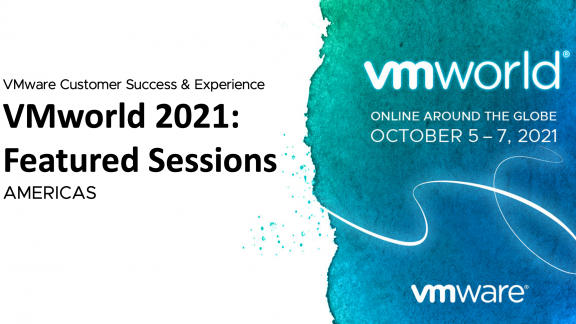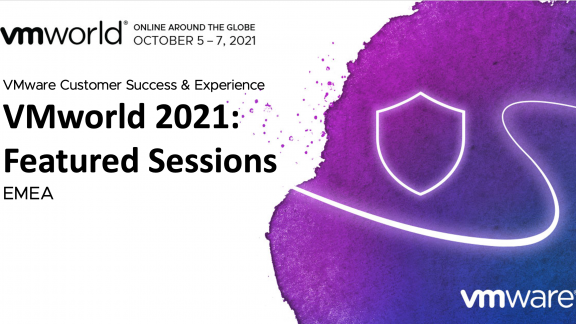By Nathan Smith, VMware EUC Consultant
I want to highlight a few of the best practices in a View deployment that are often overlooked but easily corrected. My highlights are based on our practice’s collective experience with one of the services offered by EUC Professional Services, the Desktop Virtualization Health Check. These are normally undertaken after the environment has been up and running for a while or ahead of a significant expansion. Amongst other things the Health Check includes a comparison of both vSphere and View best practices to your current environment. In total we check over 150 best practices. Some are straightforward and hopefully done already – for example, using separate vSphere environments for the Desktops and Infrastructure components. Some are a little more esoteric, like reviewing the congestion threshold for SIOC.
1. Configure a vCenter user and role with appropriate permissions. It is often tempting when going through a deployment to use an account that you know isn’t going to run in to permissions issues. This frequently ends up being a full vCenter Administrator. While this approach will work, it is not recommended to provide more permissions than are necessary. Correcting this is straightforward. Setup a new vCenter Role with the privileges defined in the View Administrators Guide (be sure to add the Composer and Local Mode privileges if you are using those features) and assign permissions at the vCenter level for a new user using this role. In View Administrator modify the account used to connect to vCenter under View Configuration->Servers-> vCenter Servers->Edit.
2. The next two considerations both fall in to the same category, virtual hardware configuration. The first is the virtual network adapter type. This should be VMXNET3 for both Windows XP and 7. The second is to verify that the disk controller is an LSI Logic controller. This should be LSI Logic Parallel or SAS for Windows XP and LSI Logic SAS for Windows 7. Simon Long does a great job of summarizing the reasoning here.
3. Appropriately size the Connection Server and JVM heap. The recommendation for RAM on Connection Servers supporting over 50 desktops is 10GB on a Windows Server 2008 R2 and 6GB on a Windows 2003 Server. If you are increasing memory on a 2008 R2 installation you will need to reinstall Connection Server to reset the JVM heap size. On a 2003 server you can follow this section from the Administrators guide. Also consider whether you have increased memory in the past, for example, when moving from pilot to production. Note that as of View 5.1, Windows 2003 is no longer a supported operating system for Connection Servers.
4. The last area I want to highlight is OS Optimization. There are two technical papers available, one for Windows XP and one for Windows 7, that take you step by step through the best practices for optimizing the OS. These perhaps don’t fall in to the easy to implement category as they are a little more time consuming but really essential to a successful deployment.
Good luck with your deployment and don’t hesitate to contact your EUC Professional Services lead with questions.
| Nathan Smith joined VMware in 2012, bringing with him over 15 years of IT experience. He works in the EUC Professional Services practice, focusing on VMware View deployments. |