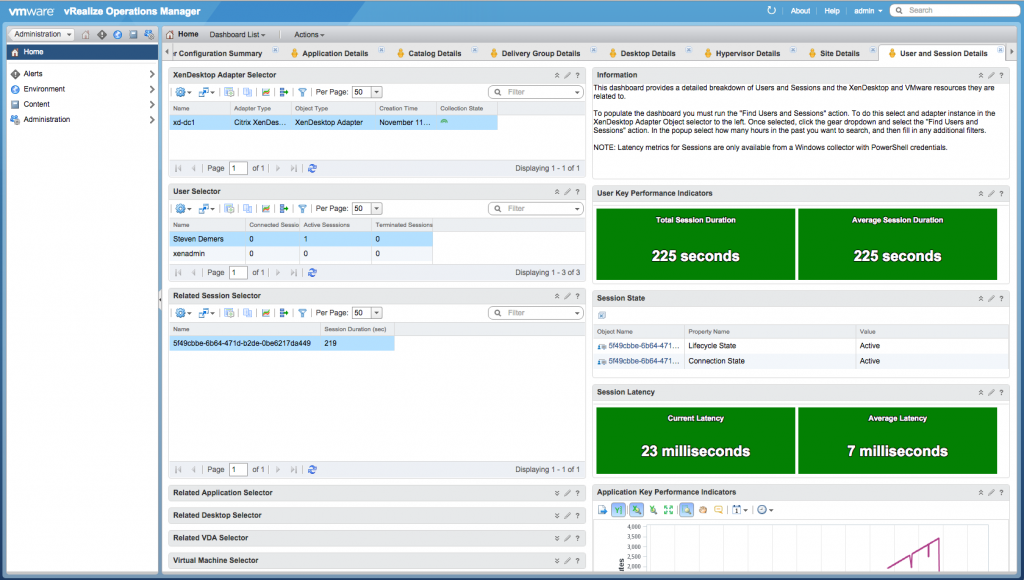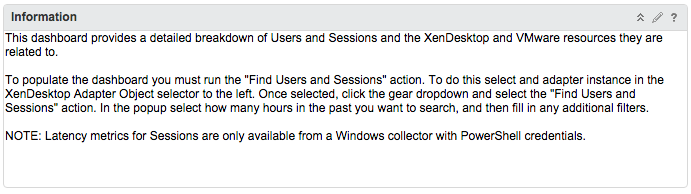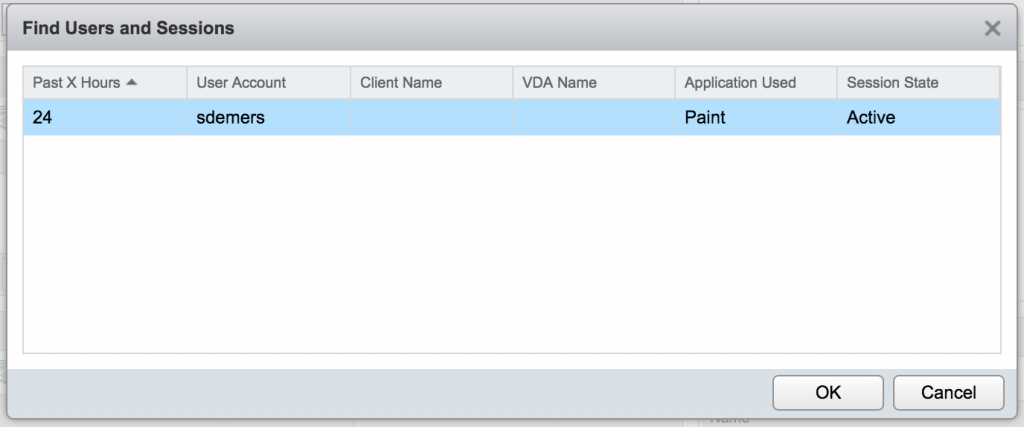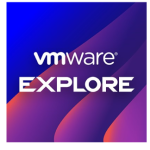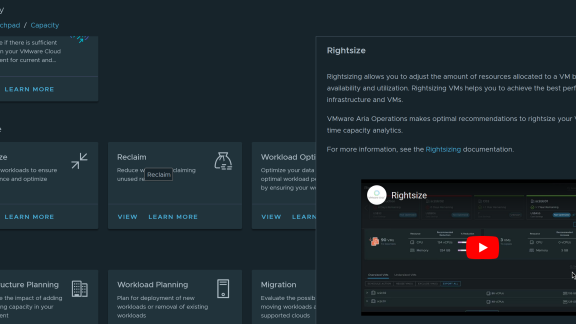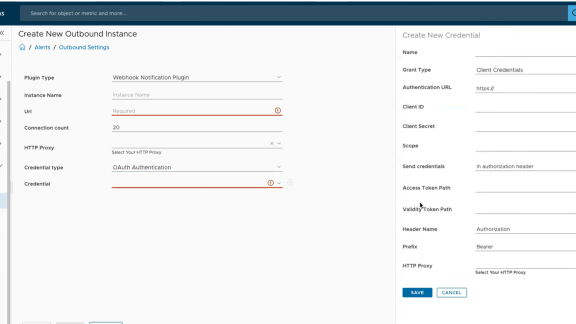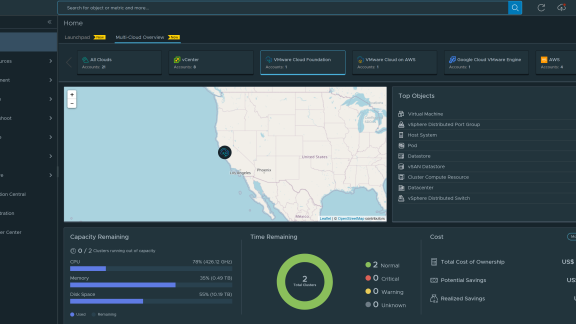By: Mike Langdon, Blue Medora
If you are a XenDesktop or XenApp admin, an all too common complaint is: “My desktop is so slow.” If one user is complaining, chances are that many more are suffering. This is where vRealize Operations comes in. Using the Management Pack for XenDesktop and XenApp, we can zero in on users and sessions.
Figure 1 – The XenDesktop User and Session Details dashboard
First we need to populate the XenDesktop User and Session Details dashboard. The dashboard has a widget to explain that process.
Figure 2 – The Information widget tells us how to populate the dashboard
Figure 3 – Filter by time, user, client, VDA, application and session state
Once we have applied some filters, the results will fill out the dashboard. In Figure 4, we see the connected, active and terminated sessions for each user along with session GUIDs and durations.
Figure 4 — Search results on the left: sessions per user and duration
Figure 5 fills out key performance indicators for sessions: duration and latency. With this information in hand, the XenAdmin can get a handle on the scope and severity of reported slowness.
Figure 5 — Search results on the right: key performance indicators
More information about vRealize Operation Manager is available from VMware. The Management Pack for Xendesktop and XenApp is offered by Blue Medora, who specialize in adapters for vRealize.