To support the evolving Windows device ecosystem, Workspace ONE UEM has now added additional information for the ARM processor type.
ARM was designed for the new generation of mobile devices, with a design that enables a small size with lower power consumption at a lower cost. The ARM design has evolved with ARM64 as the most recent evolution, and Microsoft has started manufacturing devices that use ARM64 based processors, including Surface Pro X and HoloLens 2. Windows on ARM is a different operating system than traditional Windows on Intel Architecture, so the OS on ARM needs to be managed slightly differently.
Workspace ONE UEM 2111 has made some enhancements to support Windows on ARM devices further. These include:
- Display ARM Processor Architecture in Workspace ONE UEM
- Creating Smart Group targeting ARM Processor Type
- Application Distribution for ARM64 (APPX)
Display ARM Processor Architecture in Workspace ONE UEM
In the Workspace ONE UEM admin console, navigate to the device, and the device details tab. In the Device Info section, you will see that under CPU Architecture, we now report the ARM type.

You can now filter devices by ARM and ARM64 for Windows Devices in the List Devices View.
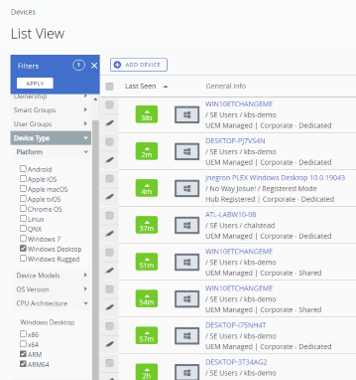
Creating a Smart Group targeting Processor Type
View the entire list of smart groups by navigating to Groups & Settings > Groups > Assignment Groups. You will find this addition under Platforms and Operating systems > Windows Desktop. Note that you can now select ARM and ARM64.
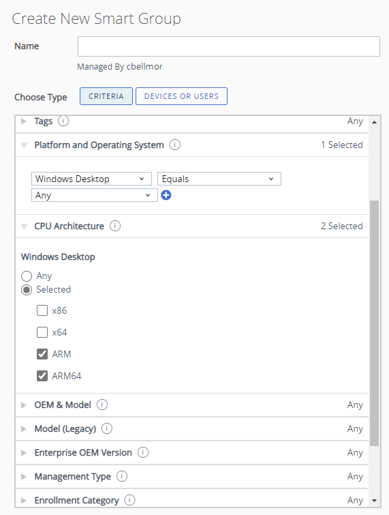
Application Distribution for ARM64 (APPX)
Windows on ARM devices can come in many form factors, with specifically built versions of applications. Application installation will work through typical MSI and APPX distribution since devices will use the OMA-DM channel for delivery.
Now that the targeting of ARM64 devices is available in a Smart Group, ARM64 specific apps can be deployed through Workspace ONE Software Deployment as an application or a dependency and leverage the typical application lifecycle for those devices.
For uploading the APPX files, you can usually extract all the necessary components from the APPXbundle file and upload them to Workspace ONE. Simply rename “.APPXbundle” to “.Zip” to see the components and dependencies within.
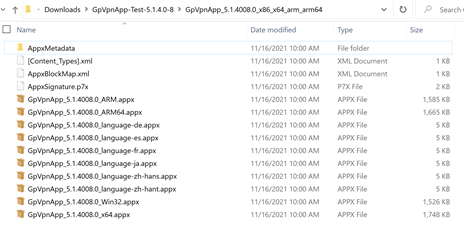
Then, in the Workspace ONE UEM console, navigate to Resources >Applications > Native > Internal App and upload the components.
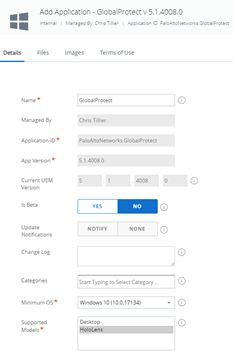
Workspace ONE will point out if dependencies also need to be uploaded.
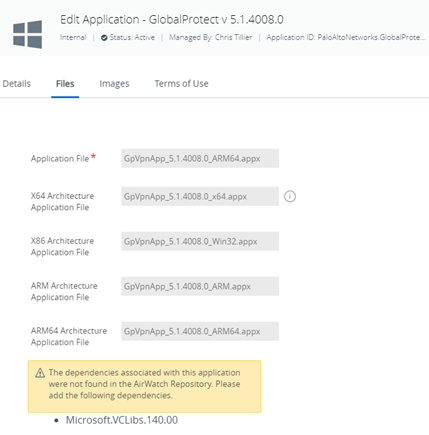

And lastly, assign the application to the smart group we had created previously targeting ARM64 devices.
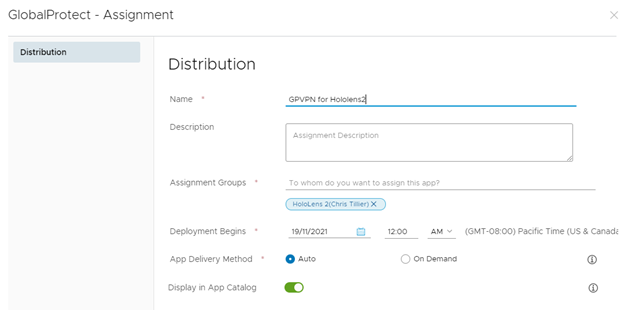
Once the app is installed, it will appear in the Device details under Apps in the Workspace ONE UEM console.
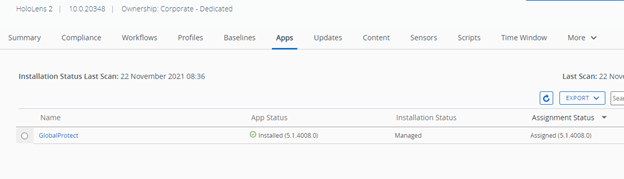
Summary
Now the app is deployed and will show up under Apps in Workspace ONE Console for that device, as you can see in our example with a HoloLens 2 in the image below.
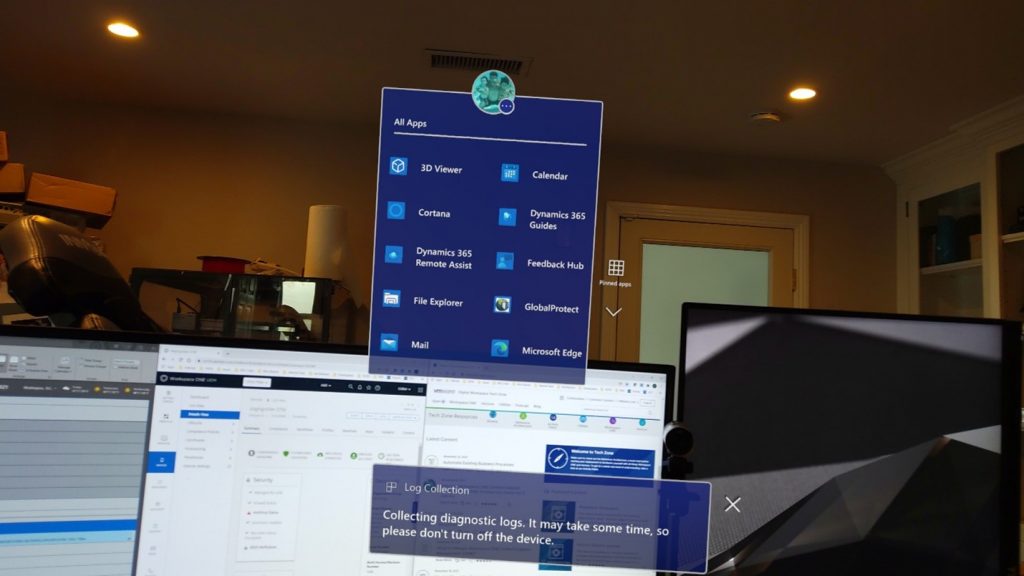
So now, even on Windows on ARM64, you can get deployment of Applications, full reporting of apps and their versions, and targeting of these device types.
Note:
- For Windows on ARM devices, Workspace ONE supports the capabilities natively built into windows via the OMA-DM channel.
- For Workspace ONE UEM Organization Groups that will have enrolled ARM64 based devices, turning off the Intelligent HUB auto-deployment is recommended.
- Features such as Policies, Baselines, Sensors, Scripts, and Workflows require the Workspace ONE Intelligent Hub client, which is not currently available for Windows on ARM.
Additional Resources








