In the VMware Cloud Director 10.2 GA blog post, Guy mentioned the key themes for this release being: networking with NSX-T, OVA deployment and storage management improvements, Dev Ready cloud increased coverage, aPaaS consumption and easier usability.
In this post we’ll look at some of the technical details for the OVA deployment and storage management improvements.
OVA Deployment
First up are some improvements to the OVA deployment process for the VMware Cloud Director appliance. It’s easy to make a mistake when setting something up for the first time especially entering technical information like IP addresses when muscle memory might kick in resulting in an incorrect IP. Not catching these mistakes up front during a setup process it can result in a lot of time lost troubleshooting the issue.
To help avoid deployment and configuration errors the deployment process is now split into two parts. The OVA deployment now requires only a few user inputs (though you can still set a flag to use the old deployment method). After the appliance is deployed and running you will access the System Setup UI on port 5840 of the appliance IP address configured during the OVA deployment. This new appliance setup UI validates user input dynamically so that you know right away if you have the correct information or configurations in place to support the setup.
In the System Setup screenshot below you can see the NFS share data entered by the user showing an active “Validating…” message which changes to a green check mark to show that the NFS share is working.
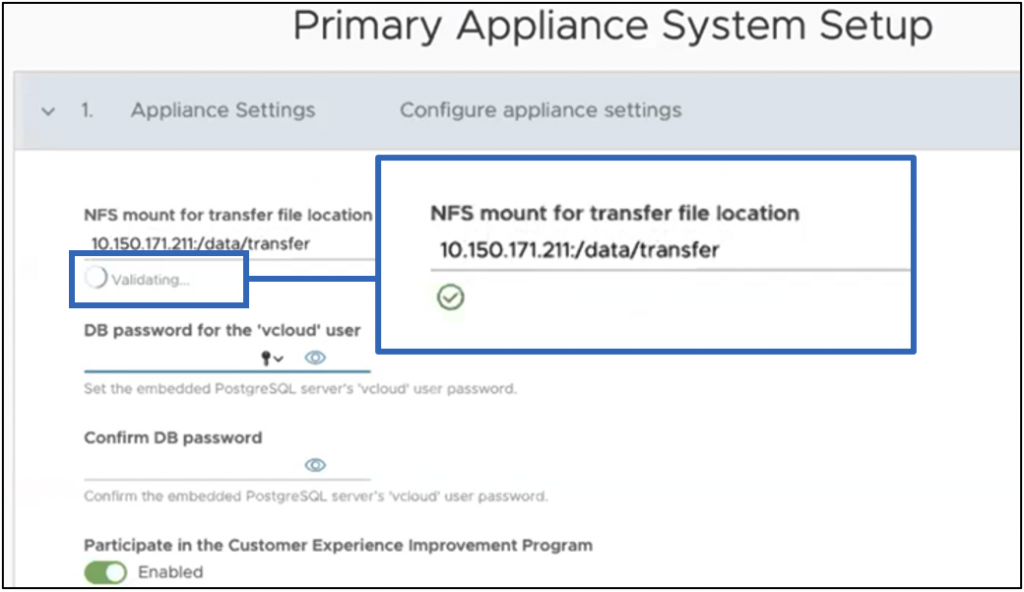
After you complete filling out the setup details you will see more verbose messages to give you better indicators that the setup process is progressing without issues.
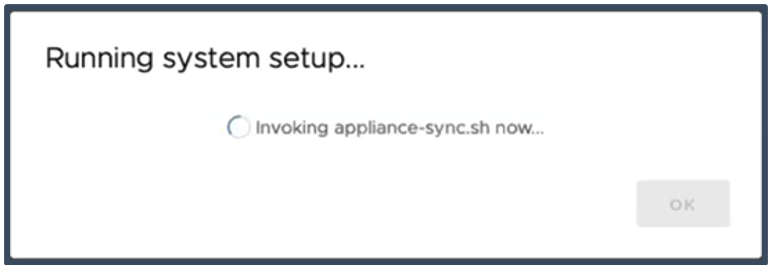
These improvements carry over to a streamlined standby and appliance cell setup process. After deploying these secondary appliances, the System Setup UI only shows the required NFS share input and validates it before beginning the setup process.
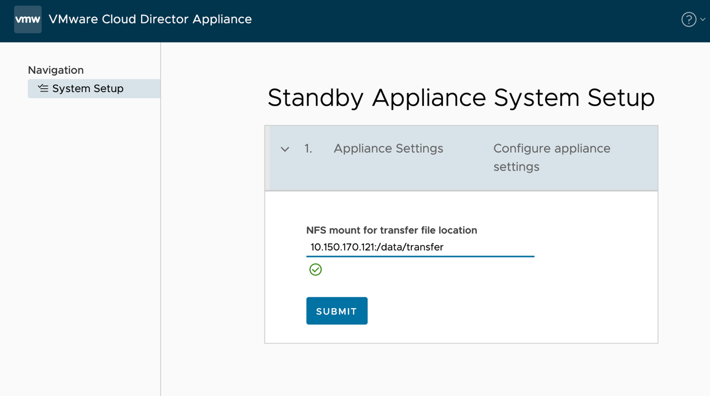
Once the setup is complete the UI will change to display the appliance status information. For more details about the Appliance System Setup, see Deployment, Upgrade, and Administration of the VMware Cloud Director Appliance in the VMware Cloud Director™ Installation, Configuration, and Upgrade Guide.
Storage Management Improvements
Virtual Machine IOPS Limits
Improvements in this area allow providers to define specific IOPS profiles available to each tenant and deliver dynamic IOPS limits based on the size of the VM disk. These granular IOPs controls for providers over tenant IOPS consumption help with storage capacity management and can be used to create service tiers with monetization opportunities. A provider can specify IOPS settings at the PVDC Storage Policy layer, which children Org VDC Storage Policies inherit from. An example storage policy with granular IOPs controls enabled is seen here.
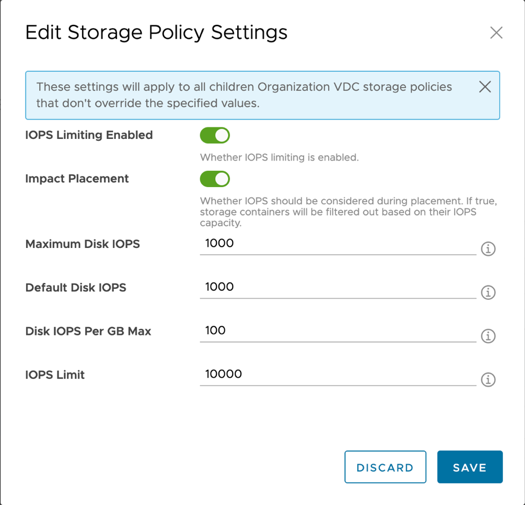
Using vSphere Host Rules based IOPS limiting has made it possible to limit per-disk IOPS in vSphere directly. These enhancements continue to build on the storage experience for both providers and tenants.
Here are some things to keep in mind when configuring storage policy IOPS limits:
- All datastores within the storage policy must contain IOPS capacity information in order to enable IOPS guarantee.
- Maximum Disk IOPS specifies the Max IOPS for any disk associated with this storage policy.
- Default Disk IOPS specifies the default IOPS to apply to any disk associated with the storage policy. If set to zero, Disk IOPS Per GB Max is used as the default IOPS to be assigned to any disk associated with this storage policy.
- Disk IOPS Per GB Max specifies the maximum IOPS that can be assigned to any disk associated with this storage policy based on the size of the disk (in GB). This is also the value used for any disk associated with this policy if Disk IOPS Default is set to 0.
- IOPS Limit specifies that the sum of IOPS across all disks associated with this policy will be limited to this value.
Managing and Sharing Named Disks
Providers can now easily create and manage Named Disks and share them with up to 8 VM’s. This allows providers to deliver storage to VM’s that take advantage of clustered file systems like Linux Clustered File Services and Oracle RAC. We’ve added the ability to mark a named disk as “shared”, and to attach it to multiple VMs simultaneously.
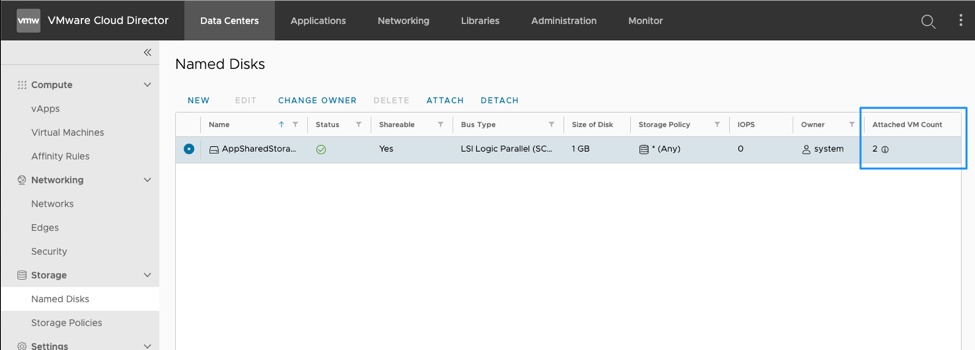
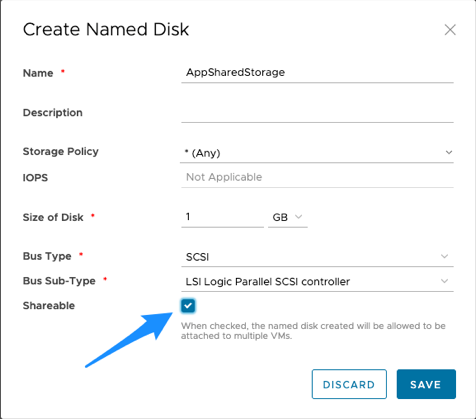
We have more storage enhancements with Object Storage Extension that will be covered in another blog post so stay tuned!
Learn More about Latest Innovations
There are many more innovations in VMware Cloud Director 10.2, too many to include in this blog, so why not check it our yourself and head over to the product page at www.vmware.com/go/vcd. Make sure to catch all of the VMware Cloud Director 10.2 blog posts so you don’t miss any details about all of the new features.






