Don’t Get Left Behind!
This article will go over several aspects of the previously released Enhanced vSphere Replication capability. As part of this article, there will be links to other useful resources for better understanding and implementing the changes related to this product update.
To take advantage of the latest replication improvements and features of vSphere Replication, upgrading to the Enhanced vSphere Replication (9.0.2.2) configuration is desirable. Converting to Enhanced vSphere Replication is also a requirement for upgrading your disaster recovery solution to the latest VMware Live Recovery (9.0.3) which will be needed for integrating with VMware Cloud Foundation 9 releases. Legacy vSphere Replication configurations are not supported after vSphere Replication 9.0.2.2
Enhanced Replication, first introduced in vSphere Replication 9.0, now supports automated load balancing which distributes the replication of VMs across on all available hosts in the target cluster resources for optimal performance. Re-balancing of the workload occurs automatically every 30 minutes. The number of replicated VMs per host on the target site depends on but is not limited to the virtual machines disks size, number of disks, change rate, and RPO. With the new methods, the traffic bypasses the replication appliance while supporting backward compatibility and supporting a more optimized data path, allowing for automatic scalability and automatic load balancing depending on the number of hosts configured.
Enhanced vSphere Replication supports a more scalable and efficient replication capability to enable RPOs as low as 1-minute. It’s important to note that as part of the latest VMware Live Recovery release, the Enhanced vSphere Replication service is now the default and only supported site-to-site vSphere Replication configuration going forward for VMs. For sites that are using older versions of vSphere Replication as part of their disaster recovery solution, customers should plan to upgrade to Enhanced vSphere Replication. Check the documentation for more details on upgrading to enhanced vSphere replication.
The overall architecture of the updated vSphere Replication configuration is simplified and optimized from the previous configuration and looks like the following:
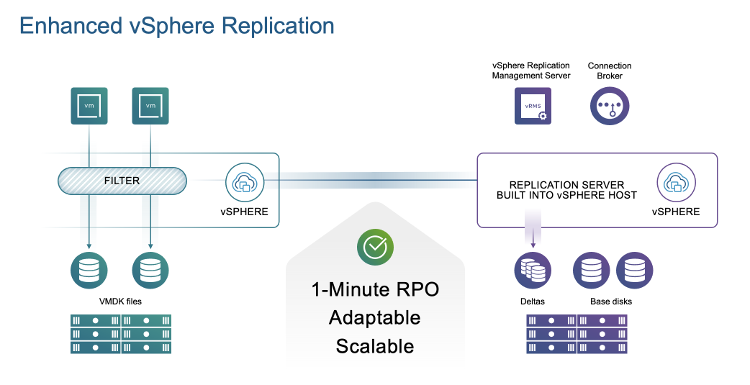
However, to use the enhanced replication capabilities with vSphere Replication, you must reconfigure your existing vSphere replication to use Enhanced replication mode. This reconfiguration is explained further in the documentation – Reconfiguring vSphere Replication.
If you already have vSphere Replication 9.0 or later installed, you may be seeing an alert like this in the Site Recovery UI under Site Pair -> Summary view:

To update your replication configuration to Enhanced vSphere Replication should only require a few simple steps. The key thing to keep in mind here is that with the new replication setup communications will now be primarily between the vSphere (ESX) hosts supporting the storage for the VMs being replicated from source to target sites.
Define Enhanced Replication Mappings
First, identify which hosts will be involved in supporting the datastore storage targets at each side. For Enhanced vSphere Replication, the outgoing firewall ports (specifically 32032) for the hbr-agent service need to be in place. This is a new requirement specific to this upgrade. This setting will allow the primary data transport communications to be supported. If you are unsure, this host firewall setup can be easily checked in the Host -> Configure -> Firewall -> Outgoingsettings in the vCenter interface. For bi-directional replication requirements, check the hosts outgoing settings from both configured source and target sites.
Adding Enhanced Replication Mappings is a simple task in the Site Recovery setup in the Site Pair -> Configure -> vSphere Replication -> Enhanced Replication Mappings view. If the hosts and underlying services are configured, then adding a new replication mapping from the UI, you will be presented with the available datastores at each site. Select the datastore entries that will contain the VMs being protected by VMware Live Site Recovery. The Source and Target clusters associated with the selected datastore will be presented and the host pairings will be determined for you. Note: if you do not see the datastores or host clusters in the “add” operation, there may still be some underlying configuration adjustments needed. There are some additional resources listed at the end of this article.
Once the new mapping is configured, it is possible to run site to site connectivity tests from this UI view. From the results of the mapping testing, you will see the point to point (host to host) latency results as well. Good results will look like this:
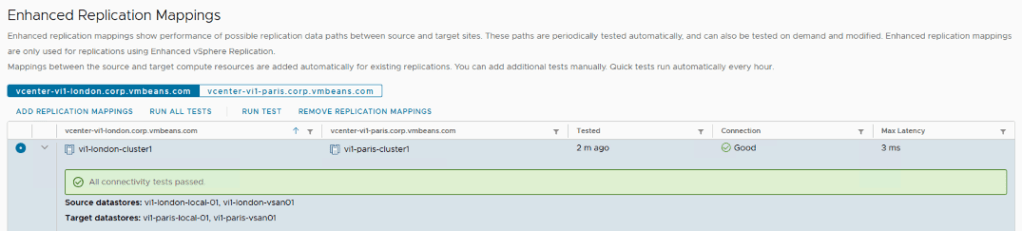
Migrate VM Replications to Enhanced Replication Setting
The next step is to convert any (all) Legacy VM Replications to the new Enhanced vSphere Replication setting.
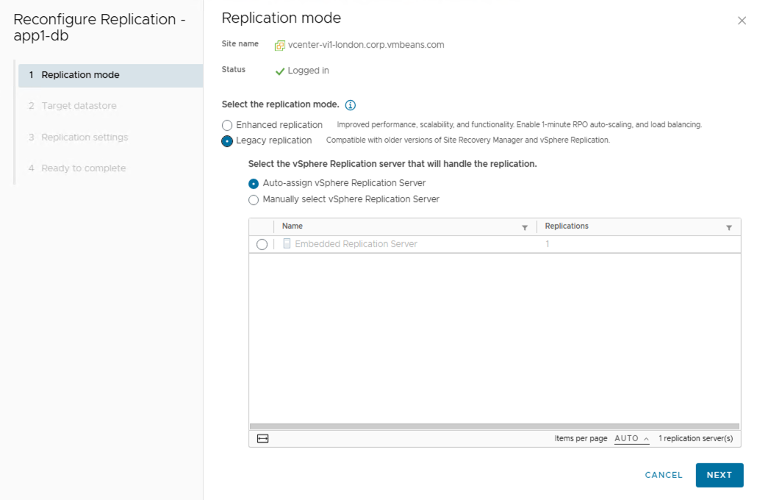
This can be done manually from the Site Recovery interface for both Incoming and Outgoing Replications. The manual process can be applied to each VM configuration separately if they have specific settings or it can be applied to groups of VMs that will all have the same basic replication settings (e.g., RPO, MPIT, quiesce, network compression, network encryption). An example of a multiple VM selection is shown here:

Note that Enhanced vSphere Replication requires network encryption. You will also notice in the figure above, the RPO level is only down to the 5-minute level. This will be the case for configurations still using valid, legacy SRM license keys. Once VLR subscriptions are applied, the RPO level can be lowered to 1-minute levels.
Once all VM replication settings have been migrated to the new Enhanced vSphere Replication method, the alert in the Site Pair view should go away and you will be able to eventually upgrade the configuration to VMware Live Recovery 9.0.3
VM Replication Reconfiguration Automation
For larger sites with larger VM inventories, changing the per-VM replication configuration can also be performed through the VMware Live Site Recovery APIs. There is a python script example that can be downloaded and used. Check out some of these resources for more information and examples:
- TechDocs: How to Use the REST APIs to Configure an Enhanced Replication
- Python script : Release Notes – Samples & Scripts
- Blogs: vSphere Replication REST API with PowerShell: Configure VM replication
- VMware Explore session: CODE1371BCN – Automating DR using REST APIs and PowerCLI
- TechDocs: How to Re-configure Existing Legacy Replications to Use Enhanced vSphere Replication
Other Resources
- VMware vSphere Replication 9.0.3 Documentation
- VMware Live Recovery Appliance 9.0.3 Documentation
- VMware Interoperability Matrix for vSphere Replication
- VMware Ports and Protocols
- Knowledge Base Articles (example for hbr-agent)
Don’t let your recovery solution fall behind. Take advantage of the new Enhanced vSphere Replication capabilities and enable a seamless upgrade to the latest VCF and VLR version 9 releases.
Discover more from VMware Cloud Foundation (VCF) Blog
Subscribe to get the latest posts sent to your email.



