If you’re an IT pro managing hybrid or private cloud environments, you know how crucial capacity management is—not just for performance, but for cost control, planning, and service delivery. With VMware Cloud Foundation, the latest release has stepped up its game, introducing smarter, more automated, and more integrated capacity management features.
But in order to appreciate all the goodness in the latest release, let’s first break down VMware Cloud Foundation’s core capacity management capabilities, for those of you who are not familiar with the product, that allow you to assess, optimize, and plan for future capacity needs.
Assess Your Capacity Anytime
At the core of VMware Cloud Foundation’s proactive capacity management capabilities is an AI/ML-powered Capacity Engine.
It analyzes historical utilization and projects future workload by using real-time predictive capacity analytics, which is based on an industry-standard statistical analysis model of demand behavior. The engine takes Demand and Usable Capacity metrics as input and generates the output metrics, which are Time Remaining, Capacity Remaining, Recommended Size, and Recommended Total Capacity.
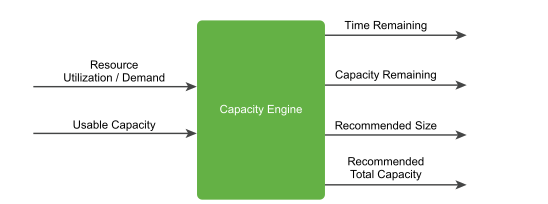
Figure 1 – Visualization of the Capacity Engine Input and Output Metrics
With VMware Cloud Foundation’s Capacity Engine, you get:
- Real-time visibility into CPU, memory, and storage consumption.
- Predictive analytics that help forecast resource exhaustion before it becomes a crisis.
- AI-powered recommendations for rightsizing VMs and reclaiming unused resources.
And all this information can be easily assessed within VMware Cloud Foundation, where you can see:
- Time Remaining – Gives overview of cluster status, based on Critical*, Medium, Normal, or Unknown
- Most Constrained Resources – Shows which resource (CPU, memory, or disk space) is most constrained, which helps prioritize your next steps.
- Time Remaining Graph – Shows current and trending resource usage and pinpoints when a given cluster is projected to run out of CPU, memory, or disk space based on the allocation or demand model (default).
- Optimization Recommendations – Lists potential cost savings by reclaiming unused resources. It indicates if workloads can be optimized across clusters.
- Recommendations – Provides two options: Reclaim Resources or Add Capacity to increase Time Remaining.
*Critical can indicate a resource contention, imbalance, or other stress condition. Thresholds you set in the policies define what is critical.

In short, it’s no longer just about reacting to issues, it’s about preventing them before they happen.
Figure 2 – VMware Cloud Foundation Projects when CPU Capacity will run out.
For more information on the Capacity Engine and the Assess Capacity page in VMware Cloud Foundation, refer to these resources:
- How Does VMware Cloud Foundation Calculate and Forecast Capacity
- Using the Capacity Page to Assess and Optimize Capacity
Automate Capacity Thresholds and Alerts
Obviously, the Capacity Engine’s output metrics for capacity play a key role in helping you assess your capacity needs.
Extending on the Capacity Engine’s real-time predictive capacity analytics is the ability to get automated threshold configuration for capacity metrics. So, instead of manually setting utilization thresholds, VMware Cloud Foundation can dynamically adjust, based on workload patterns. When anomalies are detected, it also triggers contextual alerts that suggest actionable steps—not just “something’s wrong,” but “here’s what you can do about it.”
For busy Operations Teams, that means less noise, more clarity.
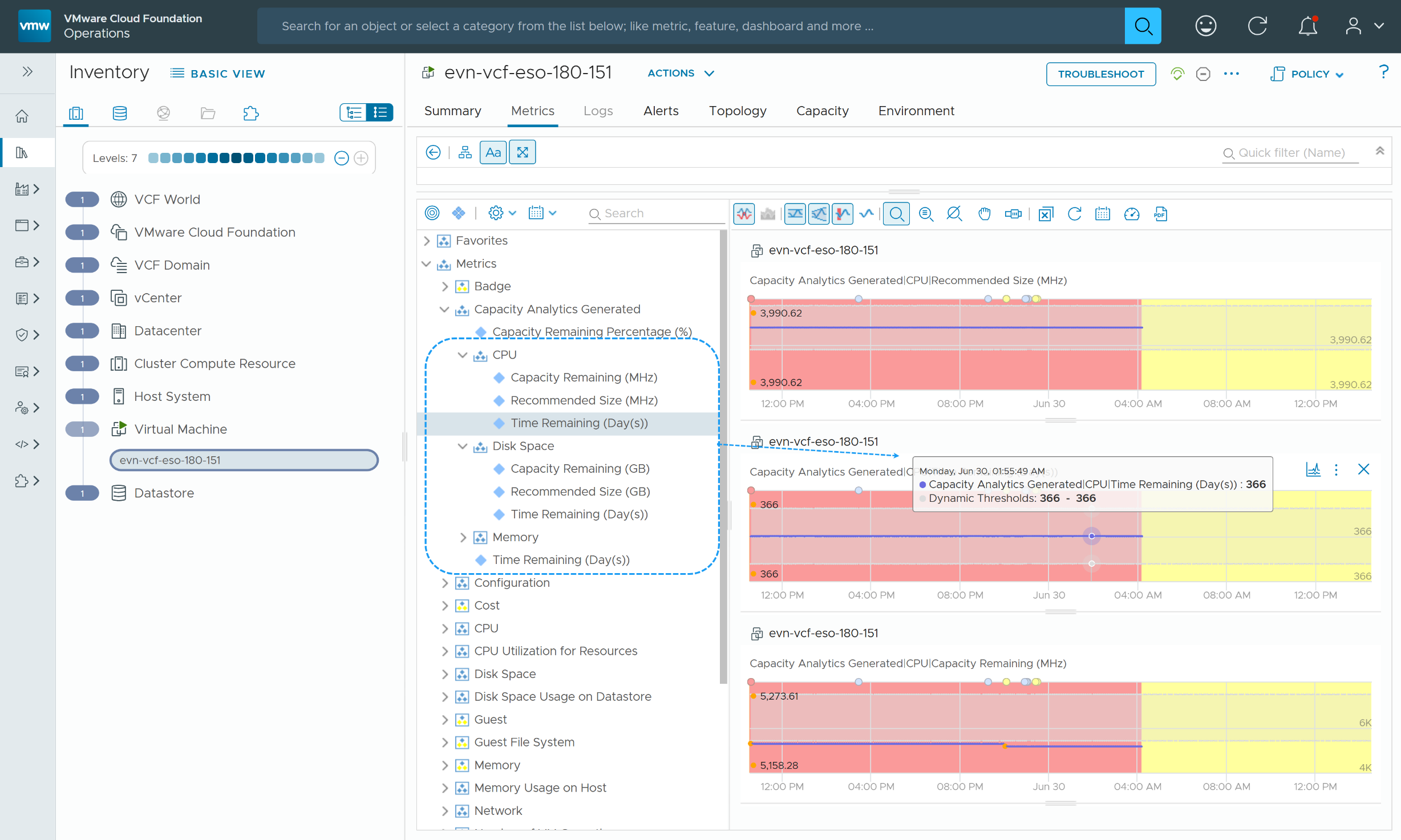
Figure 3 – VMware Cloud Foundation Shows Dynamic Thresholds for CPU Time Remaining Metric
For more information on Dynamic Thresholding, refer to these Resources:
Visualize Capacity with Integrated Dashboards
But what good is all this data from the Capacity Engine if you can’t visualize it for yourself and for others? VMware Cloud Foundation provides out-of-the-box (OOTB) dashboards, which give you a centralized view of capacity across all your data centers, hosts, clusters, hosts, and VMs.
These easily customizable dashboards can be used to:
- See available, used, and overcommitted resources at a glance.
- Drill down into specific clusters or domains to isolate capacity bottlenecks.
- Compare capacity trends across time with easy-to-understand heatmaps.
This isn’t just more data. It’s better context to make smarter decisions.

Figure 4 – The VCF Capacity Dashboard is one of several OOTB Dashboards that can be customized.
For more information on Capacity Dashboards, refer to this resource:
Capacity Dashboard Documentation
Optimize Current Capacity
And speaking of smarter decisions, rightsizing VMs before capacity runs out has always been the best practice. And VMware Cloud Foundation makes that practice easier to do at-scale.
Note: For a more detailed look at rightsizing, please refer to this blog.
With VMware Cloud Foundation, you can:
- Automatically identify undersized or oversized VMs.
- Get clear rationale behind its rightsizing recommendations.
- Schedule or automate resizing tasks during maintenance windows.
With this capability, you get a practical way to free up capacity without compromising performance, something every infrastructure team can appreciate.
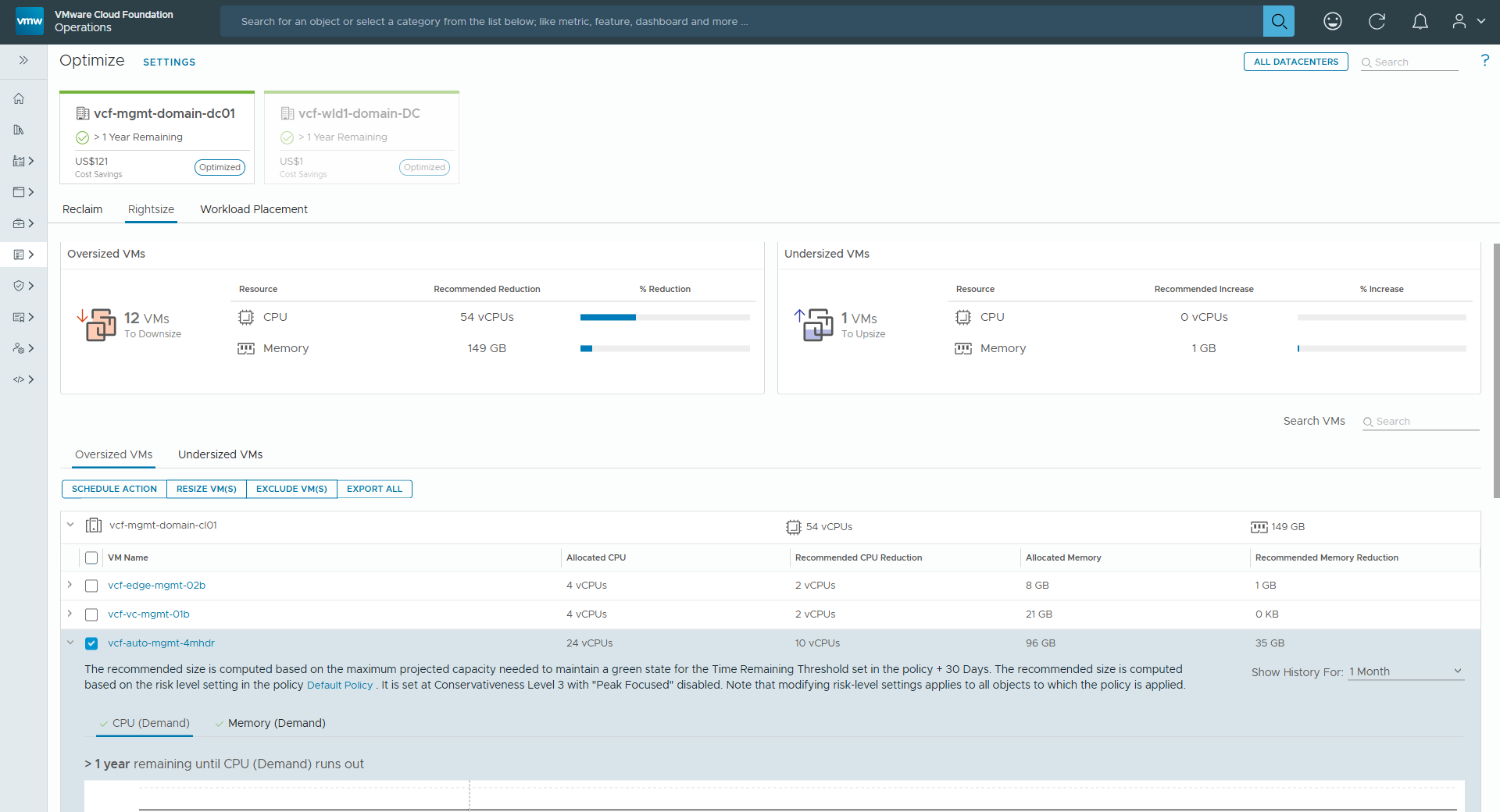
For more information on rightsizing, refer to this resource:
Plan for Future Capacity Needs
Thinking about onboarding a new application or expanding workloads? VMware Cloud Foundation lets you model “what-if” scenarios using historical usage trends and projected growth that its Capacity Engine calculates.
The process involves simulating hypothetical changes to the environment, such as adding new VMs or hosts, to understand their potential impact on resource utilization.
This helps you:
- Determine if you have enough headroom.
- Justify infrastructure investments.
- Prevent surprise resource shortages.
It’s proactive capacity planning, built right into your infrastructure platform.
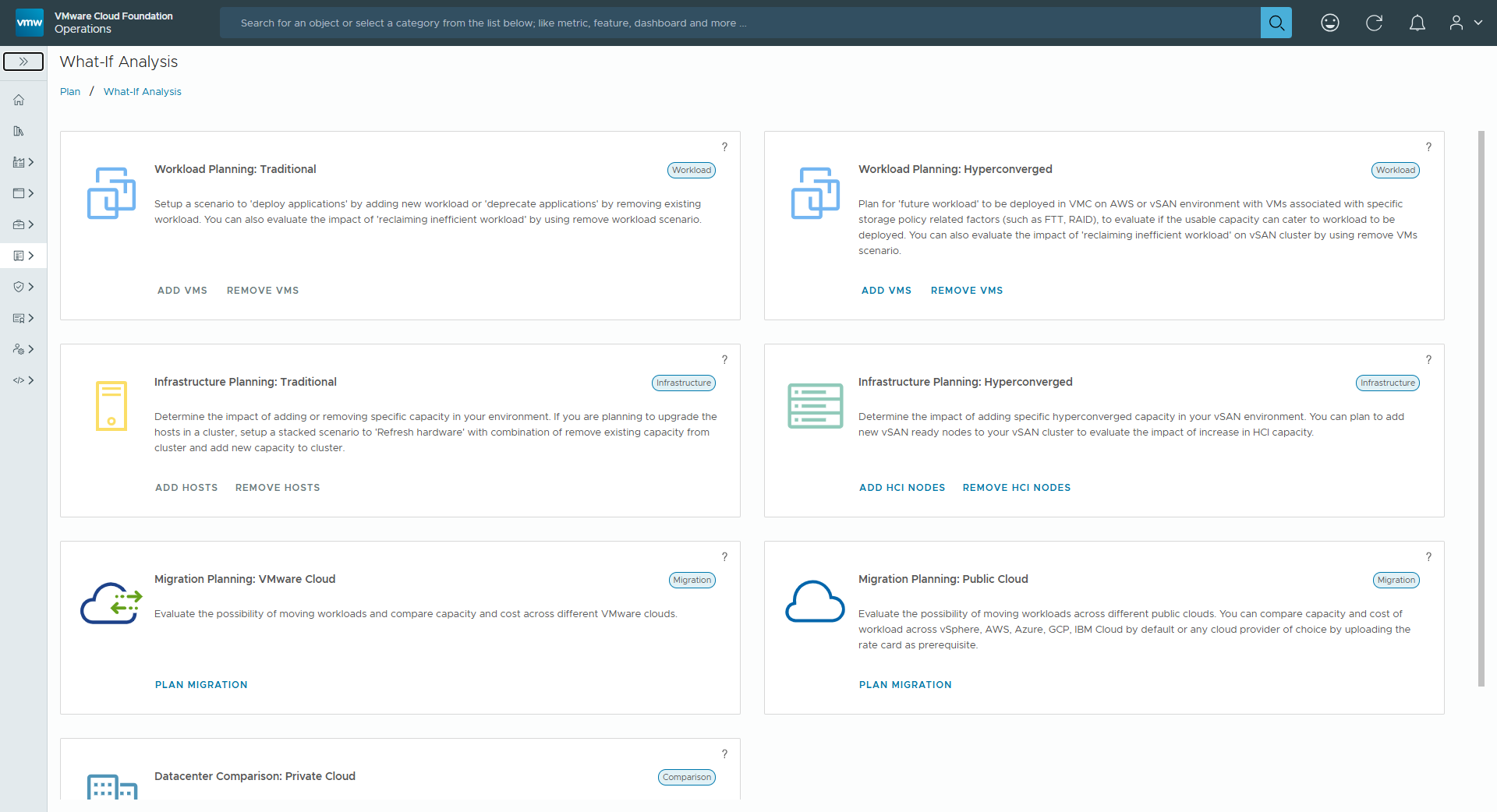
For more information on capacity planning, refer to this resource:
What-If Analysis: Modeling Workload, Capacity, or Migration Planning
What’s New in VMware Cloud Foundation 9
Now, let’s look at how the latest release of VMware Cloud Foundation extends its core capacity management capabilities with the following new features:
- Exclude Anomalous Time Ranges from Capacity Calculation Projections
- Exclude Storage
- Add Clusters in What-if Scenario Planning
Exclude Anomalous Time Ranges from Capacity Projection Calculations
Earlier, we looked at the Input and Output metrics of the VMware Cloud Foundation’s Capacity Engine. Obviously, if the input metrics are flawed, the output metrics will be unreliable as well. The latest release of VMware Cloud Foundation helps to prevent GIGO or RIRO, by allowing you to exclude anomalous time ranges from capacity projection calculations.
Consider this scenario:
Let’s say that you’re aware of a spike in activity during a specific time range. Perhaps the unusual event was a network outage or even a DDoS attack, which VMware Cloud Foundation can also help you identify. Of course, events like this can cause aberrations in utilization patterns, which, in turn, skews capacity forecasts. These time ranges (Input Metrics like Utilization/Demand) can now be excluded from influencing capacity forecasts (Output Metrics like Time Remaining), so that you’re getting more reliable information about your capacity status.
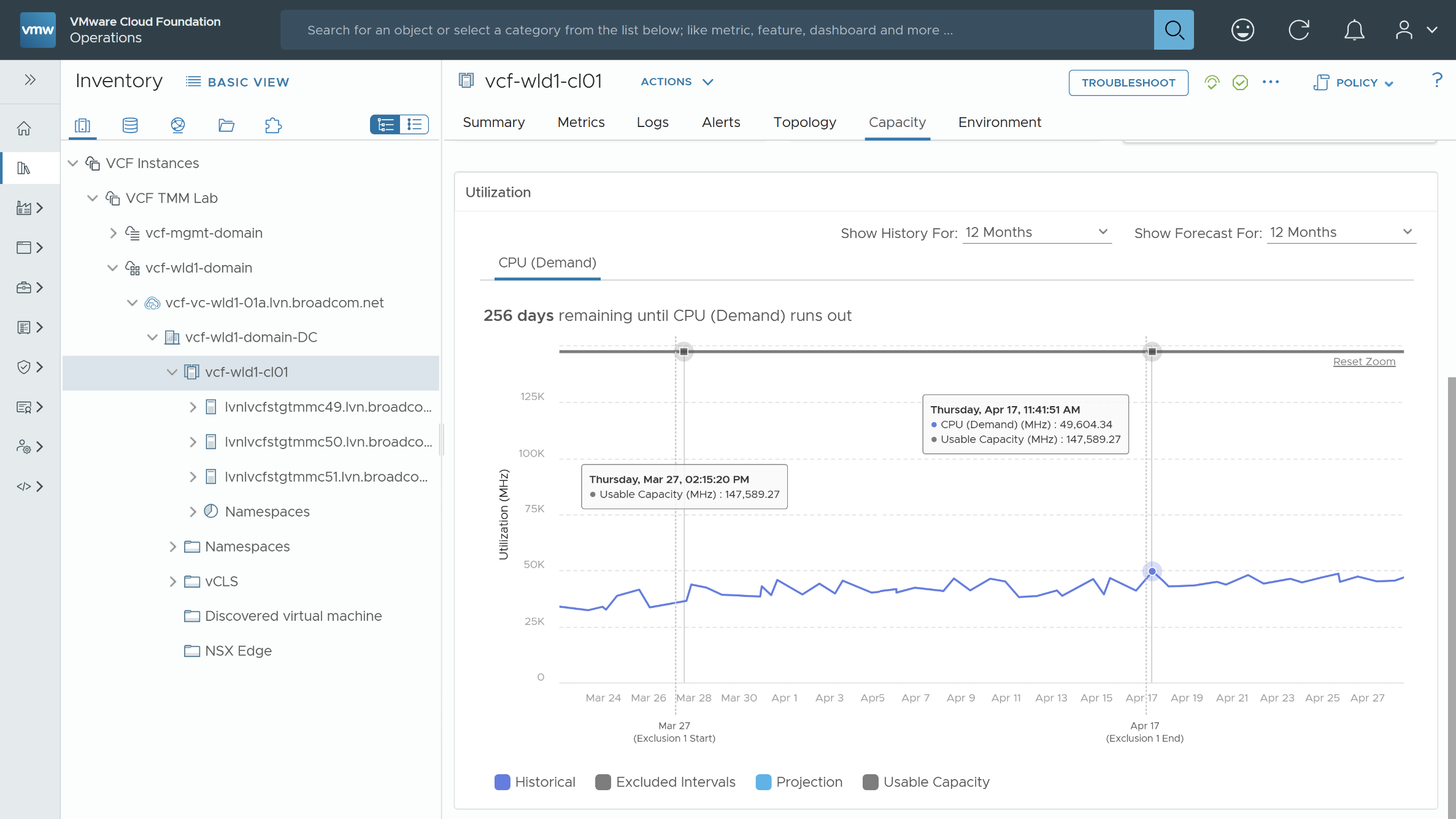
Figure 5 – Exclude unusual spikes in activity that can skew capacity projections like Time Remaining.
Exclude Storage
As previously mentioned, VMware Cloud Foundation provides real-time visibility into CPU, memory, and storage consumption across your workload domains and even shows you the most constrained resource. But what if you keep storage at maximum utilization and leverage a “just-in-time” approach to address shortfalls? You don’t want additional alert noise, notifying you of something you’re fully aware of.
You’d rather have a solution that places a higher priority on alerting you when CPU and memory are hitting their constraint thresholds.
This release allows you to do just that.
Now you can exclude storage capacity from being reported as a Most Constrained Resource. And you can do it in a variety of different ways:
- At the Policy Level – When storage capacity is excluded for Cluster Compute Resources, the storage capacity will not influence the overall capacity, including What-If Planning scenarios. However, storage capacity will be computed for individual data stores
- At the Object Capacity Tab – As with Policy-Level Exclusion, when storage capacity is excluded here, the storage capacity will not influence the overall capacity, including What-If Planning scenarios.
- At the Assess Capacity page, where storage capacity will be computed but excluded from overall Capacity Calculations.
And once the storage is excluded, the cluster will no longer be reported as reaching Critical Storage Levels.
It’s also important to note that while Disk Space will no longer appear as “Critical,” it will still be reported as a Most Constrained Resource. (See image below.)
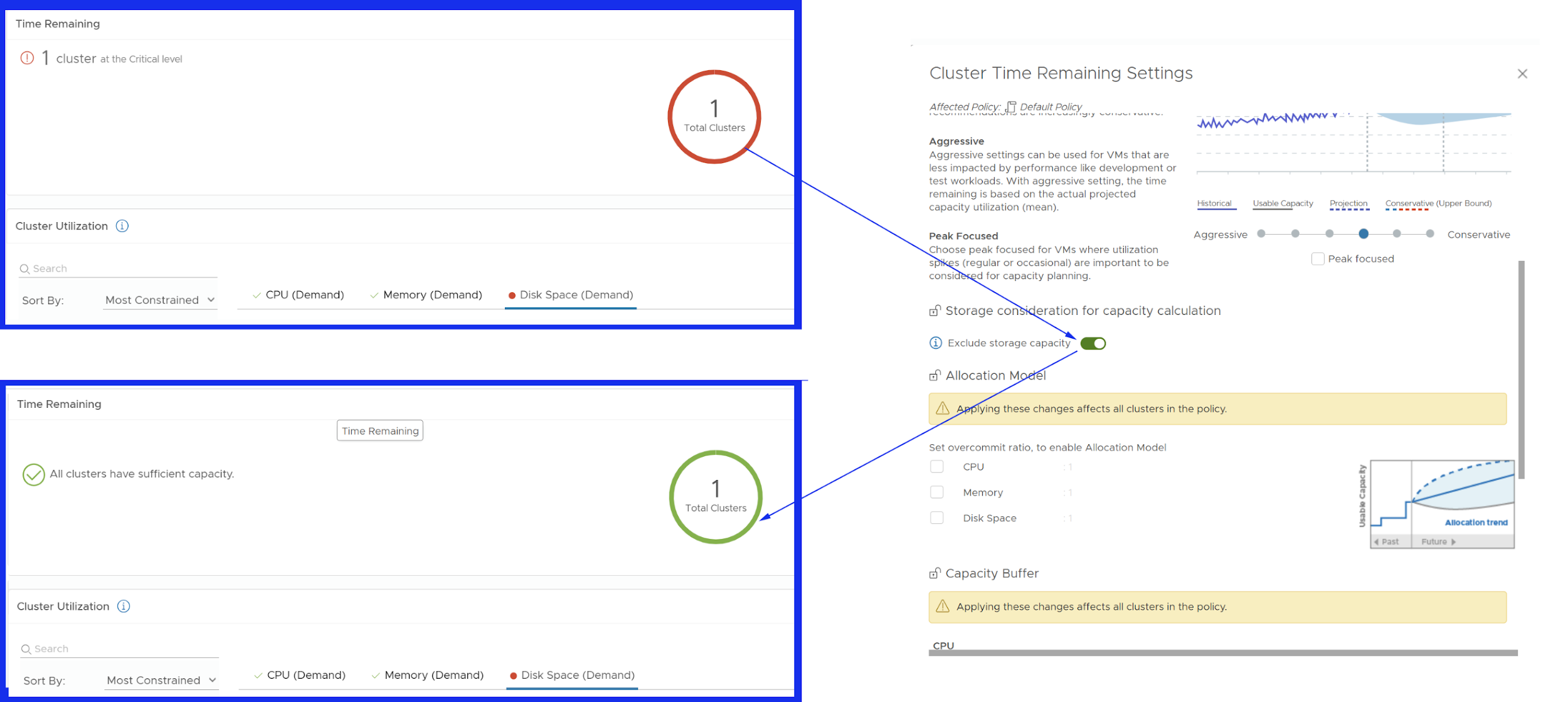
Figure 6 – Reduce alert noise by excluding storage as a consideration for capacity calculations.
What-If Scenarios – Add Cluster Support
The latest release of VMware Cloud Foundation extends its What-If Scenario Planning capabilities by allowing you to see the impact of new VMs to new Clusters.
And there is a very practical use case for this:
Let’s say that we’re onboarding a new team that’ll need VMs to support their Business Applications.
As you read earlier, VMware Cloud Foundation allows you to explore the impact of adding new VMs or hosts to existing clusters that are already available. In the latest release, we can take it a step further and explore the option (and the financial impact) of adding the new VMs to an entirely new cluster, complete with server details that you provide, including:
- Server Make
- Server Model
- CPU
- Socket
- Number of Cores
- Memory
- Year
- Cost
With the What-If Scenario in place, VMware Cloud Foundation will tell you if the workload will fit in the newly configured cluster within the timeframe that you provided.
And if it doesn’t fit, VMware Cloud Foundation will recommend changes to the scenario so that it will.
These results can also be exported for reporting purposes before you commit to the scenario and make the plan real.
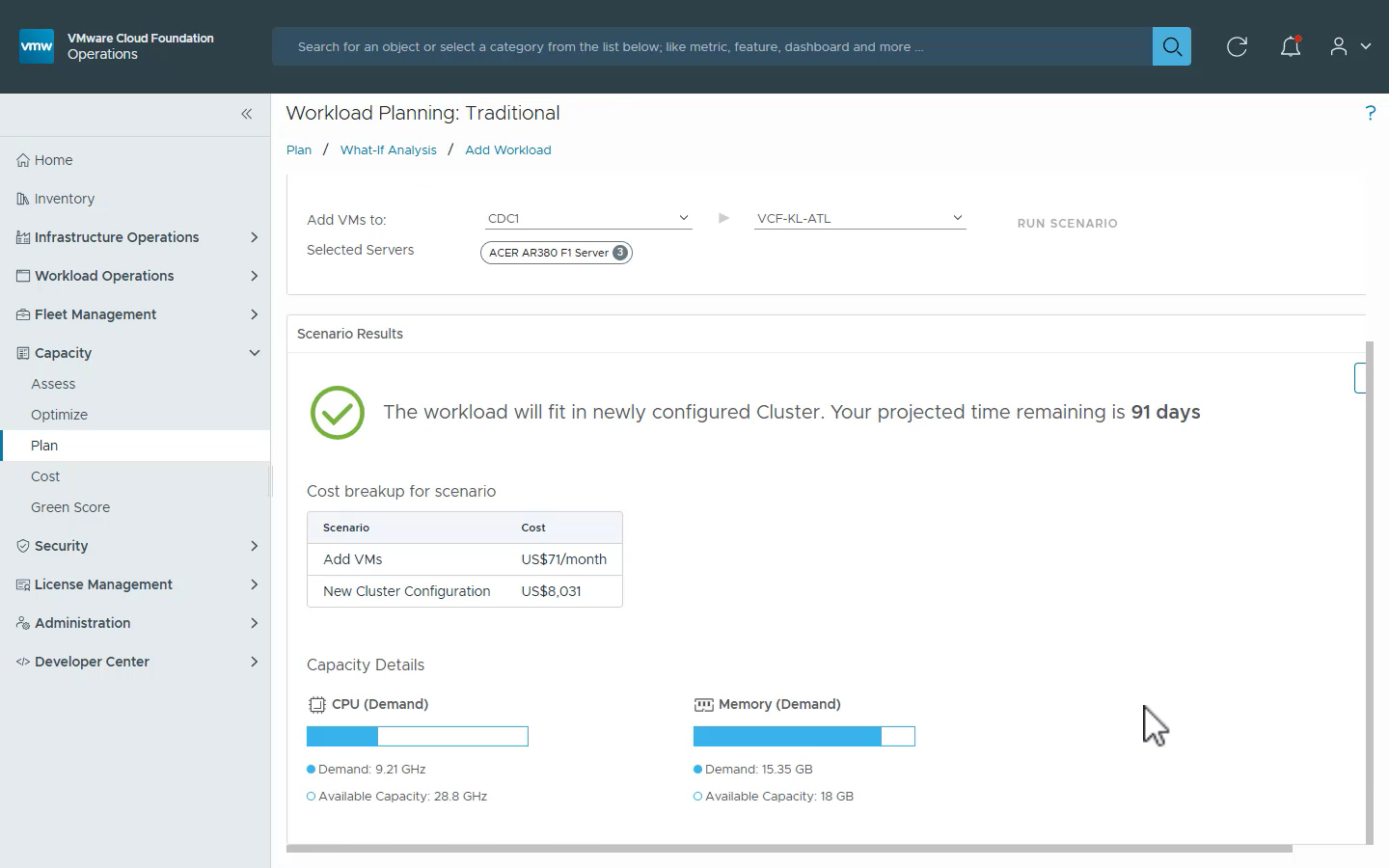
Figure 7 – See the impact of adding new clusters before committing.
Final Thoughts
Capacity management isn’t just about monitoring. It’s about maximizing performance, minimizing waste, and staying ahead of demand. With VCF 9’s core and new capacity management features, VMware is making it easier for IT teams to move from reactive firefighting to strategic resource planning.
If you’re currently running VMware Cloud Foundation, these updates are worth a closer look. And if you’re still managing capacity the old way—spreadsheets and guesswork—it might be time to see what VMware Cloud Foundation can do for you.
Discover more from VMware Cloud Foundation (VCF) Blog
Subscribe to get the latest posts sent to your email.







