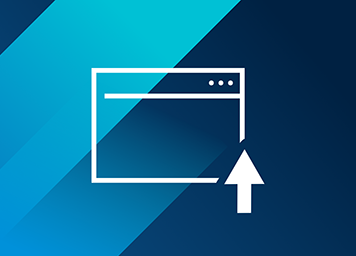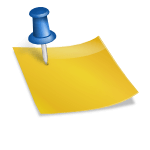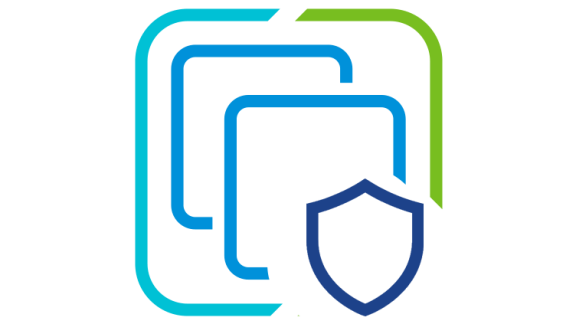vCenter Server 6.7 Update 2 has been announced and will soon be generally available as an update and download, and with it come quite a few enhancements to the VMware vSphere Update Manager Interface! Back in October, I covered some enhancements within vSphere 6.7 Update 1.
vSphere 6.7 Update 1 did bring feature parity to VMware vSphere Update Manager in the vSphere Client, however we did receive some feedback that we provided to the UI/UX teams to improve certain workflows within the vSphere Client. These changes included updates to the Remediation Pre-Check, Update Manager Settings, Creation of Baselines, Attachment of Baselines, and the ability to modify settings within Update Manager.
We have also brought in new functionality for vSAN Enabled clusters. The vSphere Client provides a new setting for check host health after installation that allows you to opt-out of vSAN health checks during the upgrade of an ESXi host by using the vSphere Update Manager. Before introducing this option, If vSAN issues were detected during an upgrade, an entire cluster remediation failed and the ESXi host that was upgraded stayed in maintenance mode.
Let’s review these changes in more depth below.
New Functionality introduced in VMware vSphere Update Manager
As we brought additional functionality into the vSphere Update Manager interface in vSphere 6.7 Update 1 such as VMware Tools and VM Hardware Updates, we added an Overview Tab. However this forced users to return to the Overview section each time a user wanted to check compliance. With updates to vSphere 6.7 Update 2 we have now removed the Overview section and allowed the workflow to attach a baseline, check compliance and remediate an object to all be within a single screen.
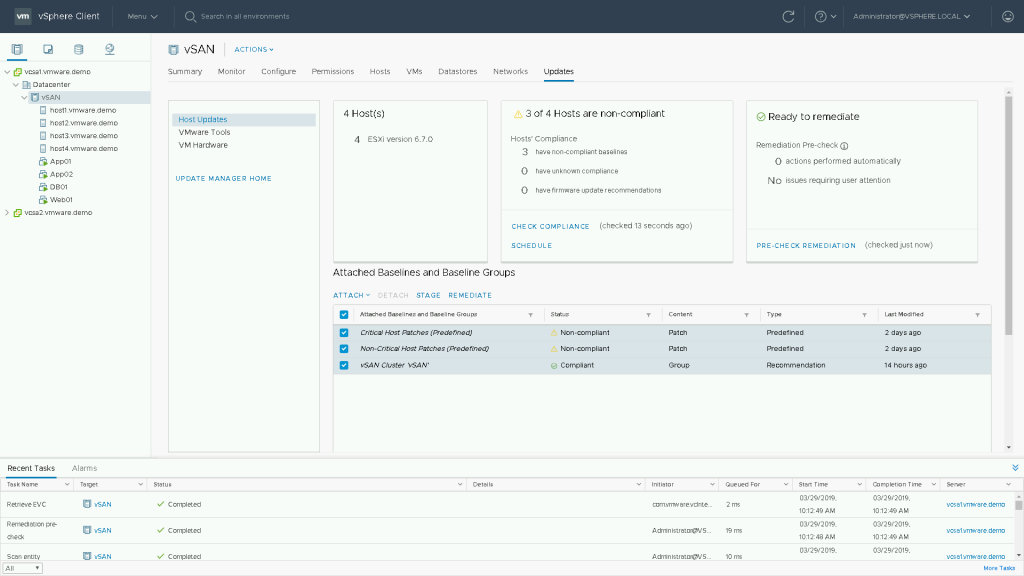
With vSphere 6.7 Update 2 we also introduced the ability to attach multiple baselines or baseline groups to an object, this removes the need to do this manually when modifying multiple baselines.
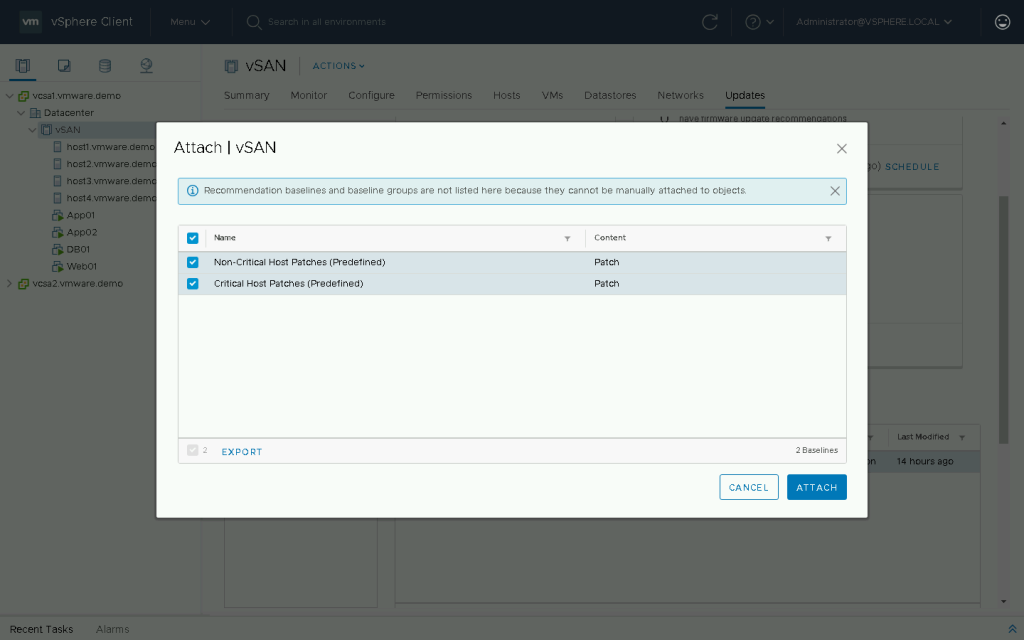
Traditionally when remediating an object, if you wished to remediate multiple baselines you were forced to create a Baseline Group to remediate against. With vSphere 6.7 Update 2 we will now allow you to remediate multiple baselines without a baseline group.
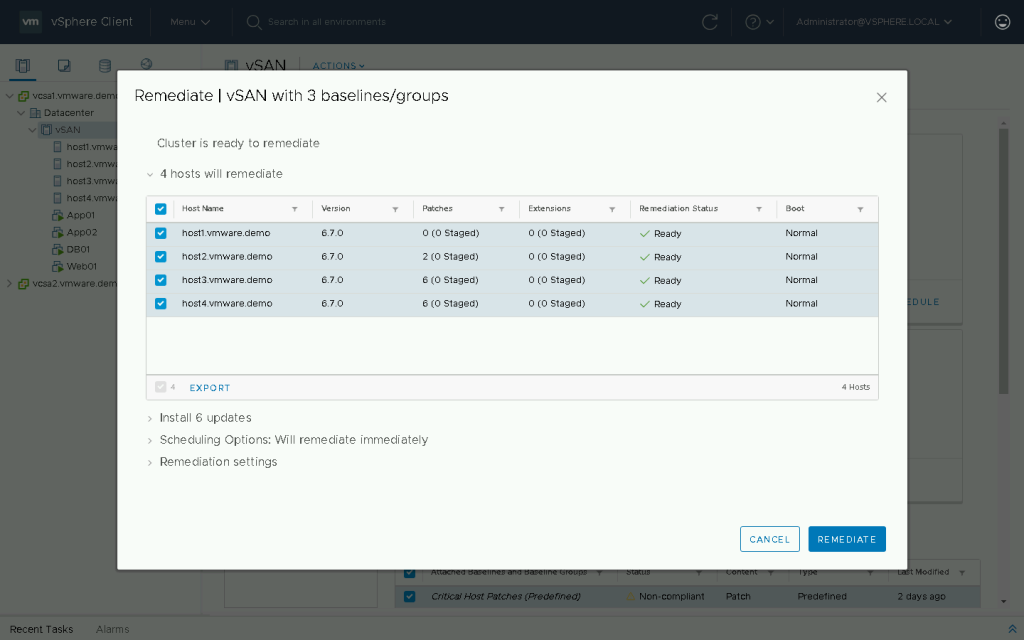
Another enhanced workflow in the vSphere Client in vSphere 6.7 Update 2 is the ability to Create and Attach a Baseline or Baseline group in a single workflow. Previously if you went to attach a baseline and decided you would like to create a new one, you were forced to exit out of the workflow and navigate to Update Manager Home to create the baseline. This workflow has also been enhanced to simplify this process.
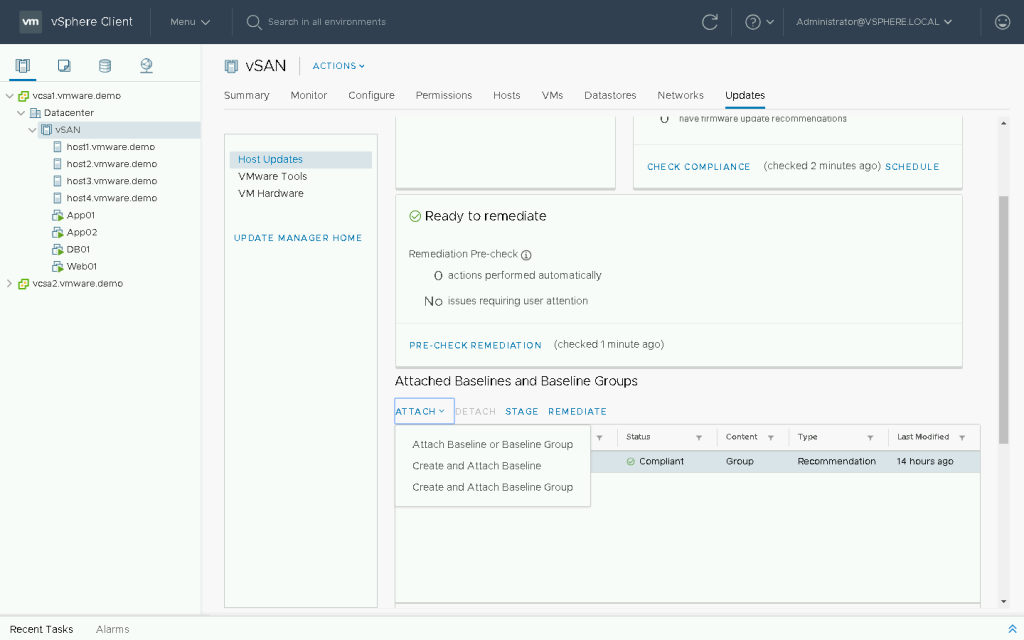
Another important feature we introduced is the ability to view the contents of an ESXi Image. This is applicable to all users but especially to users who create Custom ISO’s or use Vendor Provided ISO’s. This option provides you the ability to see what patches and drivers are included within a specific ISO image when performing an upgrade.
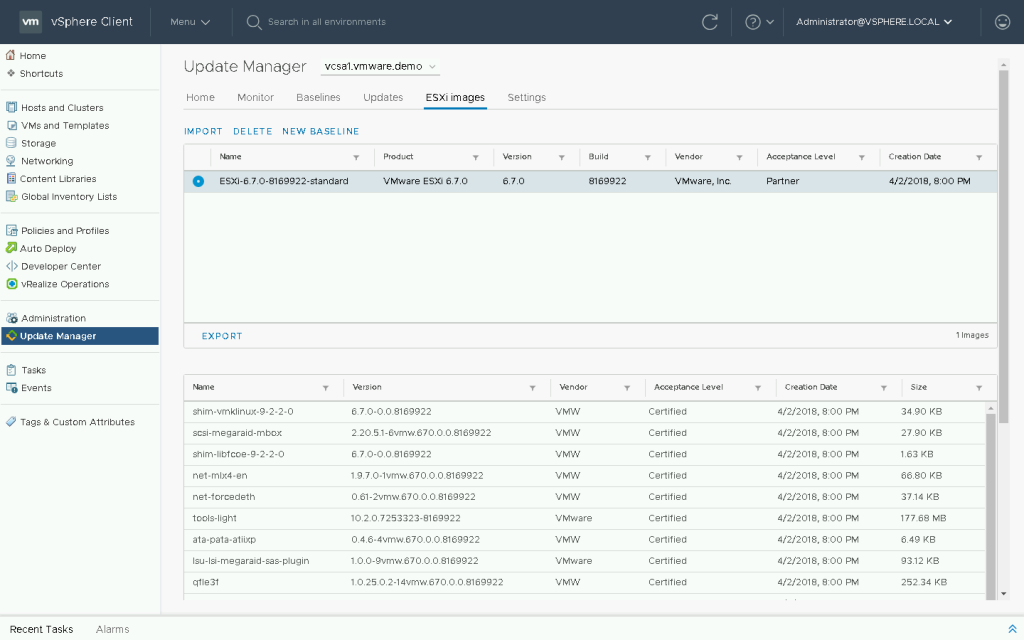
Previously when the Remediation Pre-check ran and detected VM’s with attached CD drives, we required you to take user action to disconnect the removable drives. If the removable drive was not removed, it could prevent the host from entering maintenance mode.
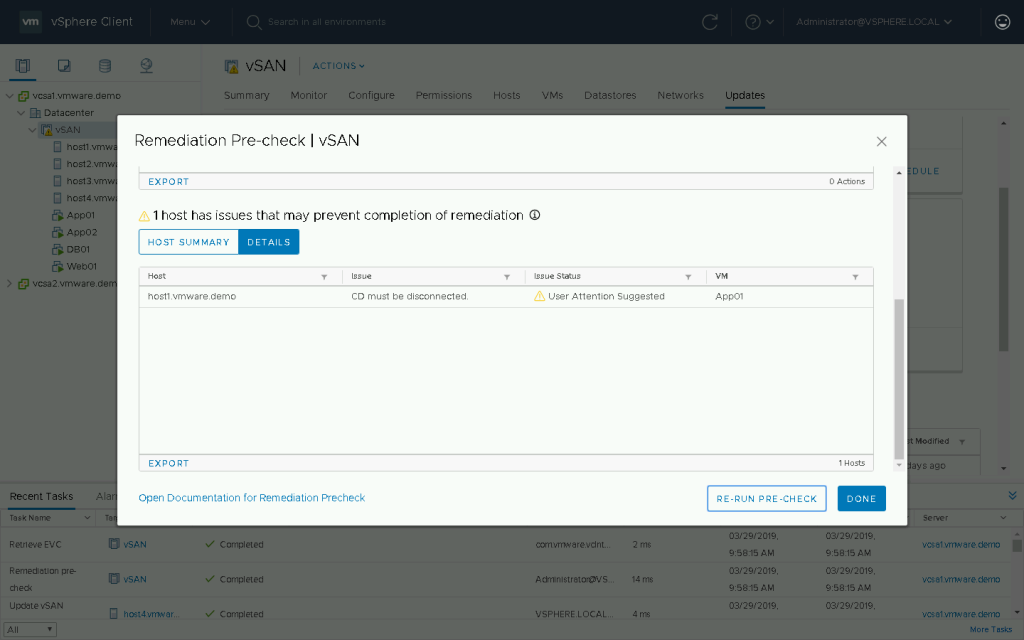
With vSphere 6.7 Update 2 we now expose the option to allow vSphere Update Manager to automatically disconnect removable media devices that might prevent a host from entering maintenance mode.
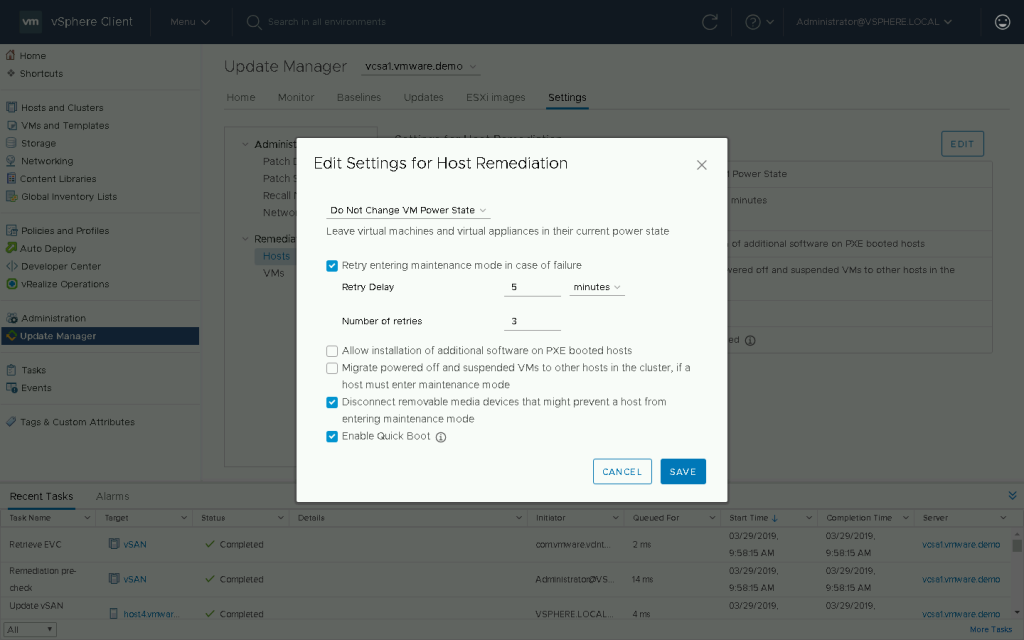
Another setting we have added the ability to modify, is the option to disable vSphere Quick Boot. Previously this option was always enabled, however some customers may wish to disable Quick Boot on a host if they wish to have pending firmware or drivers installed upon the next full reboot of that host.
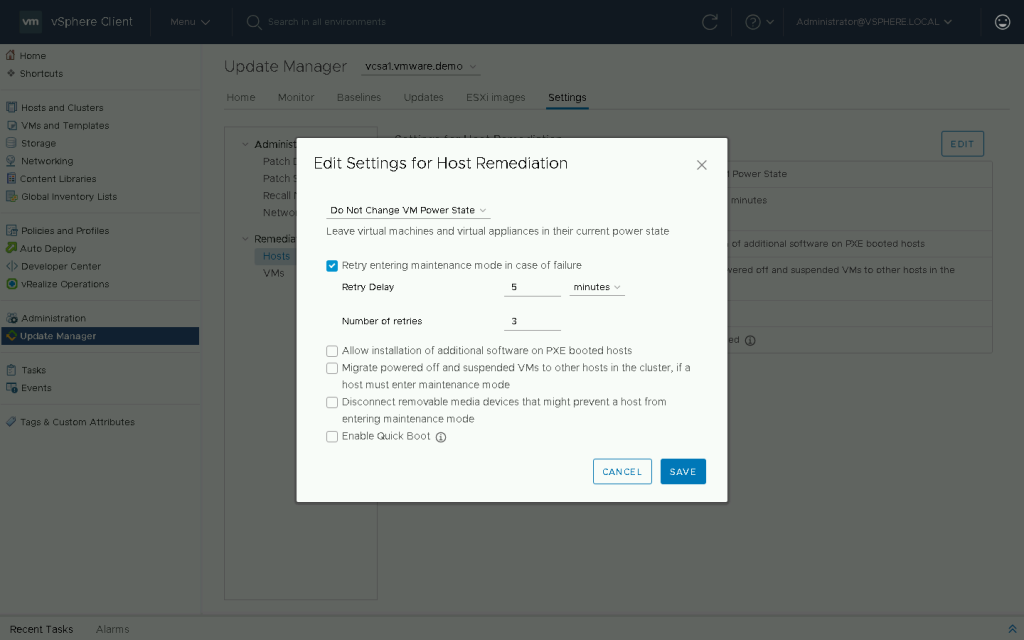
In regards to additional Pre-Check options, we added an additional Pre-check to detect if DRS is enabled. If DRS is disabled, hosts may not be automatically placed into maintenance mode so user attention is suggested to correct this.
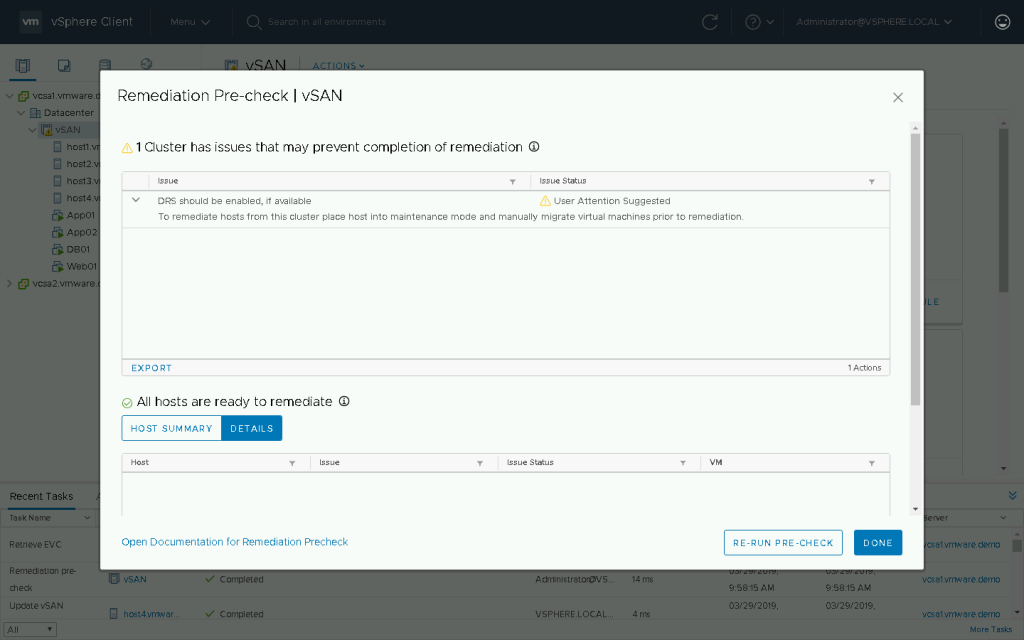
The last update to VMware vSphere Update Manager was the ability to disable the check for host health after installation. This feature aimed at vSAN users allows the ability to disable the health check, if a host fails a health check the entire cluster remediation would fail and the ESXi host that was upgraded would have stayed in maintenance mode.

Conclusion
With VMware vSphere Update Manager at the core of keeping your ESXi hosts patched, we hope these improvements have made it easier to keep your environment up to date. If you have any additional feedback feel free to leave a comment below!
To learn more about the VMware vSphere Update Manager enhancements please refer to the following: