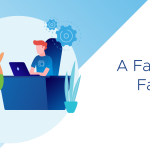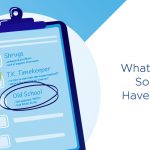If you've been following my VSA blogs, you'll have seen how quick & easy the VSA is to install & configure (in under 10 minutes). You'll have also seen how it handles failures of a host or appliance in the cluster. But there are a number of other features & configuration settings which make the VSA even more resilient. These include:
- RAID10 configured at the physical disk level to avoid single spindle failures impacting the cluster.
- RAID1 at the appliance volume level, so that if an appliance fails, the NFS datastores that it was presenting can still be presented by another appliance.
- Ability to replace a broken cluster host with a brand new ESXi host.
The one thing we didn't mention is vCenter. What if your vCenter server had a catastrophic failure, and you didn't have a backup? Do I really have to tear down and rebuild the VSA cluster? Will I have to destroy my NFS datastores & recreate them? Is vCenter a single point of failure?
Well, the answer is no in all cases. Again, this scenario has been thought of, and a built-in procedure can pull the VSA cluster configuration back into vCenter in just a few steps.
The VSA cluster continues to run during this time – it is unaffected by the loss of the vCenter server. The only thing we have lost from a VSA cluster perspective is the ability to manage & monitor it. However the NFS datastores continue to be presented.
To begin the recovery, you need to start off with a re-install of vCenter & the VSA Manager. You then enable the VSA Manager plugin like you do during a standard installation (this will need a datacenter object created in the vCenter inventory), but this time you would select the Recover VSA Cluster option rather than New Installation as shown below:
Some information is required such as the VSA Cluster IP address, username & password (by default svaadmin & svapass respectively), as well as the root password of the ESXi hosts in the VSA cluster (they must all have the same root password). You populate this info as shown below:
The procedure will create a new datacenter called VSADC, and will add back in the ESXi nodes to the inventory, along with VSA appliances.
When you click on the 'Close' button, the VSA Manager will be launched, and every thing from a VSA cluster perspective will be back to the way it was before the vCenter was lost. Pretty slick.
One final point to note. The initial VSA Installation also created a vSphere HA cluster, and added the hosts to it. This step is not done by the Recover VSA Cluster procedure. You will need to do this step manually afterwards.