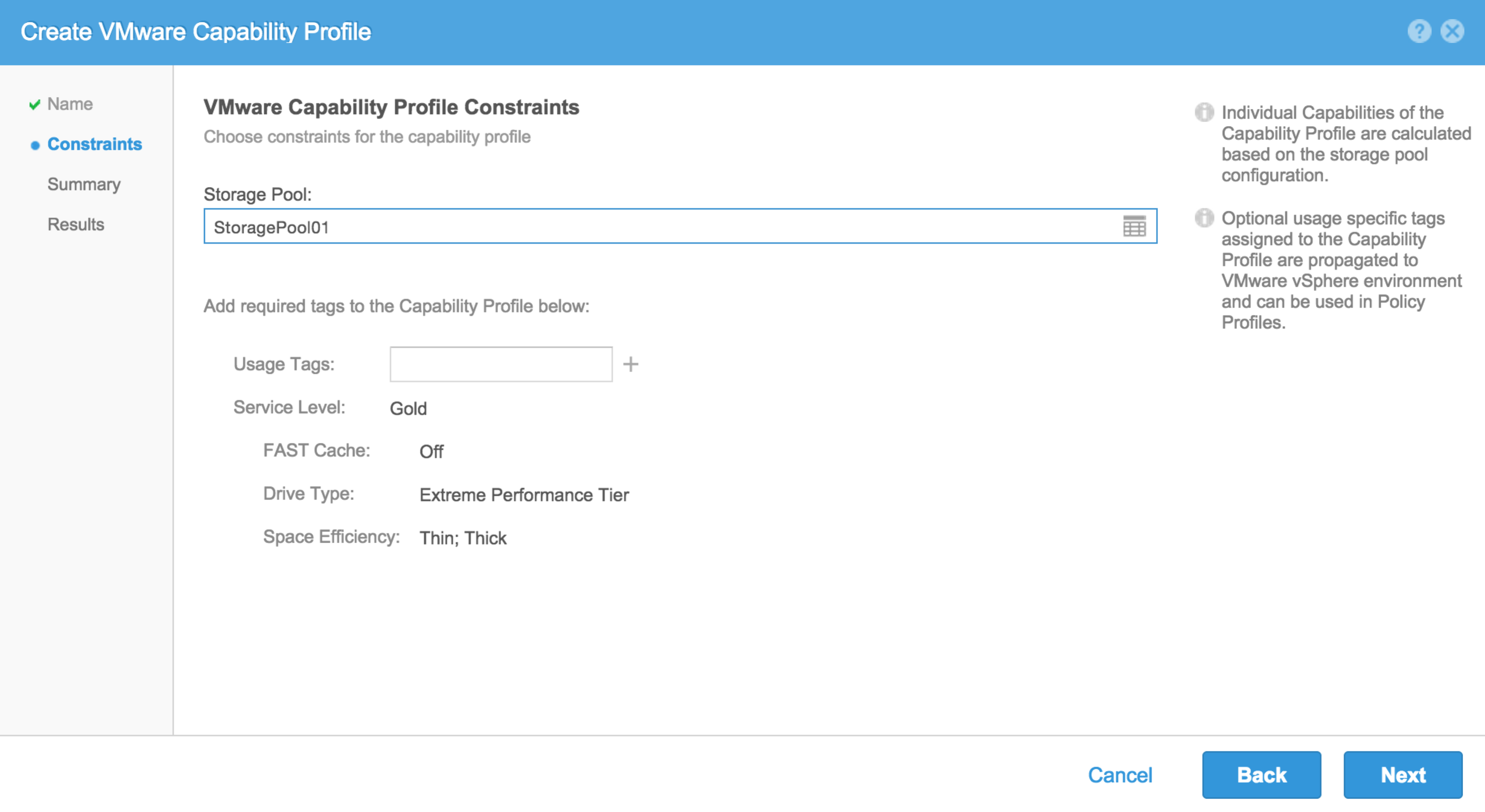In another guest post, Daniel Chiu, a Principal Technical Marketing Manager at EMC will offer us an insight into using Virtual Volumes with their newly announced vVols initiatives, particularly in the VNX platform. Really appreciate the technical details in this post!
—–
Curious how the EMC storage systems will integrate with VMware Virtual Volumes (vVols)? Well, the EMC VNX team just made a splash at VMworld by introducing their technical preview for their vVols implementation. If you were not there, let me catch you up on major points about this program.
- The technical preview program is intended for our current or prospective VNX customers to attain a good hands-on experience of how to set up vVols on the storage plane and how our storage feature/functionality will surface for a virtualization administrator to leverage via policy based management. The technical preview is a pre-cursor to our generally available vVols support next year. While this is not the full implementation, it does give you a good idea what we are looking to deliver.
- The technical preview showcases vVols implementation on top of our newly introduced software-defined VNX storage platform, called the vVNX. Installed as a virtual appliance on an ESX host, the vVNX delivers block and file data services on general-purpose server hardware. The vVols functionality for vVNX is available by installing the vVNX VVol Community Edition. The agility and flexibility of vVNX allows almost any customer, even non-VNX customers, to test out our implementation with minimal resources and investment in a non-production environment. There are slight nuances on the vVNX in some management areas compared to a VNX, for example configuring a storage pool with virtual drives versus physical drives. For more information about vVNX, go here.
- The technical preview version of vVols support leverages NFS connectivity only.
- Support for the technical preview is provided through a community-based program. If issues arise or you would like to provide feedback, you can go here.
Now that I have explained the front, back, and side labels to this package, let’s open it up and see what’s inside.
First off, let’s take a look at the user experience from the storage management area. The main goal of the implementation is a streamlined workflow to get you from point A to B as smoothly as possible without losing the advanced feature/functionality that a VNX provides. One of the obvious things current VNX users will notice when testing this out for the first time is that Unisphere looks different (Figure 1). And that’s absolutely true. This will be the first time for most folks to see the next generation Unisphere that is based on HTML5. With quicker response time and re-worked presentation and workflow, it provides a sleeker look and feel.
 Figure 1: Next Generation Unisphere – Main Dashboard
Figure 1: Next Generation Unisphere – Main Dashboard
Here are the four main steps to set up vVols from a vVNX.
Step 1: Create your storage pool
This is your aggregate of virtual storage drives that can be configured in varying capacities with some level of benefits including performance, data protection, and storage functionality. To create a storage pool, use the Create a Storage Pool wizard and select storage drives present on the storage system that can be added. On the vVNX, the storage drives are organized by drive characteristics (i.e. flash drives for extreme performance) to let you select which tier of drives is appropriate for your storage pool.
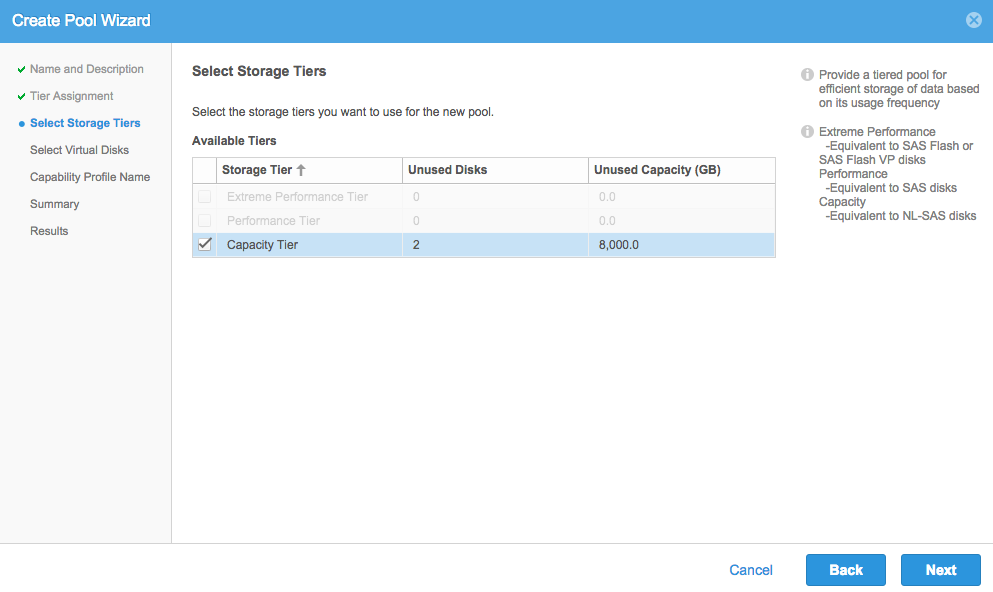 Figure 2: Create a storage pool
Figure 2: Create a storage pool
Step 2: Create your capability profile
A capability profile is a set of characteristics that define the provisioned storage. From the Create A Storage Pool wizard, you can create a capability profile that corresponds to the storage pool. While not necessary to create one then, eventually you will need one to build a storage container, also known as a vVols Datastore on a vVNX. vVNX feature/functionality supported in the technical preview are:
- FAST Cache – select ON or OFF
- Drive Type – Extreme Performance for Flash, Performance for SAS, and Capacity for NL-SAS
- Space Efficiency – Thin or Thick provisioning
Notice that there are also fields called Usage Tags and Service Levels. Both are intended to simplify capability profiles for the storage and virtualization administrators. A Usage Tag and Service Level represent a combination of characteristics that makes it easier for you to do profile-based management (i.e. Service Level indicates level of performance expectation, Usage Tag indicates a profile ideal for a particular application). Usage tag will make it easier for a virtualization administrator to create a storage profile for applications (i.e. Usage Tag = Exchange) and a Service Level tag for a profile to deliver a level of service (i.e. Service Level = Silver). It is particularly helpful for a virtualization administrator who may not be an expert in the storage feature/functionality and can use this feature to confidently create their storage policies. The Service Level feature is meant to deliver on service level objectives in a future release.
Figure 3: Create a VMware Capability Profile
Step 3: Create a vVols Datastore on vVNX
Creating a VVol Datastore is similar to subscribing to space within storage pools. Until VMs are provisioned to the datastore, the vVols Datastore does not take up space. A vVols Datastore can be made up of one or more capability profiles as shown in Figure 4. If you’re trying to organize VMs for a particular department, you can build a single vVols Datastore with different capability profiles to satisfy the different VM requirements in that department.
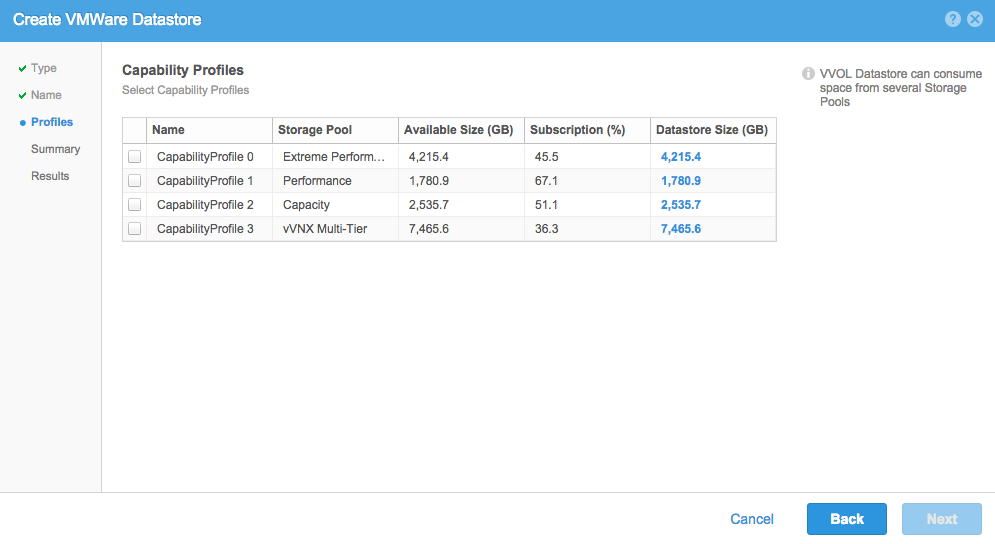 Figure 4: Create a vVols Datastore
Figure 4: Create a vVols Datastore
Step 4: Create a Protocol Endpoint
From the Create a Protocol Endpoint wizard, you select an existing NAS server to connect to the ESX host(s). Once available, you can see it on the Protocol Endpoints tab with the corresponding details, as shown on Figure 5.
 Figure 5: Protocol Endpoints Tab
Figure 5: Protocol Endpoints Tab
vVols configuration on the vVNX is simple and quick to do. With just three wizards, you have presented a vVols Datastore to the ESX host. Now we have the storage configuration squared away, the next steps are accomplished on vCenter and are similar steps for any vVols implementation.
Step 5: Register the vVNX Storage Provider
Step 6: Create the vVols Datastore on vSphere to associate to the one from vVNX
Step 7: Creating the Storage Policy does have some vVNX vVols idiosyncrasy to it. vVNX provides three different forms to configure the rule sets which was explained earlier.
- Usage Tag – custom capability profile to simplify profile management (i.e. “Database” to indicate a storage capability ideal for databases)
- Service Level – predefined capability profile to simplify profile management; though defined in the bubble help as service level objective, the current offering does not guarantee a service level objective
- Storage Properties – advanced feature/functionality (i.e. FAST Cache, Drive Type, Space Efficiency)
You can use a combination of them to customize your storage policy but the Usage Tag and Service Tag are meant to simplify policy management so that an administrator does not need to know all the storage feature/functionality, rather descriptions more relevant to them such as Gold (i.e. x response time) or Exchange (i.e. ideal for Exchange workload).
 Figure 6: Create a Storage Policy
Figure 6: Create a Storage Policy
Step 8: Once everything is set up, you can use storage profiles to create VMs that has a level of storage capability. You also leverage the storage array for snapshots for faster performance.The implementation above shows the simple workflow that spans between the storage administrator persona and the virtualization administrator persona. But what if there are IT generalists who would rather manage both areas in one place? Some IT organizations may have IT generalists that run the entire data center infrastructure or the virtualization administrators are entrusted to do the storage management themselves. We have a solution for that.Enter our enhancement to our Virtual Storage Integrator (VSI) plug-in to vCenter to enable active management of your vVNX. Included in the technical preview for vVNX for vVols, we are also releasing a version of VSI that provides the capability for virtualization administrators to create their own vVols Datastore on vVNX from vCenter. Similar to how it’s done to provision VMFS and NFS Datastores, you name the Datastore, select the vVNX, and assign the capacity. The difference is configuring the storage features. Instead of configuring storage features, you use capability profiles. You select the capability profile(s) or create your own as shown in Figure 7, and assign sizes to each. Once you can confirm the request, VSI goes off to configure the storage, present it to the ESX host, and create a vVols Datastore on vCenter. Now you can set up your storage policies to provision your VMs with these vVols Datastores in place.
 Figure 7: Virtual Storage Integrator – Create New Capability Profile
Figure 7: Virtual Storage Integrator – Create New Capability Profile
The introduction of vVols in vSphere 6 represents a start of a revolutionary paradigm shift that will deliver benefits to the end users and to IT. The EMC VNX team is very much supportive of this approach and is working closely with VMware to deliver an enterprise solution in the near future. The vVNX vVols Technical Preview represents the initial phase of showing the public how we plan to integrate in this new framework, with heavy focus on ease-of-use for users to quickly acclimate to this new paradigm. However, this is only a start and we plan to add to it to deliver more differentiated value to our current and prospective customers.