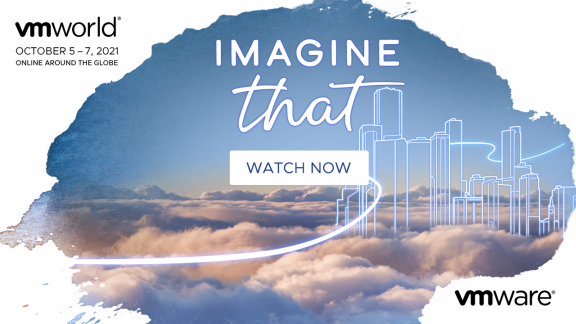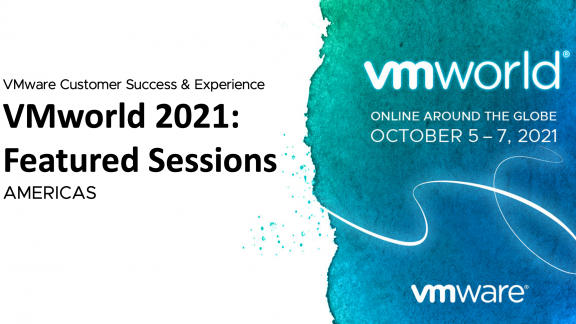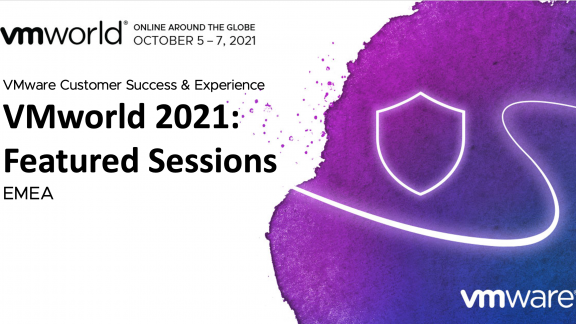RHIAN CROSS
PSO Senior Consultant
vSAN Load Testing Tool
HCI Bench Part II: Installation and Configuration
In part one of this two part series, I introduced the challenges facing users in evaluating performance when considering any storage solution. Higher performing solutions can support more workloads on a given configuration, can better accommodate applications, minimize potential performance problems, and be more cost-effective. There are strong motivations to prefer higher performing solutions to lesser alternatives.
HCIBench aims to simplify and accelerate customer Proof of Concept (POC) performance testing in a consistent and controlled way. This tool fully automates the end-to-end process of deploying test VMs, coordinating workload runs, aggregating test results, and collecting necessary data for troubleshooting purposes.
Where to find HCI Bench?
There is a dedicated fling page which will provide access to HCIBench and its associated documentation. A zip file containing the Vdbench binaries from Oracle will also be required to be downloaded which can be done through the configuration page after the appliance is installed. You will need to register an account with Oracle to download this file but this doesn’t take long.
![]()
HCIBench Download: labs.vmware.com/flings/hcibench
HCIBench User Guide: https://download3.vmware.com/software/vmw-tools/hcibench/HCIBench_User_Guide.pdf
Installation and Configuration
- Download the HCIBench OVA from https://labs.vmware.com/flings/hcibench and deploy it to your vSphere 5.5 or later environment.
Because the vApp option is used for deployment, HCIBench doesn’t support deployment on a standalone ESXi host, the ESXi host needs to be managed by a vCenter server.
- When configuring the network, if you don’t have DHCP service on the VLAN that the VDBench client VMs will be deployed on, the “Private Network” needs to be mapped to the same VLAN because HCIBench will be able to provide the DHCP service.
- Log into vCenter and go to File > Deploy OVF File
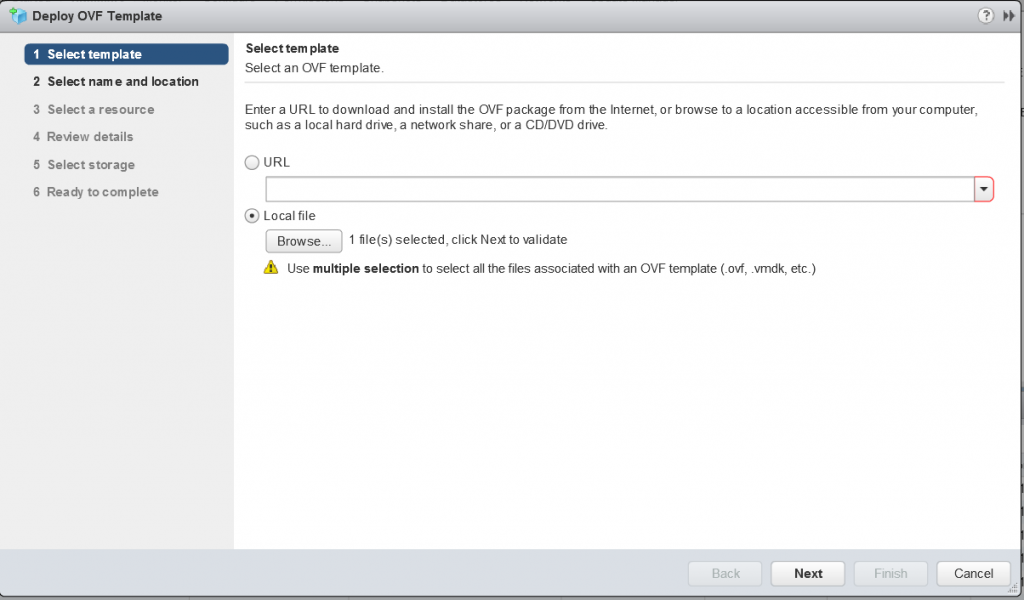
- Name the machine and select a deployment location
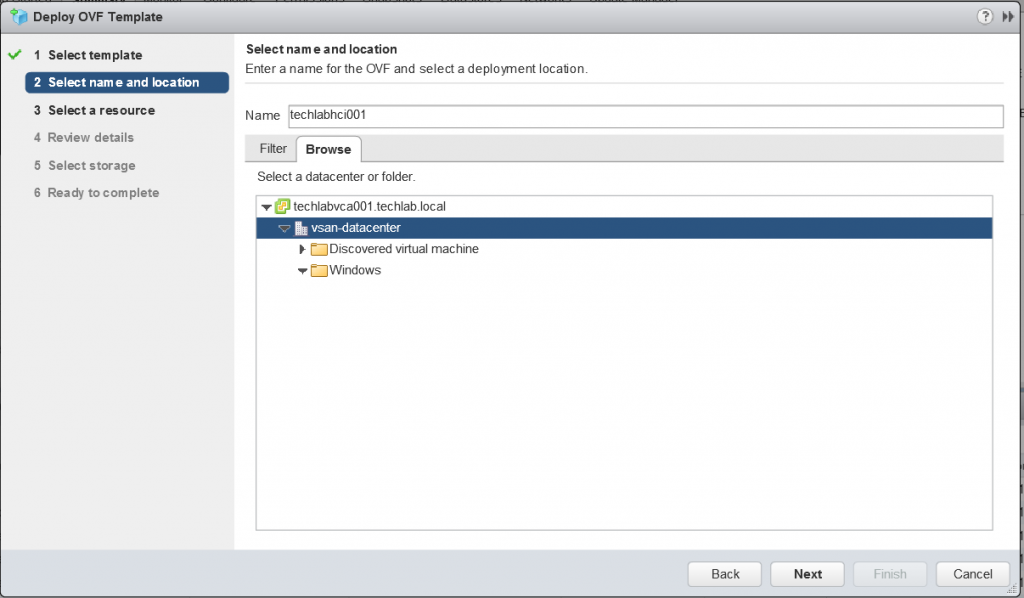
- Select where to run the deployed template. In this test it was deployed on a host local datastores as it is recommended to run in a location other than the vSAN.
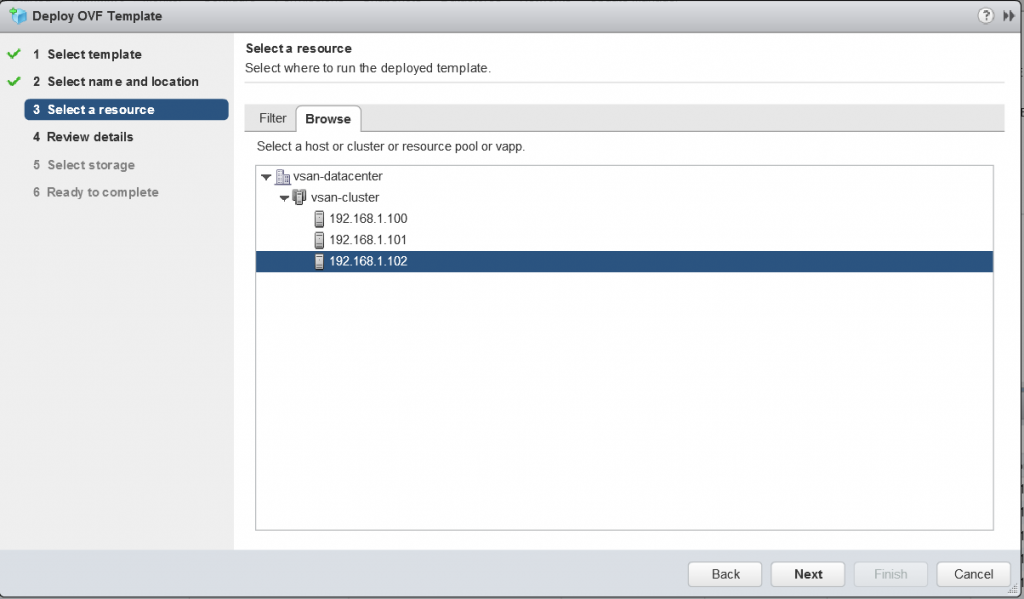
- Review the details
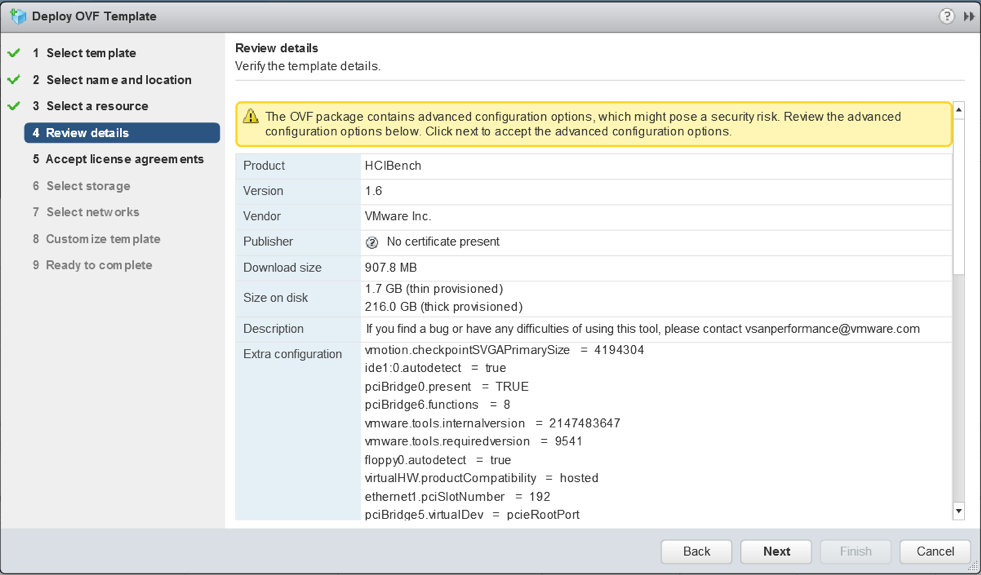
- Select a storage location to store the files for the deployed template
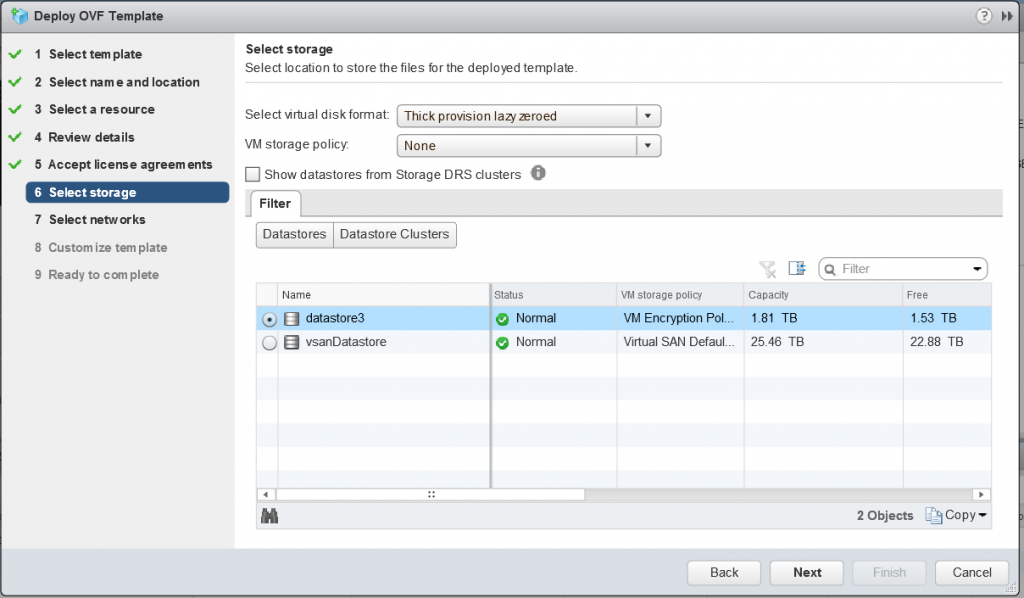
- Select a destination network for each source network
- Map the “Public Network” to the network which the HCIBench will be
accessed through; if the network prepared for Vdbench Guest VM doesn’t have DHCP service, map the “Private Network” to the same network, otherwise just ignore the “Private Network”.
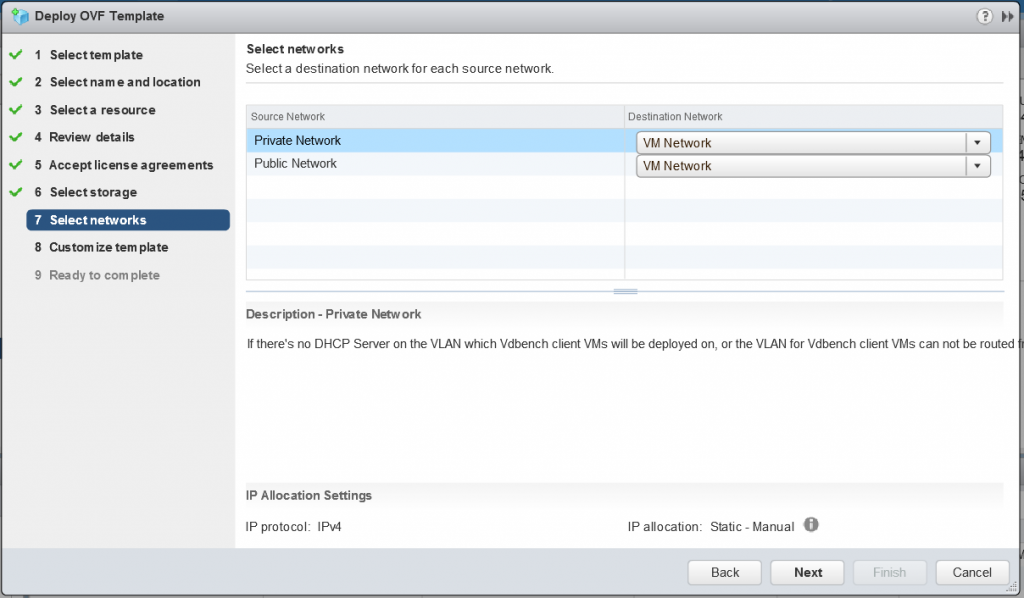
- Enter the network details. I have chosen static and filled in the detail as per below. Note. This test has a Windows DHCP Server on the network which will issue IP Addresses to the worker VMs.
- Note: The HCIBench appliance IP address was added into
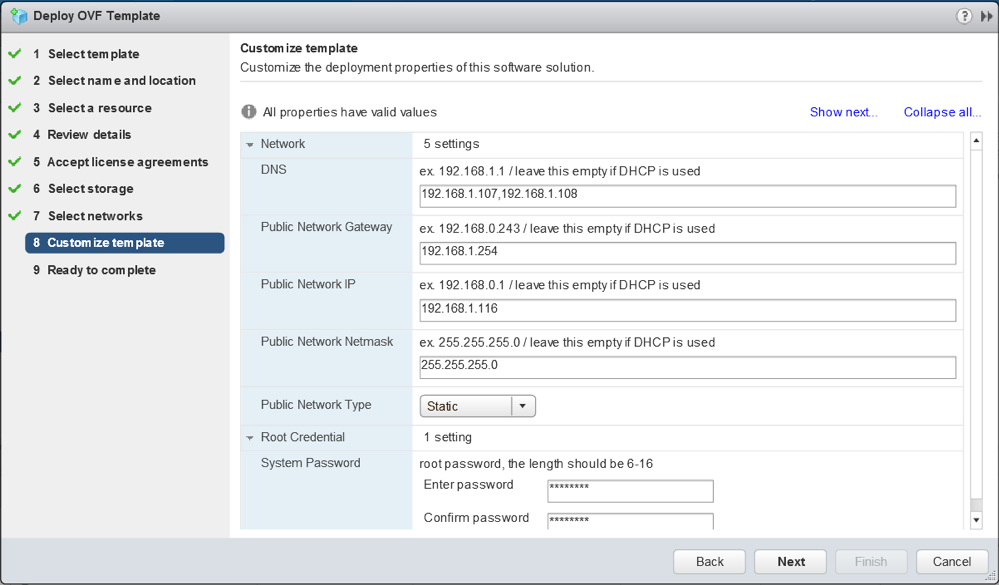
- Click Next and check all the details
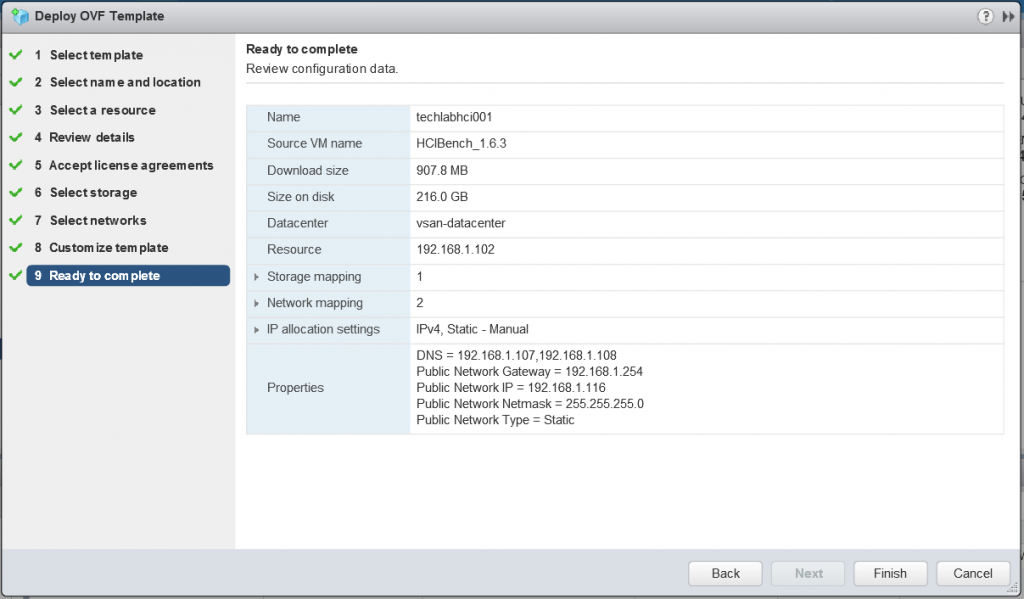
- The OVF should deploy.
- Next power on the Controller VM and go to your web browser and navigate to your VM using http://<Your_HCIBench_IP>:8080. Your IP is the IP address you gave it during the OVF deployment or the DHCP address it picked up if you chose this option. If it asks you for a root password, it is normally what you set in the Deploy OVF wizard.
- Log in with the root account details you set in the OVA deployment and you’ll get the Configuration UI
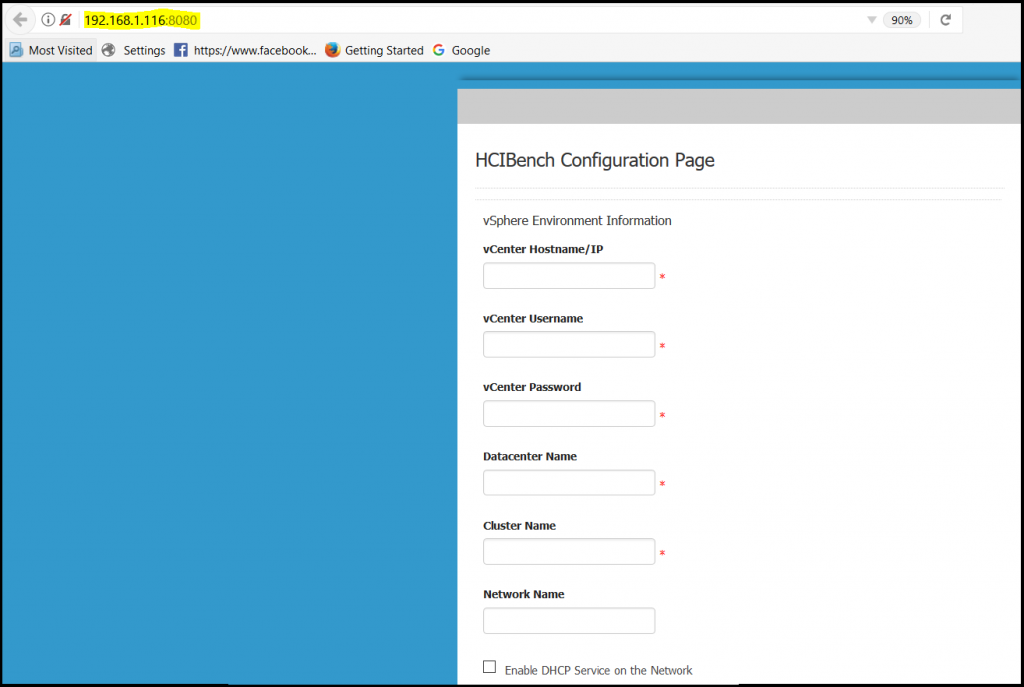
- Go down the whole list and fill in each field. The screen-print shows half the configuration
- Fill in the vCenter IP or FQDN
- Fill in the vCenter Username as username@domain format
- Fill in the Center Password
- Fill in your Datacenter Name
- Fill in your Cluster Name
- Fill in the network name. If you don’t fill anything in here, it will assume the “VM Network” Note: This is my default network so I left it blank.
- You’ll see a checkbox for enabling DHCP Service on the network. DHCP is required for all the Vdbench worker VMs that HCIBench will produce so if you don’t have DHCP on this network, you will need to check this box so it will assign addresses for you. As before, a Windows DHCP server is available to use on the network.
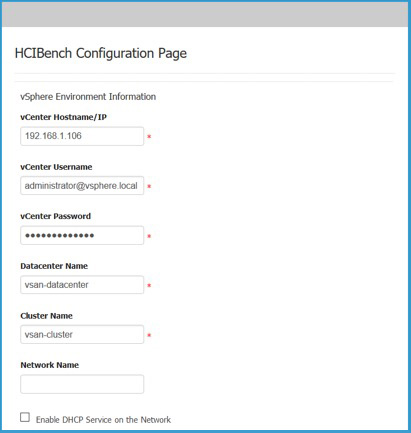
- Next enter the Datastore name of the datastore you want HCIBench to test
- Select “Clear Read/Write Cache Before Each Testing” which will make sure that test results are not skewed by any data lurking in the cache. It is designed to flush the cache tier prior to testing.
- Next you have the option to deploy the worker VMs directly to the hosts or whether HCIBench should leverage vCenter
- If this parameter is unchecked, ignore the Hosts field below, for the Host Username/Password fields can also be ignored if Clear Read/Write Cache Before Each Testing is unchecked. In this mode, a Vdbench Guest VM is deployed by the vCenter and then is cloned to all hosts in the vSAN Cluster in a round-robin fashion. The naming convention of Vdbench Guest VMs deployed in this mode is
“vdbench-vc-<DATASTORE_NAME>-<#>”.
If this parameter is checked, all the other parameters except EASY RUN must be specified properly.
The Hosts parameter specifies IP addresses or FQDNs of hosts in the vSAN Cluster to have Vdbench Guest VMs deployed, and all these hosts should have the same username and password specified in Host Username and Host Password. In this mode, Vdbench Guest VMs are deployed directly on the specified hosts concurrently. To reduce the network traffic, five hosts are running deployment at the same time then it moves to the next five hosts. Each host also deploys at an increment of five VMs at a time.
The naming convention of test VMs deployed in this mode is “vdbench-<HOSTNAME/IP>-<DATASTORE_NAME>-batch<VM#>-<VM#>”.
In general, it is recommended to check Deploy on Hosts for deployment of a large number of test VMs. However, if distributed switch portgroup is used as the client VM network, Deploy on Hosts must be unchecked.
EASY RUN is specifically designed for vSAN user, by checking this, HCIBench is able to handle all the configurations below by identifying the vSAN configuration. EASY RUN helps to decide how many client VMs should be deployed, the number and size of VMDKs of each VM, the way of preparing virtual disks before testing etc. The configurations below will be hidden if this option is checked.
- You can omit all the host details and just click EASYRUN
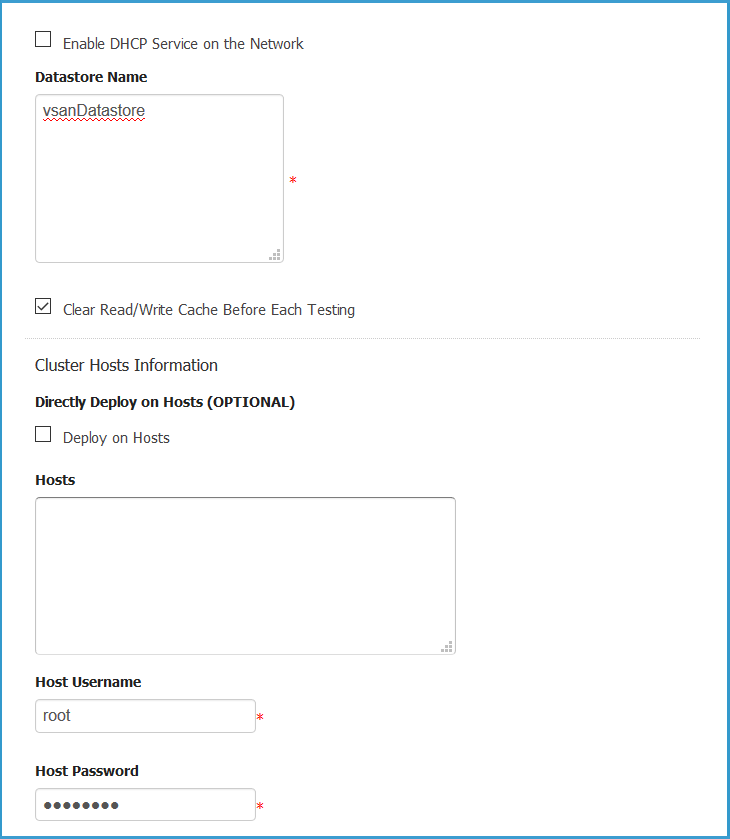
- Next Download the vDBench zip file and upload it as it is. Note: you will need to create yourself an Oracle account if you do not have one.
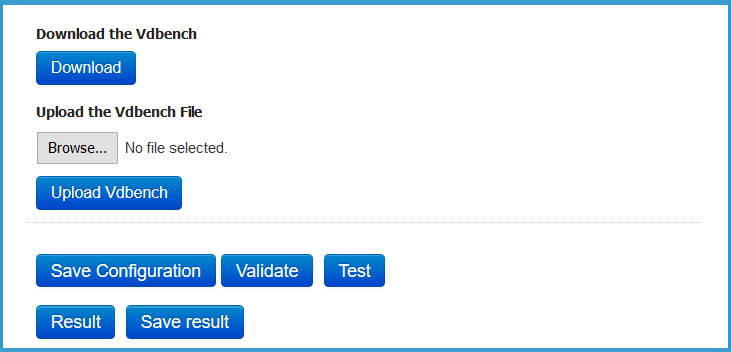
- It should look like this. Click Upload
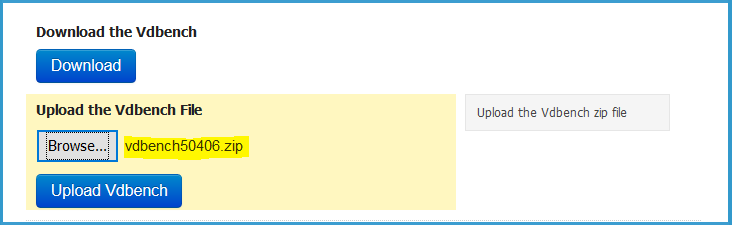
- Click Save Configuration
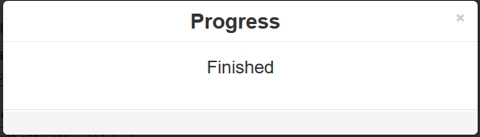
- Click Validate the Configuration.Note at the bottom, it is saying to “Deploy on hosts must be unchecked” when using fully automated DRS. As a result, I changed the cluster DRS settings to partially automated which then produced the correct message below when I validated again.
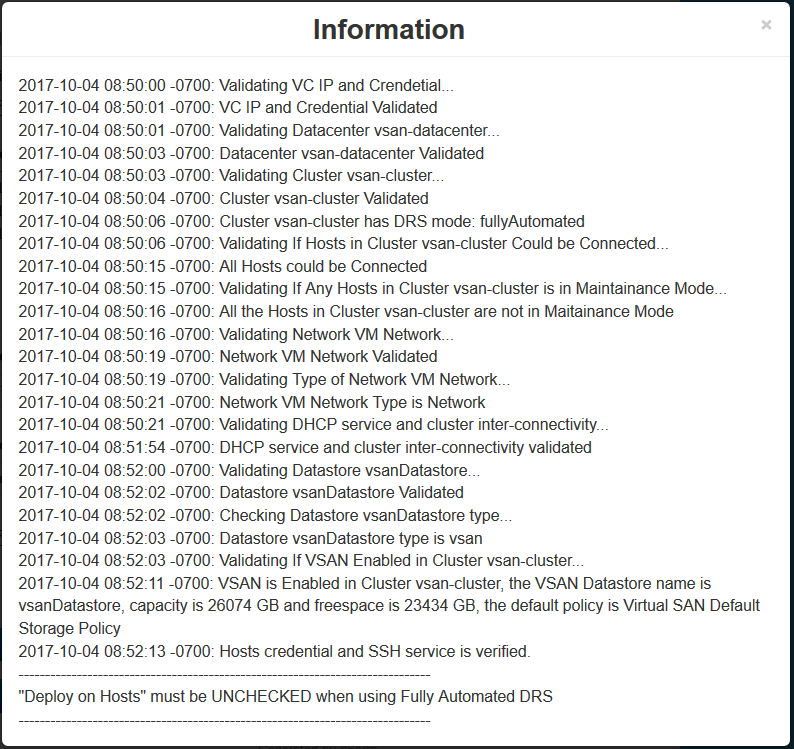
- If you get any issues, please look at the Pre-validation logs located here – /opt/automation/logs/prevalidation
- Next, we can start a Test. Click Test

- You will see the VMs being deployed in vCenter
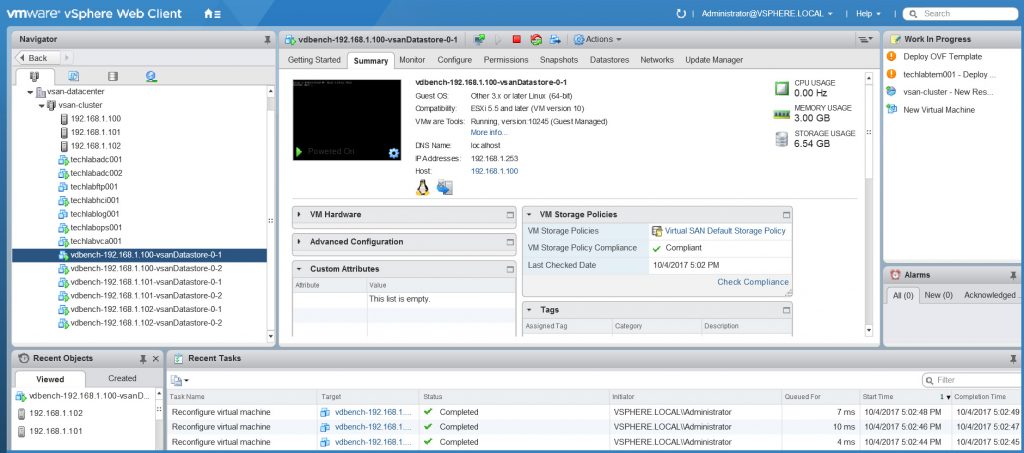
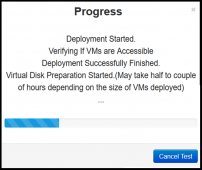
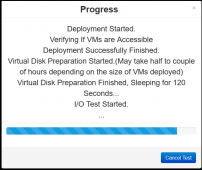
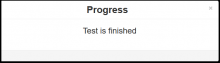
Results
- After the Vdbench testing finishes, the test results are collected from all Vdbench instances in the test VMs. And you can view the results at http://HCIBench_IP/results in a web browser and/or clicking the results button from the testing window.
- You can also click Save Result and save a zip file of all the results
- Click on the easy-run folder
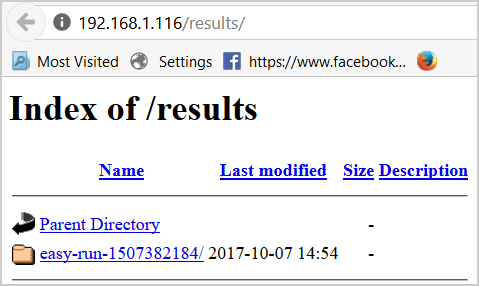
- Click on the .txt file
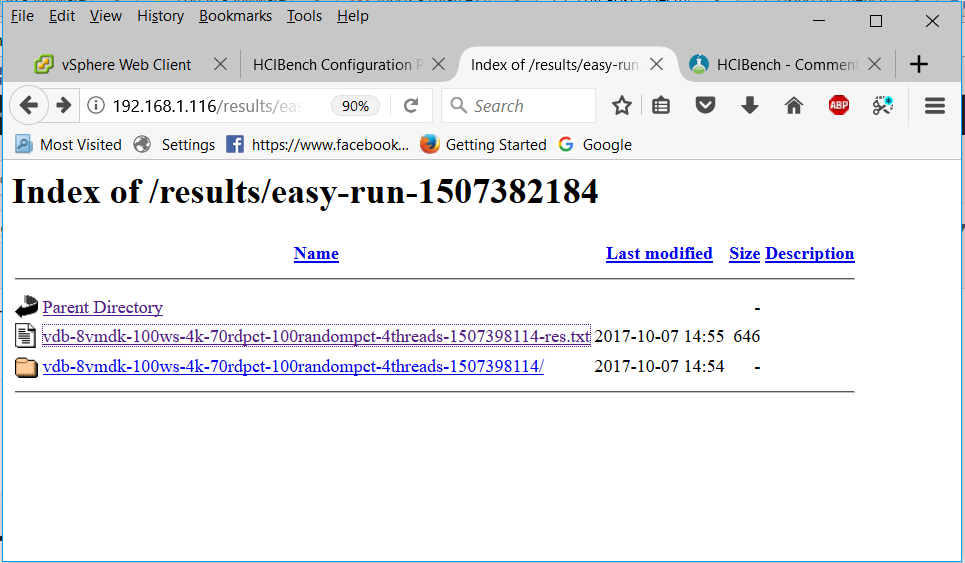
- You will get a summarized results file

- Enjoy and check you are getting the results you would expect from your storage
Useful Links
- Comments from the HCIBench fling site which may be useful for troubleshooting
- If you have questions or need help with the tool, please email [email protected]
- Information about the back-end scripts in HCIBench thanks to Chen Wei
Rhian Cross is a VMware Professional Services Senior Consultant based in the UK. She is an IT Infrastructure Architect specialising in VMware SDDC and Microsoft Environments alongside Blade/SAN/Fibre technology.
Rhian brings the VMware an in-depth knowledge and experience in handling all aspects of complex information systems and software projects including infrastructure migration and management, hardware and software installation and configuration, implementation, training and ongoing management of support issues. She specialities in VMware SDDC, Windows 2003/2008/2012, SAN storage and Disaster Recovery.
Note: The introduction was from the HCIBench User Guide which was written by Chen Wei and Victor Chen in the VMware Product Enablement team and edit by Catherine Xu, technical writer in the VMware Product Enablement team, to ensure that the contents conform to the VMware writing style.