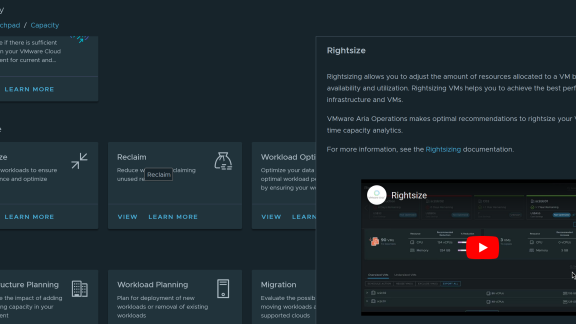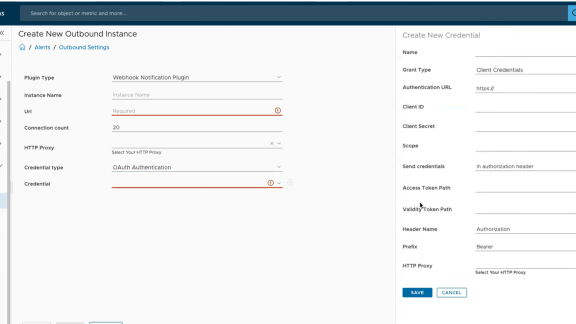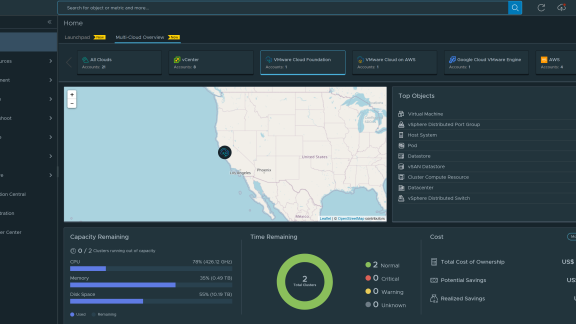By: Kyle Wassink, Blue Medora
The navigation tree, found in the left sidebar in vROps, is the primary way to move around your vROps environment. It is so much more than a simple navigation tree, including many unique features in the “Environment” section that may not be immediately obvious. Let’s look at some basics that can take your experience with vROps to the next level.
It Can Be Hidden
We will start off simple: you can minimize the sidebar to get a full screen experience of vROps by clicking the small triangle between the sidebar and main section of vROps. This function is great if you have a dashboard on a team monitor or just need a little more screen space for what you’re working on in vROps.
Top Level Menus Are Always Available
One of the more obvious features is that the top level menu items (Home, Alerts, Environment, Content, and Administration) are always available as icons in the top of the navigation tree. When you are four or five levels into the navigation tree, a shortcut to the top level menu is a lot nicer than hitting the back button four times.

Figure 1: No matter how far you dig down the Navigation Tree, the top level icons will be accessible in the upper right corner (orange). The back button (red) will let you navigate up a single level at a time or return you to the previous page.
All Objects: A Logical Navigation Tree
The All Objects Menu is found by navigating to Environment, scrolling to the bottom and clicking “All Objects.” This section is a great logical view of what vROps is monitoring, starting with adapters, then expanding into resource kinds and individual resource. Curious of which resource kinds the Microsoft SQL Server Management Pack is collecting? Want to find out how many VNX Storage Pools you have? This page is the place for you.
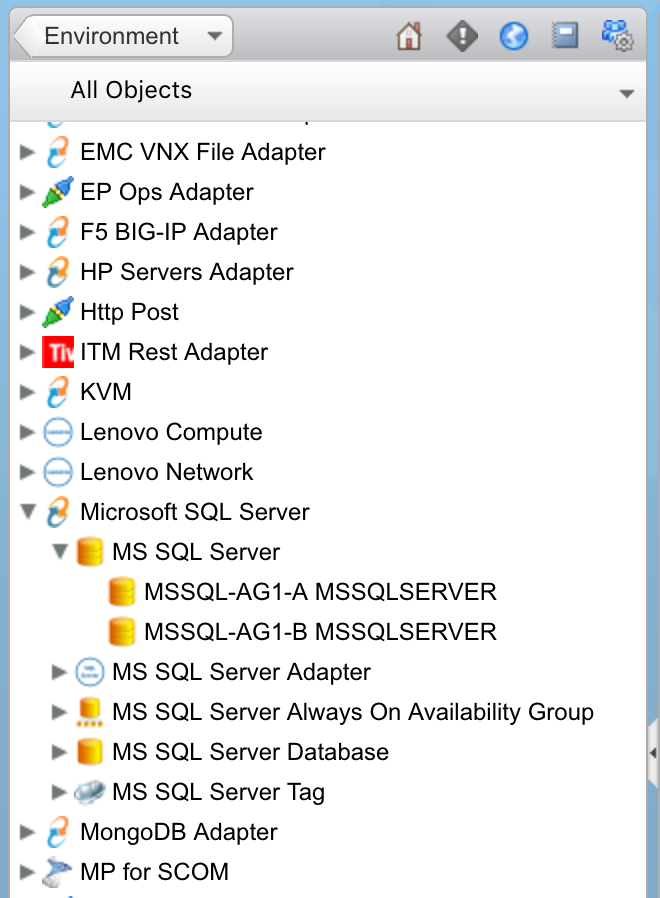
Figure 2: The Environment > All Objects section. The “top” level of the tree is the adapter name (ex: Microsoft SQL Server), with the resource kind (ex: MS SQL Database) and resources (ex: MSSQL-AG1-A MSSQLSERVER) nested within.
Hierarchies: A Relationship Tree
While “All Objects” is the logical view (how data is collected), the Environment section is the relational view that helps you understand resource relationships. This is found by navigating to Environment (the top level menu). This section is populated by inventory trees which are essentially a behind-the-scenes list of many hierarchical relationship levels. These trees are resource-to-resource (with some occasional folders or tags) that let you dig into your environment.
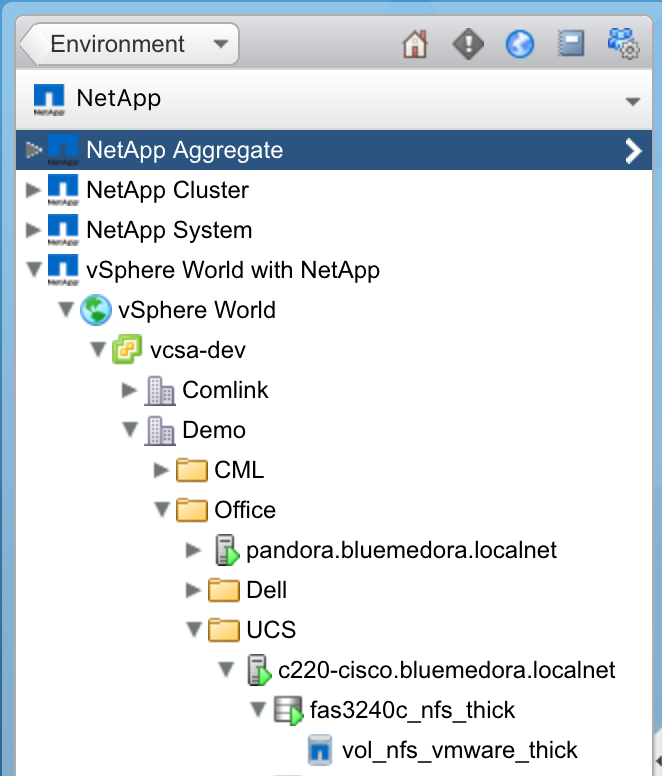
Figure 3: The NetApp traversal spec lets you start at the vSphere World level and dig down through the Datacenter > Host > Datastore > NetApp Volume relationship stack.
Up Next
We’ve covered the basic and more obvious ways to use the navigation tree, but there’s more! Part two will cover a few of the more advanced ways that the navigation tree can improve how you use vROps.