This article will walk you through the process of upgrading VMware Aria Automation™ (formerly VMware vRealize® Automation™) 8.4.1 to 8.6.2 using VMware Aria Suite Lifecycle (formerly VMware vRealize® Suite Lifecycle Manager™) 8.6.2. VMware Aria Suite Lifecycle is a single pane of glass for managing, deploying, upgrading, patching and so on.
What’s new in VMware Aria Automation 8.6.2?
VMware Aria Automation 8.6.2 complements VMware Aria Automation 8.6 capabilities with a variety of new features including the expansion of the Resource Center to include resource-specific pages, the introduction of the quick create VM wizard to allow provisioning without a VMware Cloud Template, and additional smaller enhancements to approval policies and onboarding. VMware Aria Automation Standard+ edition containing SaltStack now supports 11 additional languages.
A can’t miss upgrade to the updated version of VMware Aria Automation
The updated version of VMware Aria Automation also addresses Log4j vulnerabilities. Updating Apache Log4j to version 2.17 resolves CVE-2021-44228 and CVE-2021-45046. For more information on these vulnerabilities and their impact on VMware products, please see VMSA-2021-0028.
Previously, users experienced upgrade failure after performing the steps in KB 87120 to address the CVE-2021-44228 and CVE-2021-45046 Log4j vulnerabilities. So, we created a workaround that you can find here at KB 87794. Now, users should have no problems referencing the VMware Knowledge Base to upgrade VMware Aria Automation™ and VMware Aria Automation Orchestrator™ 8.6.2 or earlier.
Step-by-step guide to upgrading VMware Aria Automation to 8.6.2 using VMware Aria Suite Lifecycle 8.6.2
Check out this step-by-step guide to help you upgrade VMware Aria Automation version 8.4.1.1 to 8.6.2. (Note: In this environment, we have three VMware Aria Automation VAs configured as a cluster.)
1. Log in to VMware Aria Suite Lifecycle 8.6.2.
2. Check to see if the VMware Aria Automation 8.6.2 upgrade file is already in VMware Aria Suite Lifecycle 8.6.2.
3. Navigate to “Settings,” then “Binary Mapping.”
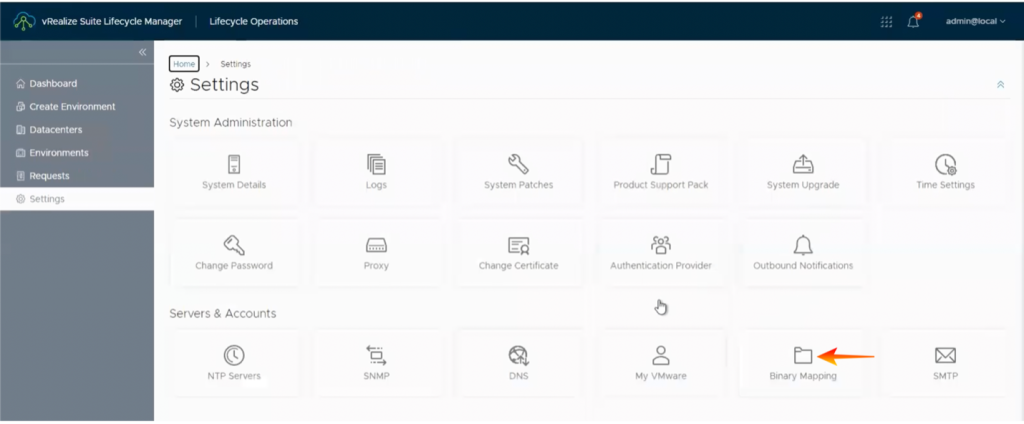
4. Select “ADD BINARIES.”
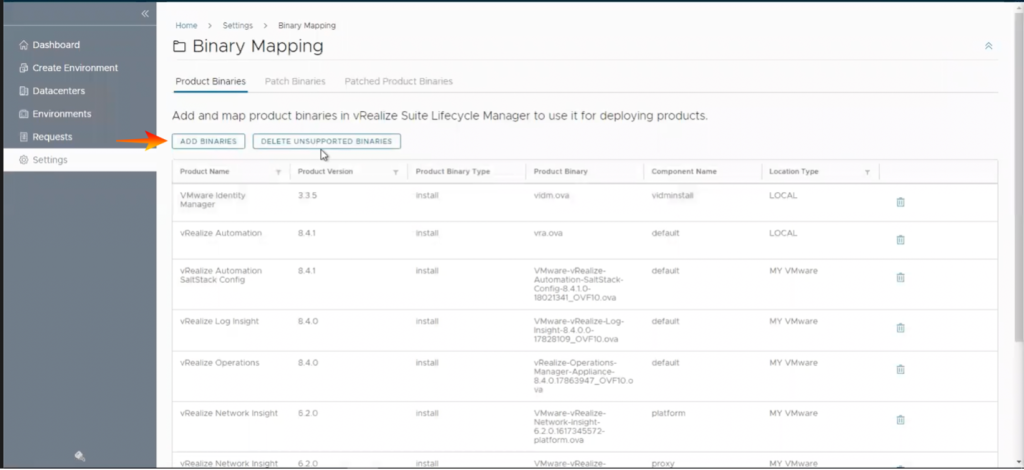
5. You have three options for locating the location type pack for the upgrading product.
- Local. You can map the binaries to the VMware Aria Suite Lifecycle locally downloaded copy.
- NFS. You can map to a downloaded product binary with products dependent on the product binary location.
- My VMware Downloads. You can map to a product binary downloaded from My VMware.
In this case, we’ll go with option three and click “My VMware” and then “DISCOVER.”
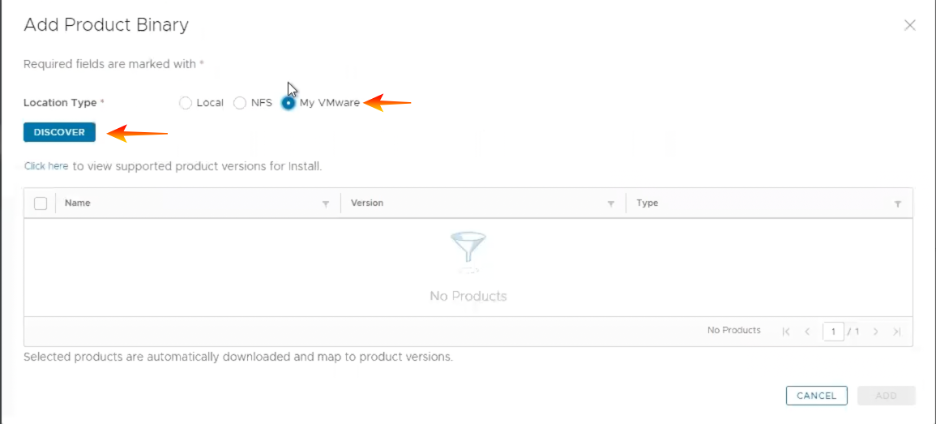
6. After discovering success, search for and select “VMware Aria Automation 8.6.2,” type “upgrade” and click “ADD.”
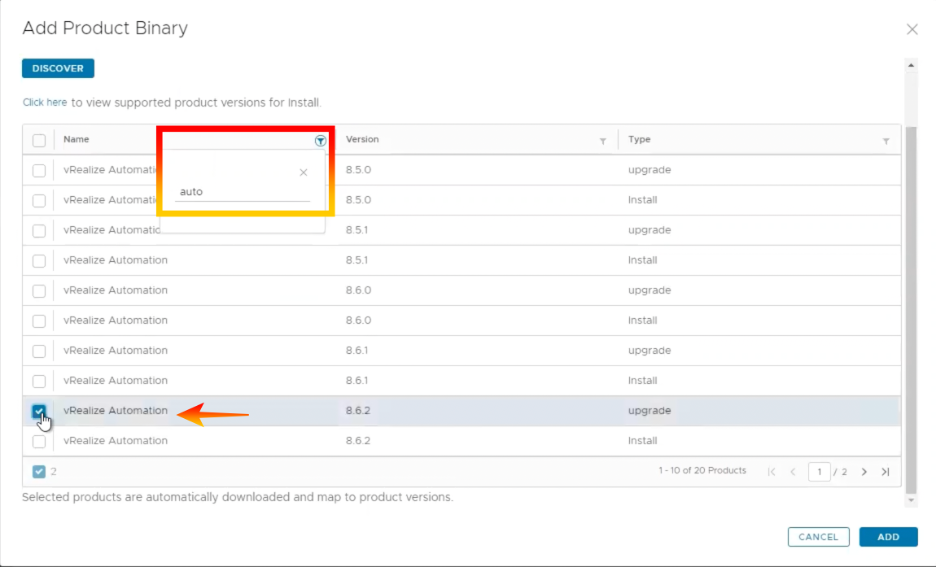
7. Select “Click here” to check the status and download the VMware Aria Automation update file.
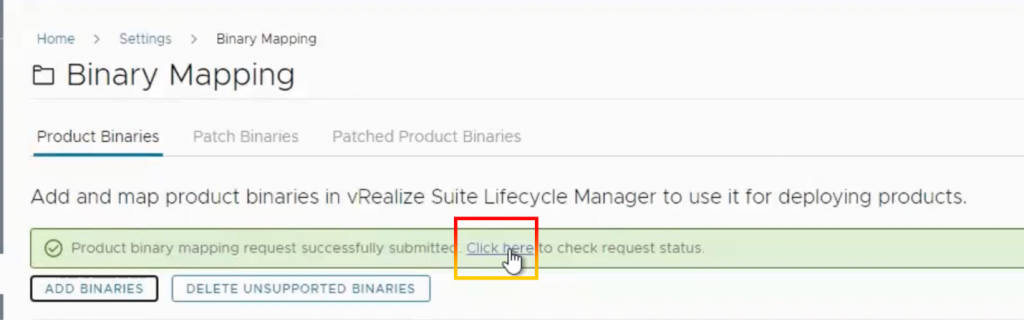

8. Navigate to the VMware Aria Automation environment and choose “TRIGGER INVENTORY SYNC.”
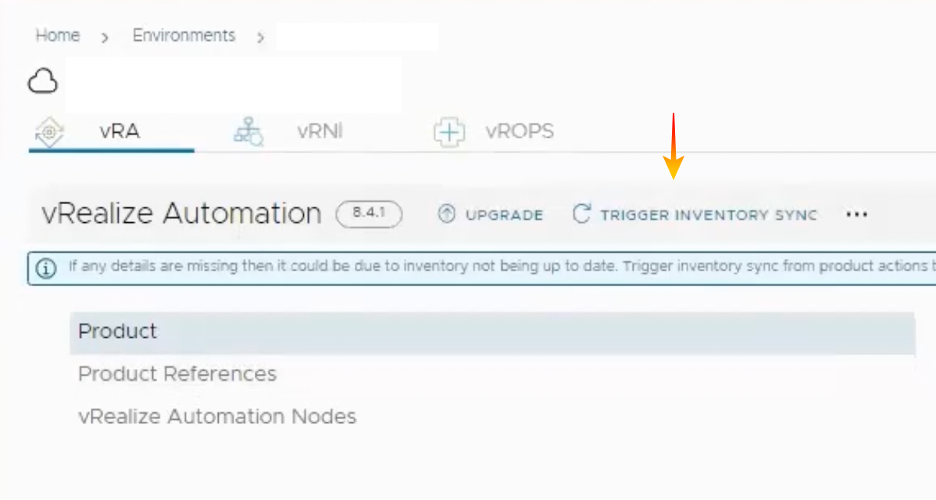
9. Press the “SUBMIT” button.
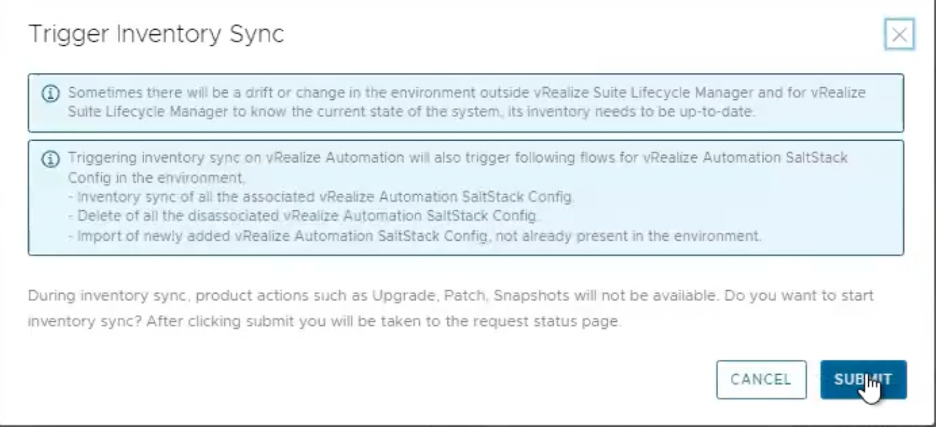
10. Sync the status of each stage.
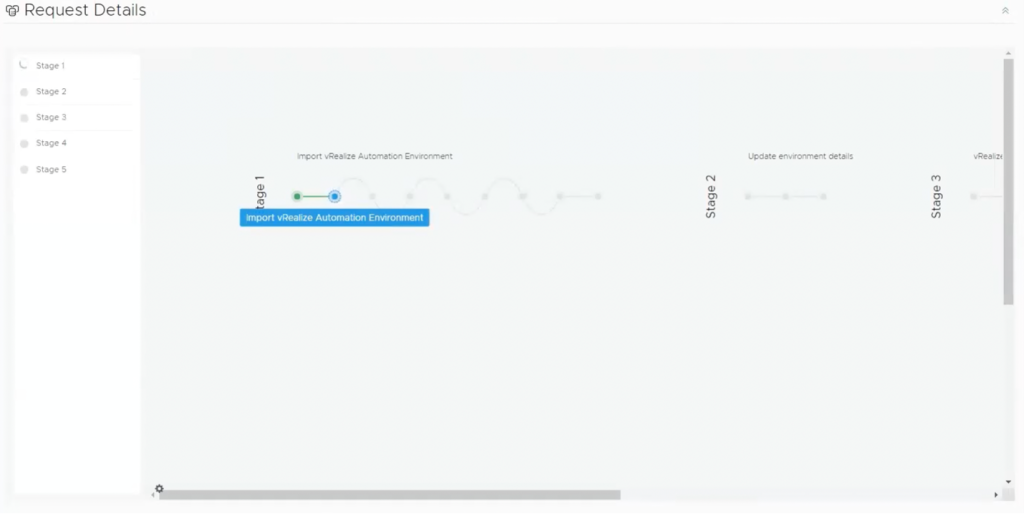
11. Wait until the stage is completed.
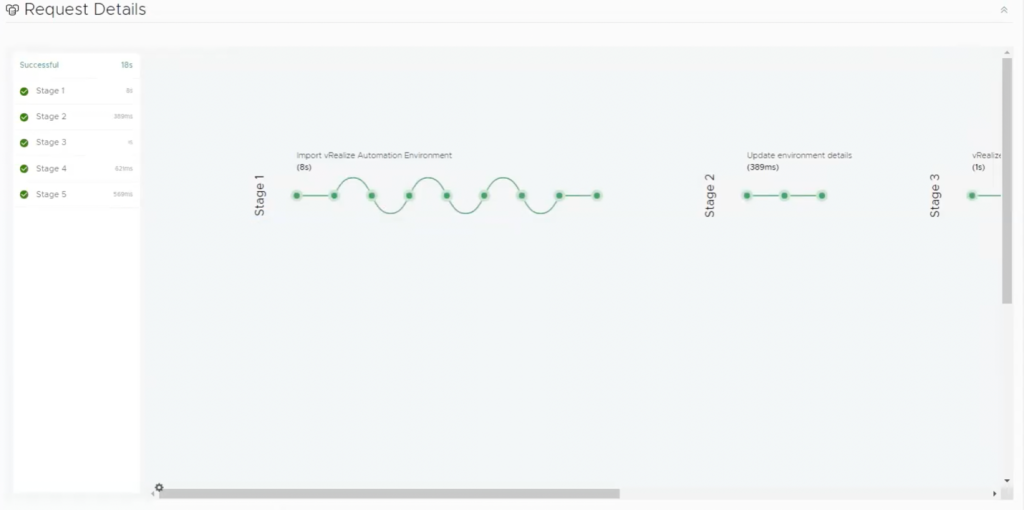
12. When the inventory sync is completed, click “UPGRADE.”
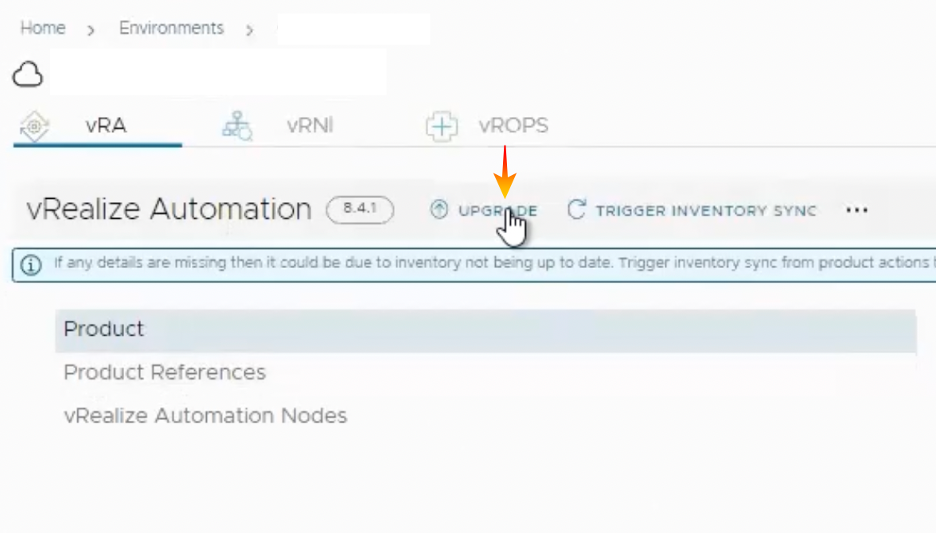
13. Click the “PROCEED” button.
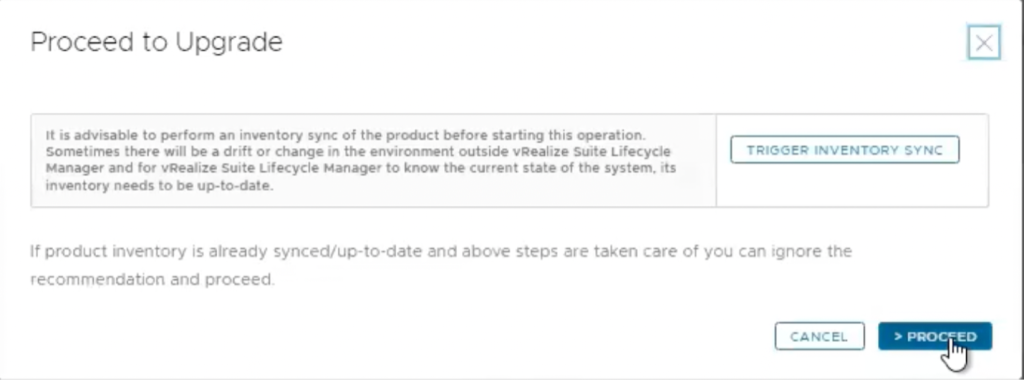
14. Choose the production version to update, then choose version 8.6.2 from the dropdown menu. Click “NEXT.”
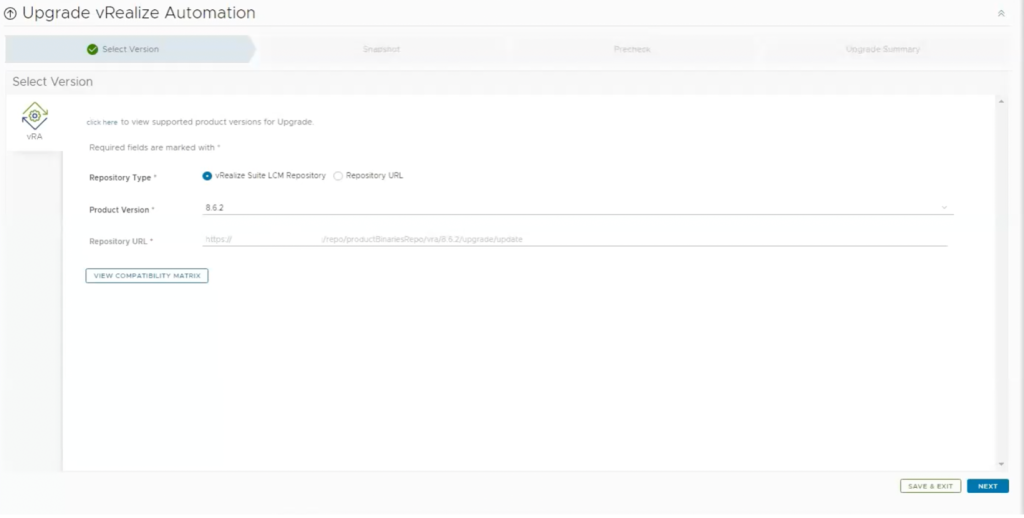
15. The snapshot of the VMware Aria Automation VA will be taken. Click “NEXT.”
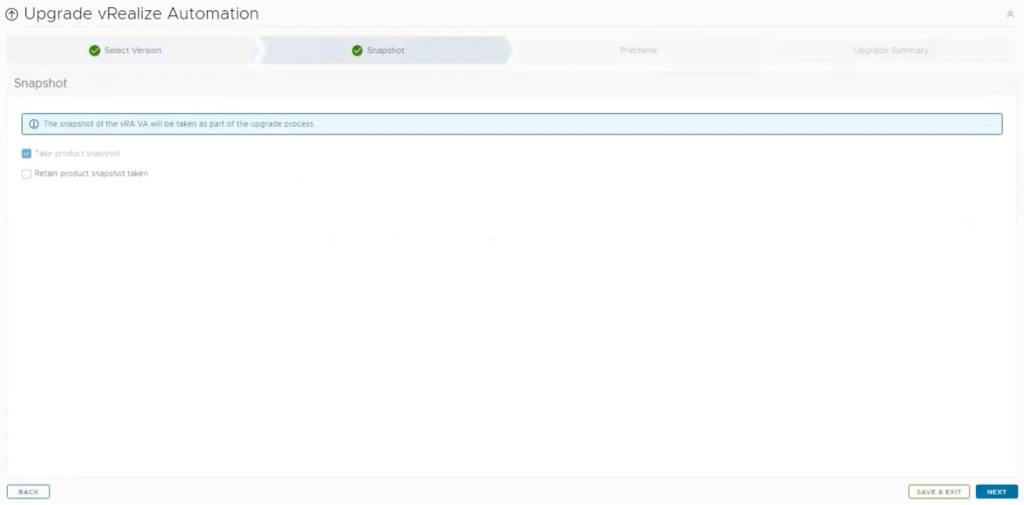
16. Click “RUN PRECHECK” to execute data validations.
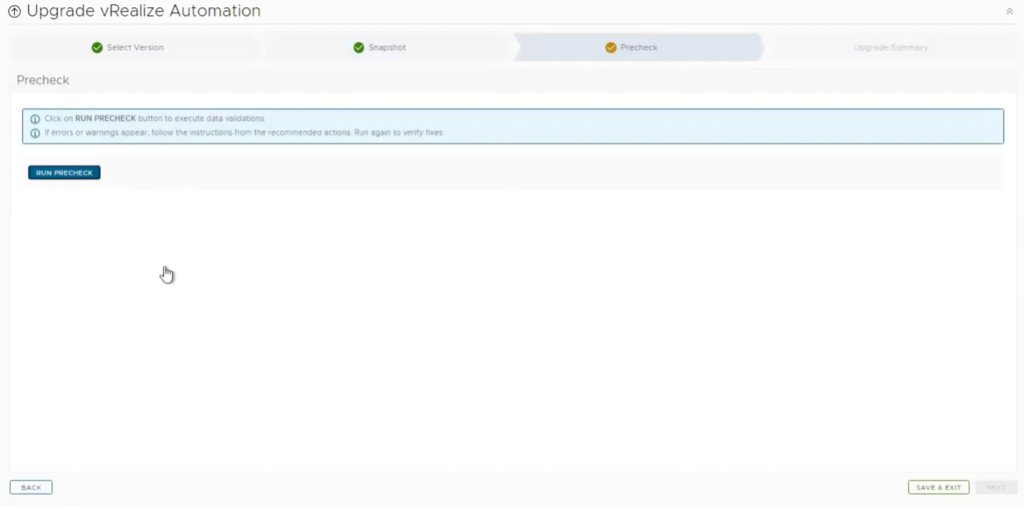
17. Check the box and then click “RUN PRECHECK.”
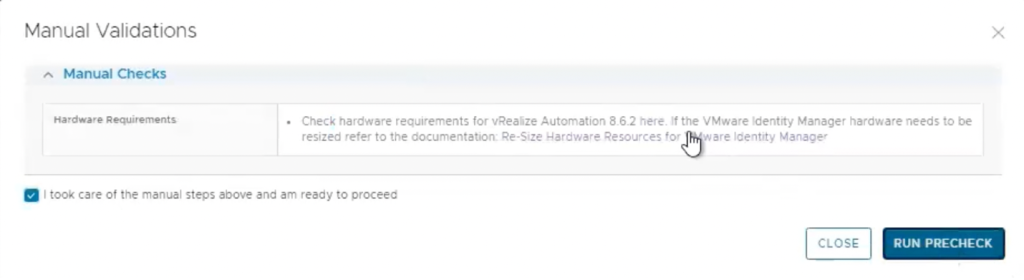
18. Wait for VMware Aria Automation validations to complete.
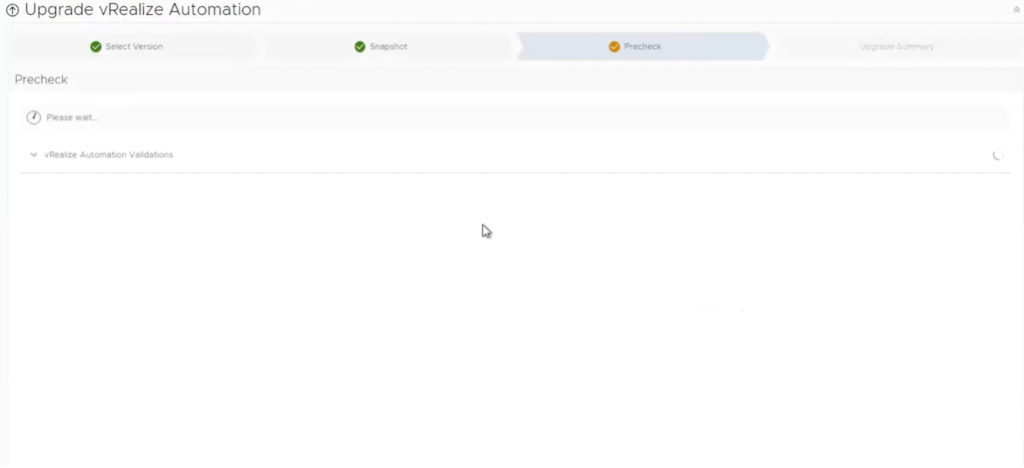
19. After the validations are completed, you may download the report and expand to observe component validation. Click “NEXT.”
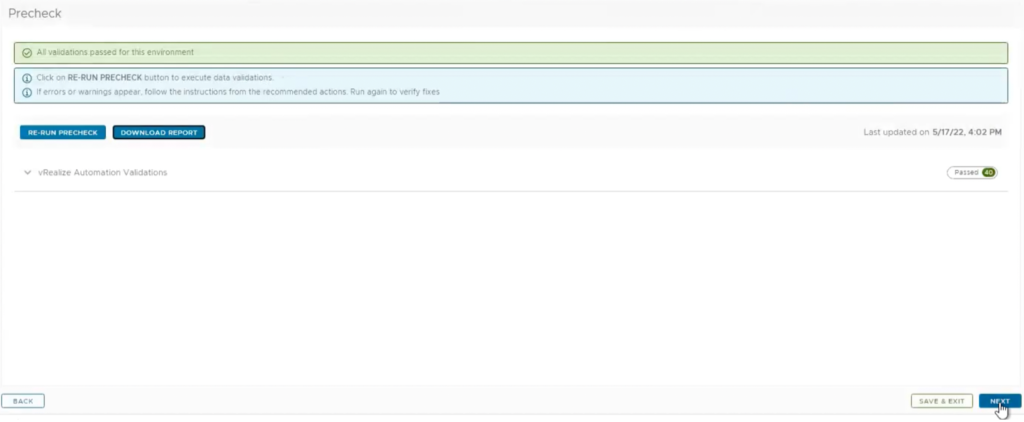
20. Within the Upgrade Summary, press “SUBMIT.”
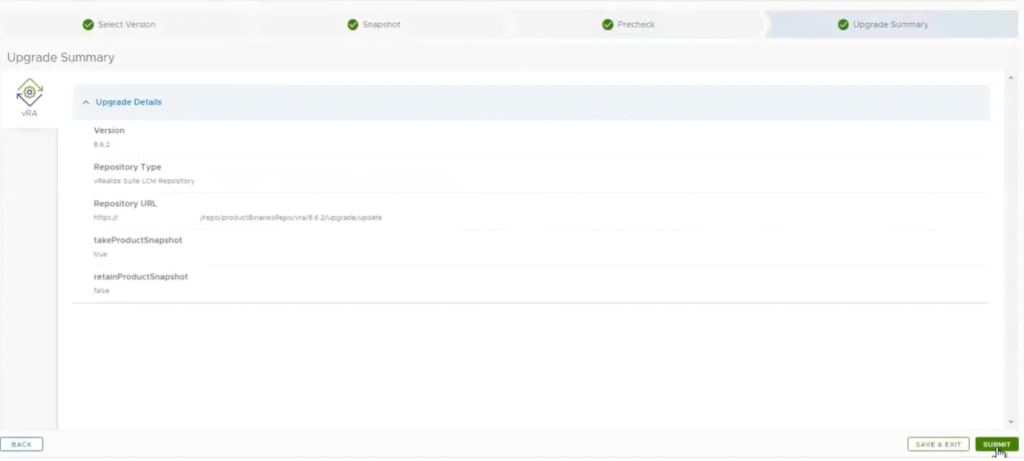
21. Each stage of the update procedure will be displayed.
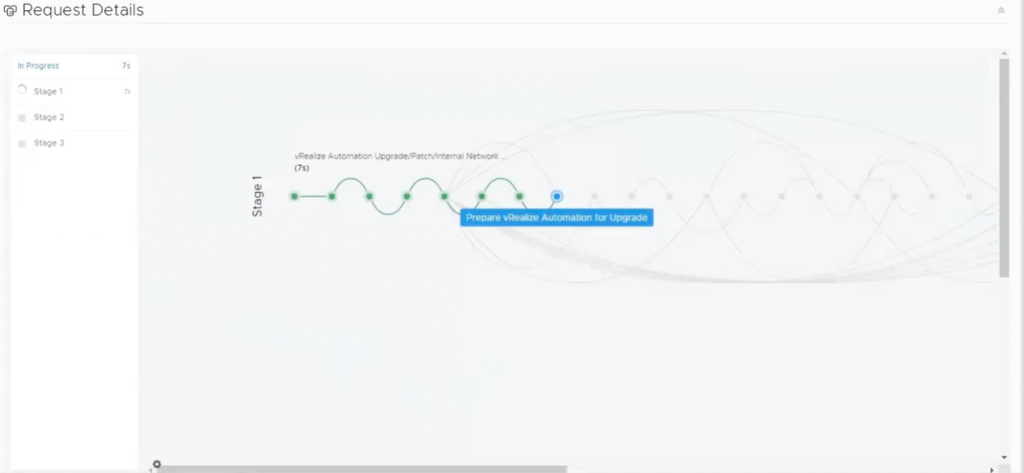
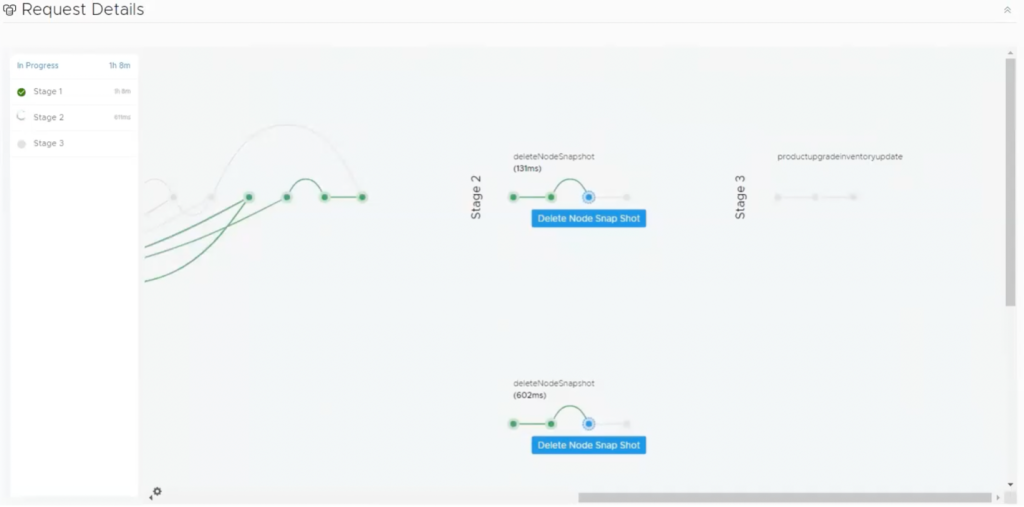
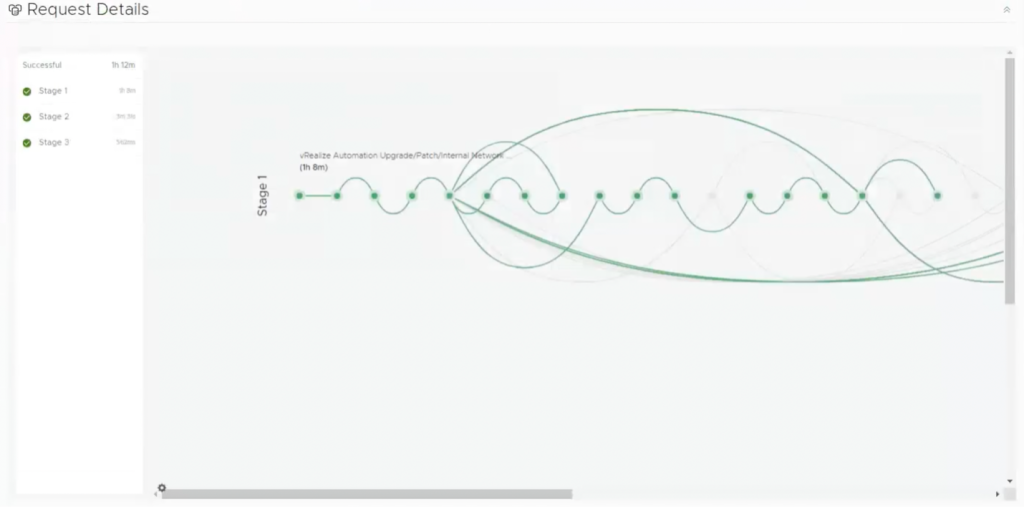
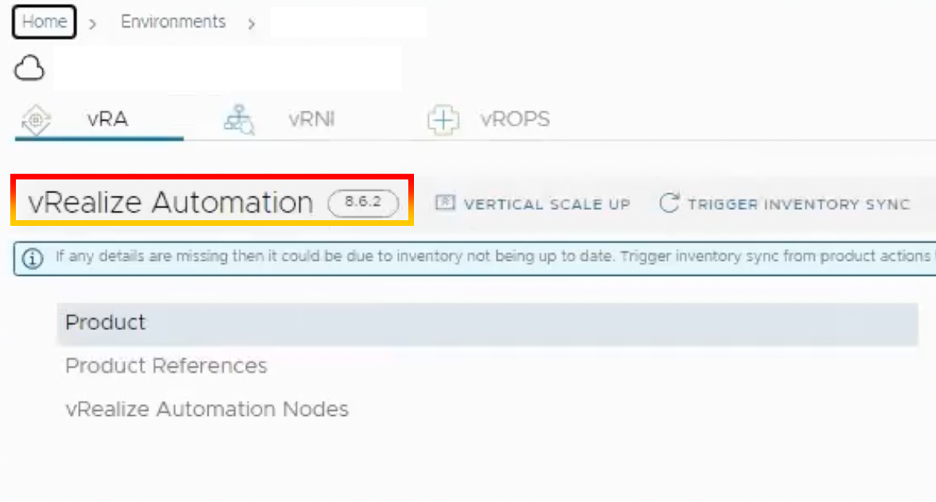
22. When you’ve finished upgrading VMware Aria Automation, go to the VMware Aria Automation landing page and see whether you can access the VMware Aria Automation portal.
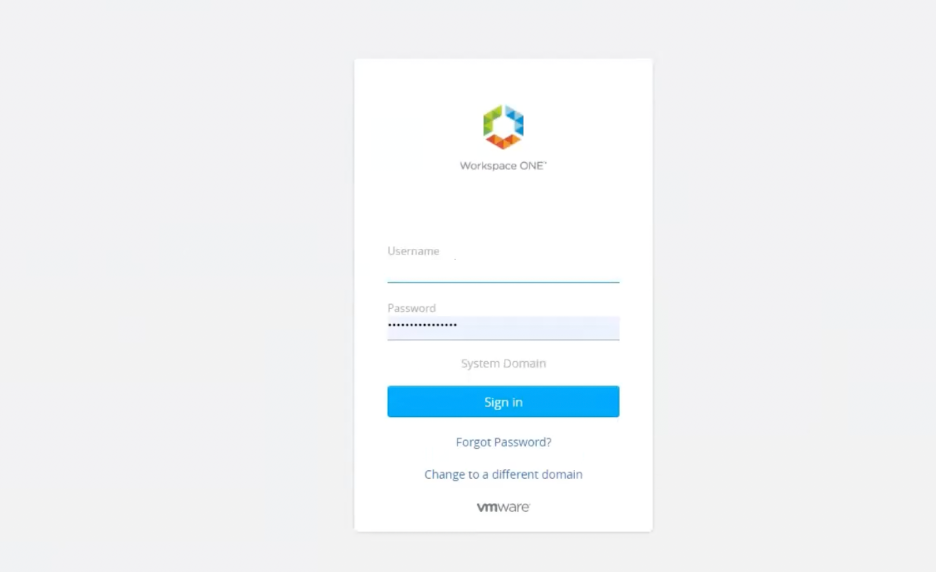
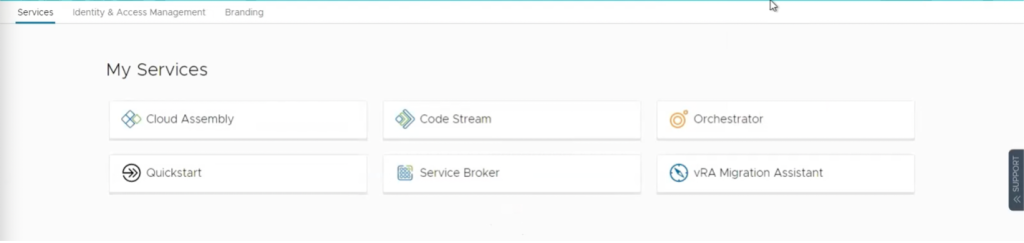
If you’re ever stuck with an upgrade or if your team just doesn’t have the time to troubleshoot, a VMware Technical Account Manager (TAM) can help! Learn more about TAMs and how they help organizations realize value from their VMware services.






