VMware vRealize® Operations™ is a key tool that helps customers maximize their ROI on their VMware technology investments. It goes without saying that using the latest versions and builds will help customers get the best value from the product.
In this article, you’ll learn how to migrate VMware vRealize® Application Remote Collector™ (ARC) to the VMware vRealize® Operations Cloud Proxy. This blog was originally posted on my personal blog.
What was ARC?
ARC was an appliance that added an application monitoring capability to vRealize Operations Enterprise edition. The sunsetting of ARC (which VMware announced around the release of vRealize Operations 8.4) requires migrating it to vRealize Operations Cloud Proxy before you can upgrade to the latest release, vRealize Operations 8.6.
Migrate ARC to vRealize Operations Cloud Proxy in 8 simple steps
1. First, download vRealize Operations Cloud Proxy appliance. Before deployment get the OTK (One Time Key) from vRealize Operations. To do this, go to vRealize Operations 8.4 and open the Cloud Proxies page, then click on the New button and it will provide the OTK, as shown in the screenshot below.
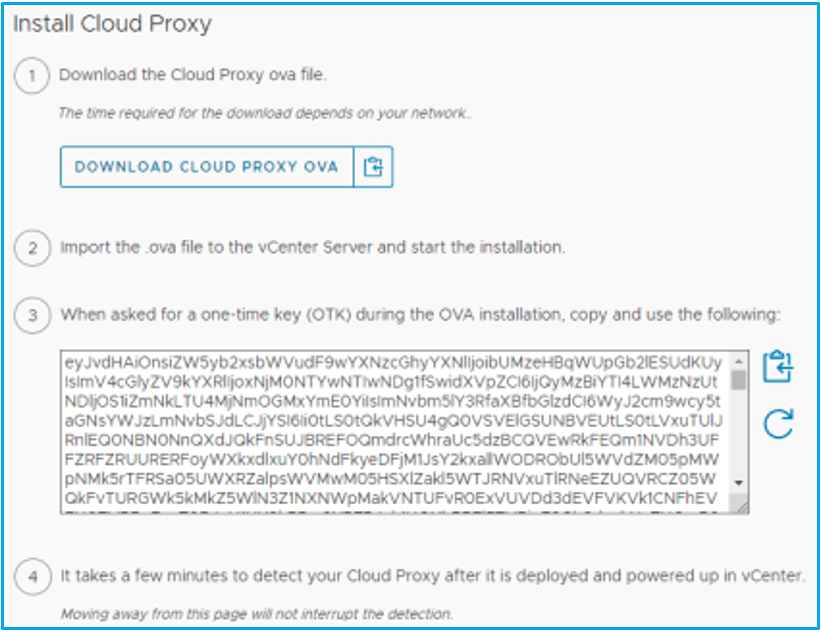
2. Now, deploy the Cloud Proxy appliance as a virtual appliance deployment option and paste the OTK to the One Time Key section in the deployment parameters as shown below.
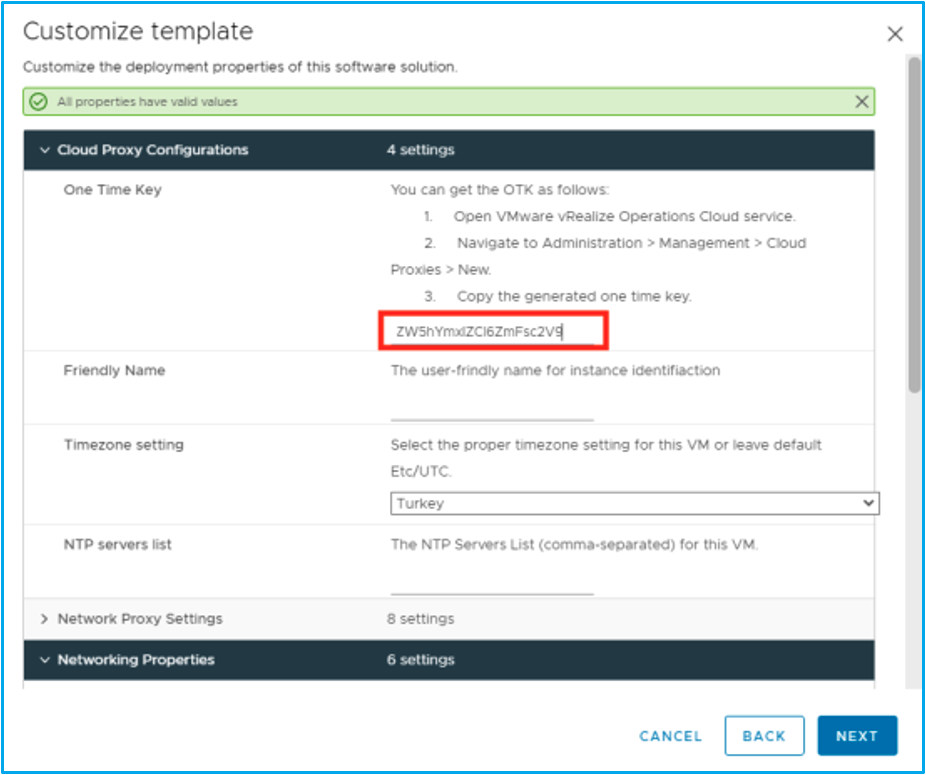
3. Enable SSH services with service sshd start command on both ARC and Cloud Proxy appliances after the deployment is complete.
4. Download the migration script from the Cloud Proxy appliance to the ARC appliance. To do that, open SSH connection to the ARC appliance and run wget –no-check-certificate https://cp_ip/downloads/salt/ucp-migration-util.zip command. It should run as shown below.
Note: You will need to replace cp_ip with the Cloud Proxy appliance IP address.
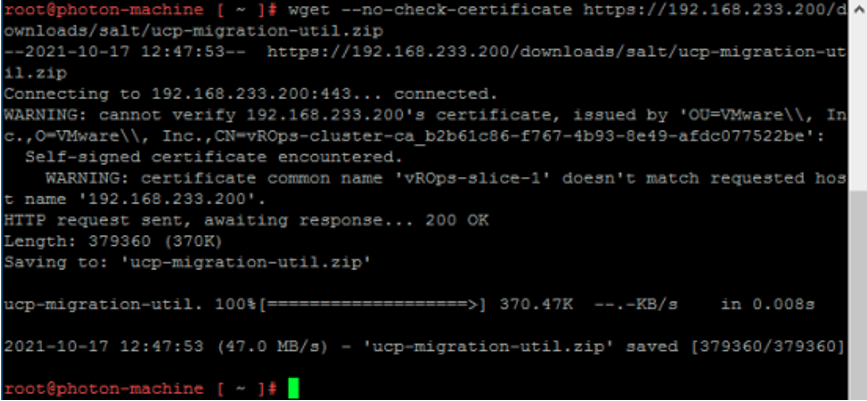
5. Unzip the migration script after the copy operation has completed. To do that, run unzip ucp-migration-util.zip command on ARC appliance.
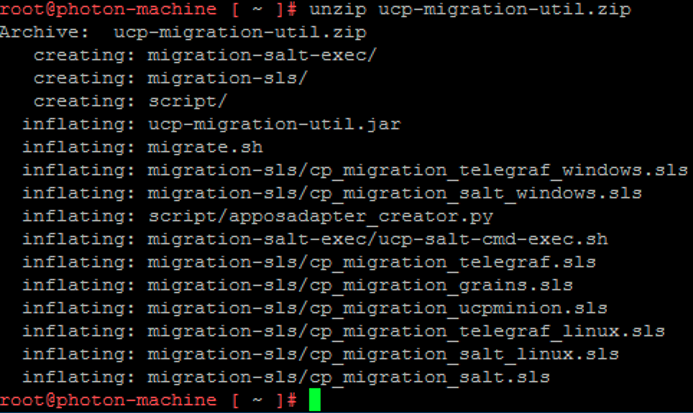
Note: The migration script will fail if the vRealize Operations and/or Cloud Proxy user passwords include special characters, such as exclamation points or question marks. I faced the same issue in my environment and after trying some options, the script worked with a password that included the percent symbol.
6. Run the migration script with ./migrate.sh -v primary_ip -u user -p password -a vc_ip -b cp_ip -c root -d cp_password command.
Example: ./migrate.sh -v 192.168.3.10 -u admin -p Password%123 -a 192.168.1.10 -b 192.168.3.50 -c root -d Password%123
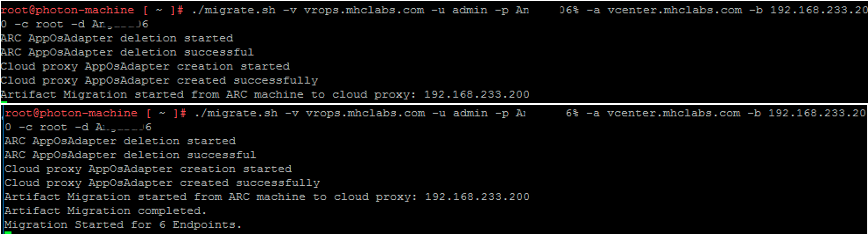
You will see the “Migration Ended for X of endpoints” statement after the migration has completed.
7. Next, the Cloud Proxy IP address will appear in the ARC column instead of old ARC IP when opening the agent management page on vRealize Operations.

8. Now, update telegraf agents on the VMs. To do this, go to the Manage Agent page and select all agents and click Update.
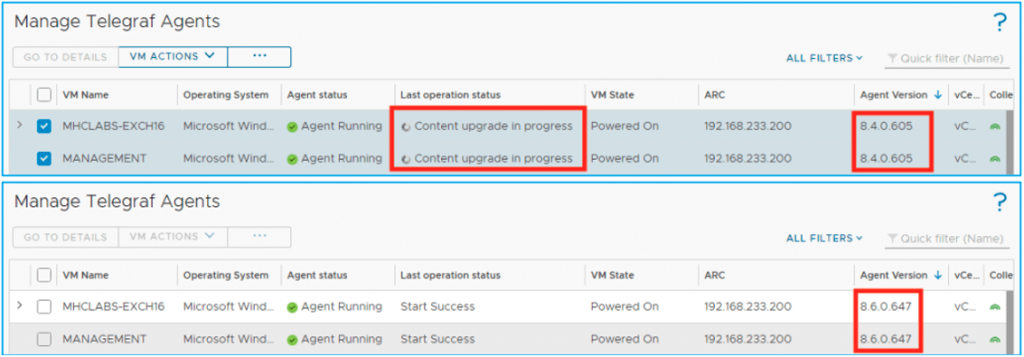
Note: Download vRealize Operations Manager – Virtual Appliance upgrade with Cloud Proxy pak file to upgrade vRealize Operations 8.6.
Partner with a TAM
As a VMware Technical Account Manager, I always work closely with my customers to help them accelerate time to value of their VMware solutions, optimize operations and keep pace with rapid technology changes. Visit us on the web to learn more about VMware Technical Account Management Services or contact your VMware sales representative.






