A quicker and simpler migration path to the cloud undoubtedly helps Cloud Providers to attract more customers for their services.
To help, VMware Cloud Director Availability 4.4 presents some new features that facilitate the migration flow:
- One-click Migration
- Network Extension to VMware Cloud on AWS
One-click Migration
The One-click migration is a new VMware Cloud Director Availability feature that reduces the number of clicks needed for migrating a workload from one site to another. It is very convenient in cases when the tenants perform self-service migrations, as selecting the VM is the only thing the user must do.
A new button is added to the UI so the users can make a difference between the quick and regular migrations:
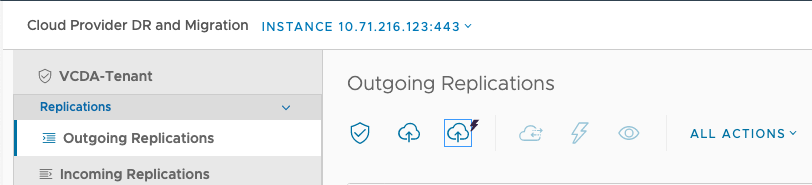
The action is available in both the vSphere portal and VMware Cloud Director user interface.
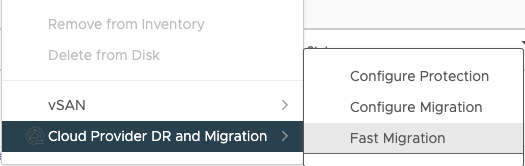
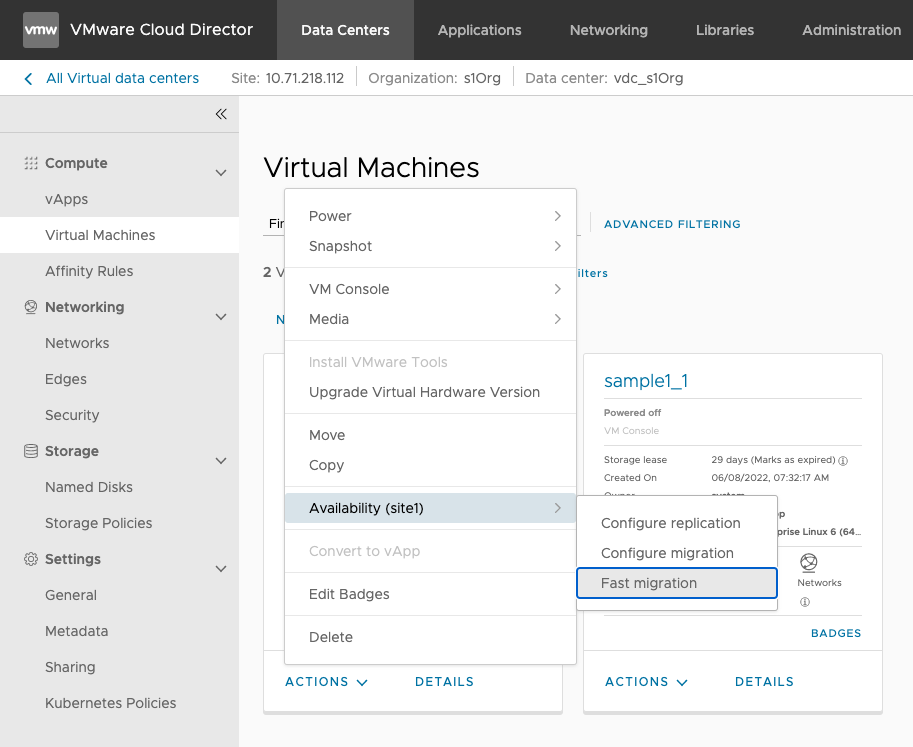
How It Works
When a user chooses One-click Migration for a selected VM, the wizard takes them directly to the migration summary screen to finalize it. The destination Cloud Director Virtual Data Center (VDC) and VDC storage policy is automatically selected as the first available value from the list if there is more than one. The additional migration settings keep their default values – activated compression of replication traffic, deactivated delayed start synchronization, no excluded disks, and no seed VM.
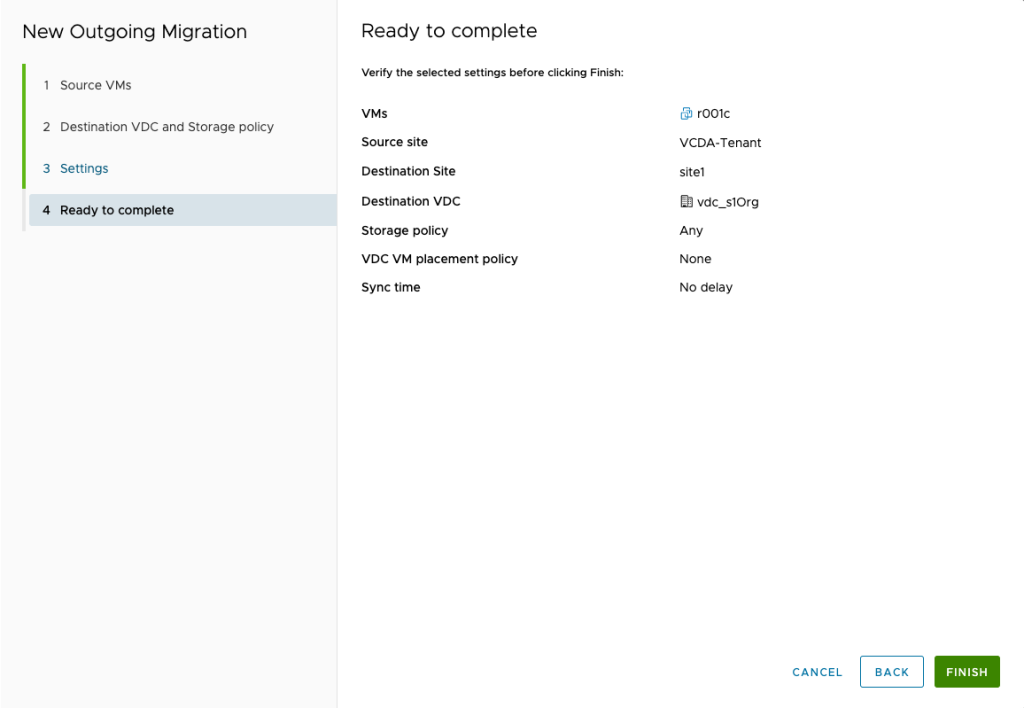
If the user is not satisfied with any of these default values, they can always change them by navigating to the respective step before clicking Finish.
Network Extension to VMware Cloud on AWS
Stretching on-premises networks to the cloud is very useful for seamlessly migrating application workloads allowing them to preserve their original settings, especially when large applications that consist of multiple VMs have complex network configurations.
Prior to VMware Cloud Director Availability 4.4, tenants could stretch an on-premises network to the Provider’s cloud backed by NSX-V or NSX-T.
With VMware Cloud Director Availability 4.4, it is now possible to stretch an on-premises network to the VMware Cloud on AWS following the same configuration process.
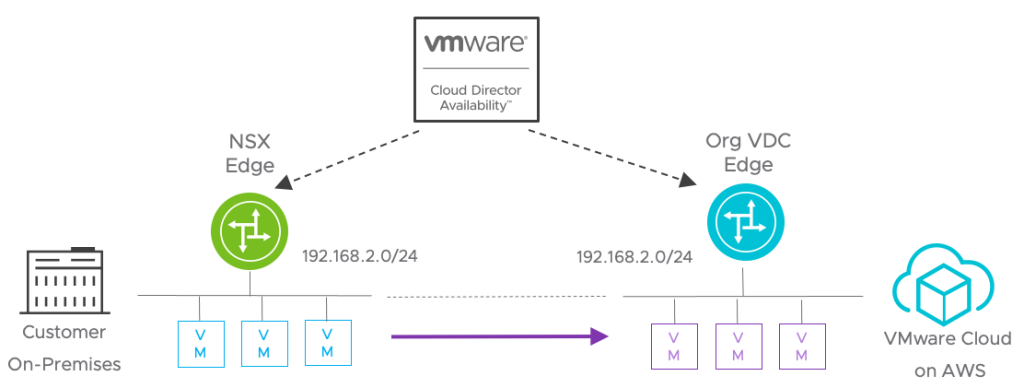
Configuration
After having the networks created and properly configured in VMware Cloud on AWS, a new L2 VPN Server Session must be created through the VMware Cloud Director Availability Management Portal (under the L2 Stretch menu). This can be done by the Provider or by the Organization admin, with sufficient rights.
Then, at the on-premises site, the tenant needs to perform the following steps:
- Deploy an NSX Autonomous Edge Appliance in the On-Premises Data Center
- Register the NSX Autonomous Edge in the VMware Cloud Director Availability On-Premises Appliance
- Configure the Networks of the NSX Autonomous Edge On-Premises
- Create a Client L2 VPN Session from On-Premises to the Cloud
For more information, you can check the VMware Cloud Director Availability documentation.
Note: It is mandatory for the Organization administrator to have the L2 VPN Configure and L2 VPN View rights granted. It might be required for these rights to be granted manually.
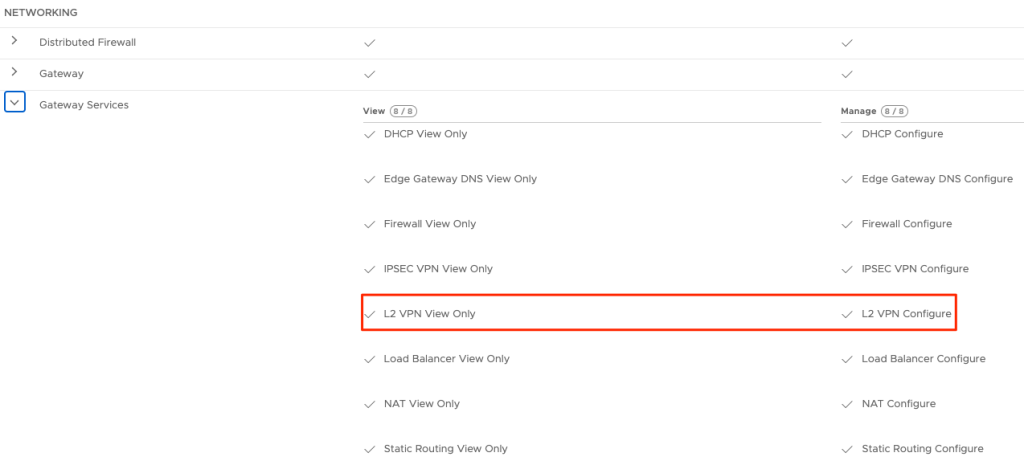
Remember, to get the latest updates, check this blog regularly, you also can find us on Slack, Facebook, Twitter, LinkedIn as well as many demo videos and enablement YouTube, especially our Feature Fridays series!




