Usage Meter 4.4 is now available, and we will use this opportunity to post a few blog posts explaining how its new features work.
Customer Monthly Reports
One of the most anticipated features of Usage Meter 4.4 is the customer monthly report. With this feature, we close the functionality gap with Usage Meter 3.6.1. As a result, partners now can switch to Usage Meter 4.4 and use customer monthly reports. Customer rules can only be applied to VMware Cloud Director and vCenter Server objects.
Let’s say a few words about what the customer monthly report is. As the name suggests, it is a report that shows aggregated usage data by a customer. Partners need to create first a customer rule in their Usage Meter and associate vCenter and VMware Cloud Director objects with it. Then this data goes to vCloud Usage Insight, which aggregates the data and updates the usage reports every 24 hours. Once you create a customer rule in Usage Meter, it will take Usage Insight up to 24 hours to display your customer labels and the aggregated data by a customer. The customer labels are the names you give to your customer rules.
How to Create Customer Rules in Usage Meter 4.4
In Usage Meter 4.4, you have the chance to associate the objects of vCenter Server and VMware Cloud Director with customer rules. Each customer rule has a customer label – the customer’s name and objects associated with that customer label. In addition, the customer rule goes to Usage Insight, which aggregates the usage data for this customer rule and updates the aggregated data every 24 hours.
When you create a customer rule in Usage Meter 4.4, you cannot select objects that you have already associated with another customer rule. Also, if you change a customer rule, then Usage Insight will display it within 24 hours. Moreover, when you change the association of an object with a customer rule, its usage up to the present moment will be associated with the latest customer rule in vCloud Usage Insight. This applies to only the month during which the change has been made. Previous months’ calculations will not be affected.
Adding a customer rule is simple. First, you need to name your label and select the product(s) and their objects with which you will associate the customer rule. Once you associate an object with a customer rule, you cannot select it for another rule unless you remove it from the associated rule.
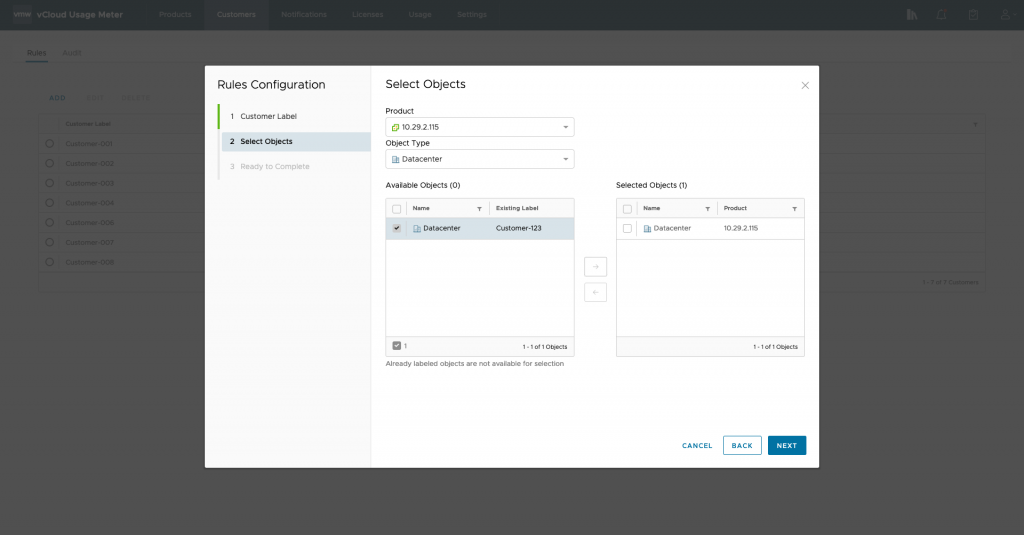
Finally, to keep track of your customer rules, go to the Audit tab in the Usage Meter web application.
Auditing Customer Rules
Auditing of customer rules can be used to check the following:
- Mapped Virtual Machines – Shows which VMs of the selected product are associated with a customer rule.
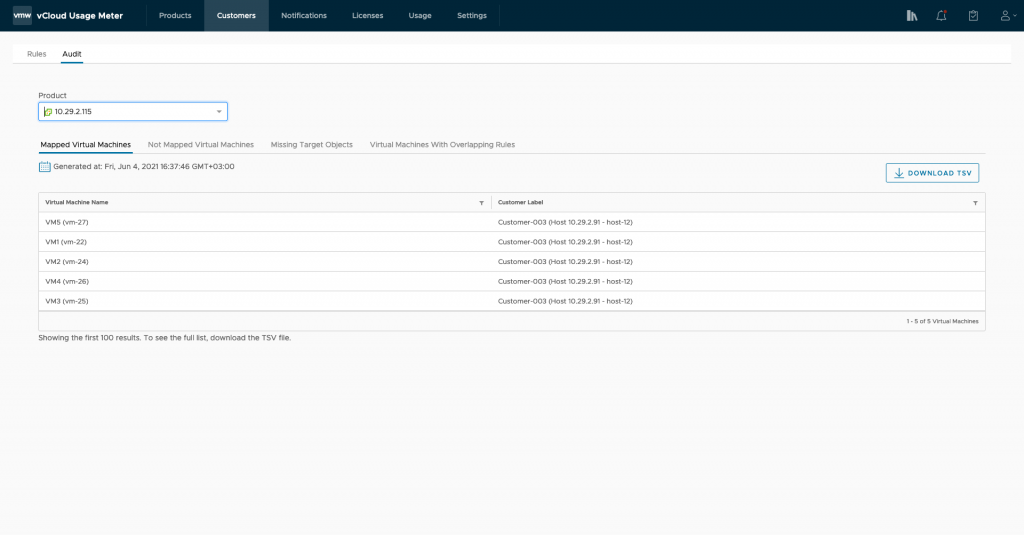
- Not Mapped Virtual Machines – Displays which VMs of the selected product is not associated with a customer rule.
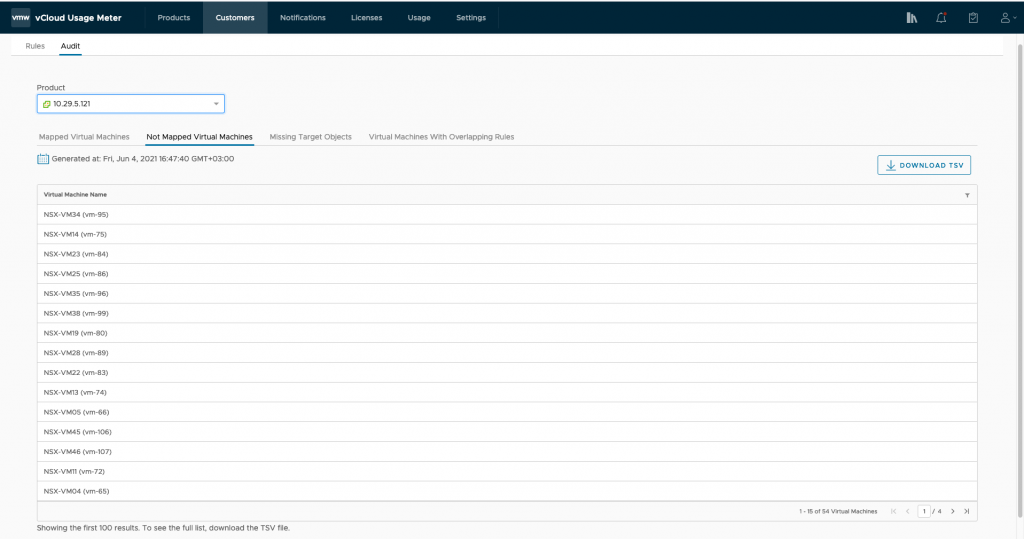
- Missing Target Objects – Lists which objects of the selected product do not have any VMs associated with them.
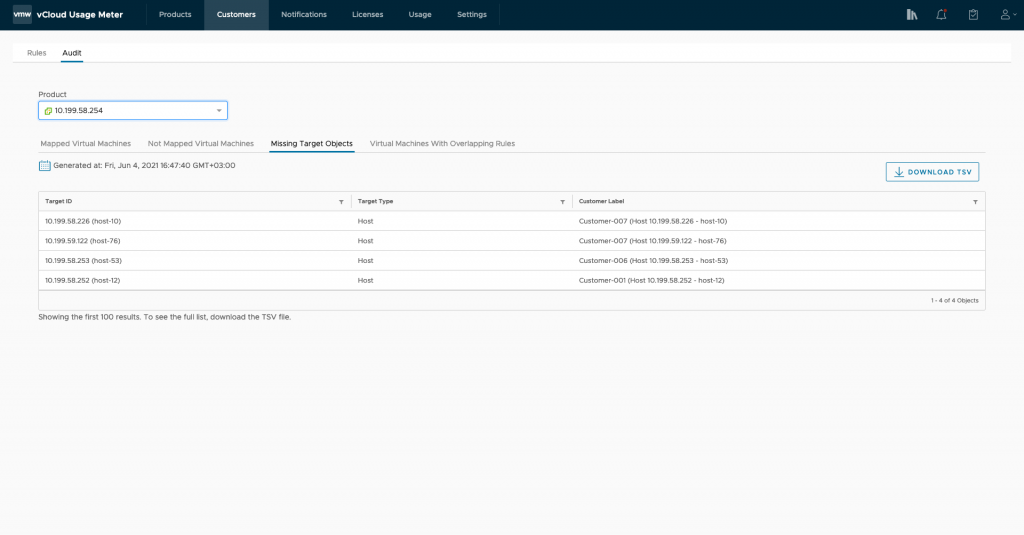
- Virtual Machines with Overlapping Rules – Shows all VMs of the selected product, which are part of two different rules. When objects of the same product are associated with different rules, and one of the objects is the parent of the other, then this results in an overlapping rule. As a result, the object closer in the inventory hierarchy to the VMs will be part of the active rule shown in Usage Insight.
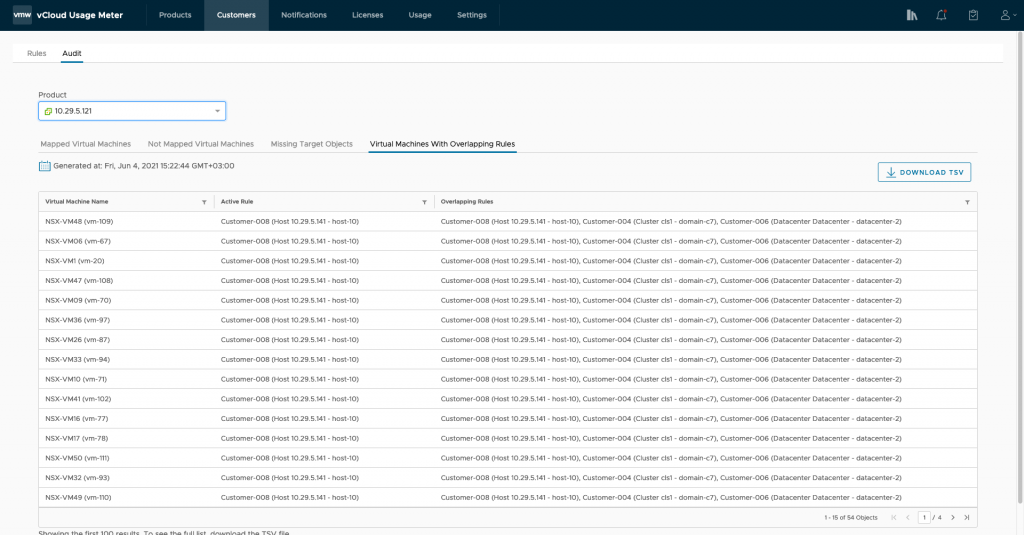
Customer Monthly Reports in Usage Insight
Customer usage is shown in Usage Insight by selecting a customer label.
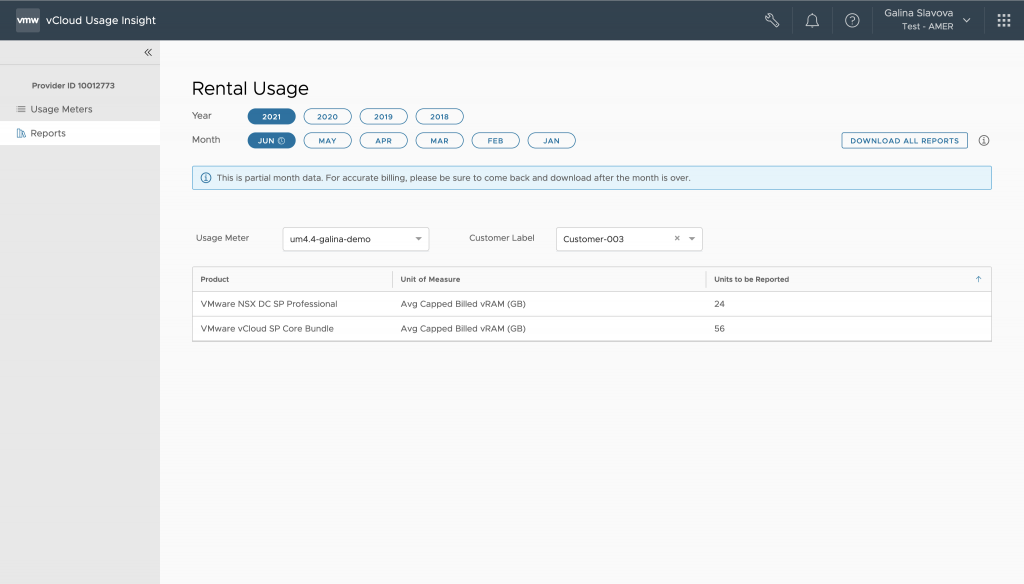
The usage of VMs that are not associated with a customer rule falls into No Customer Label in Usage Insight.
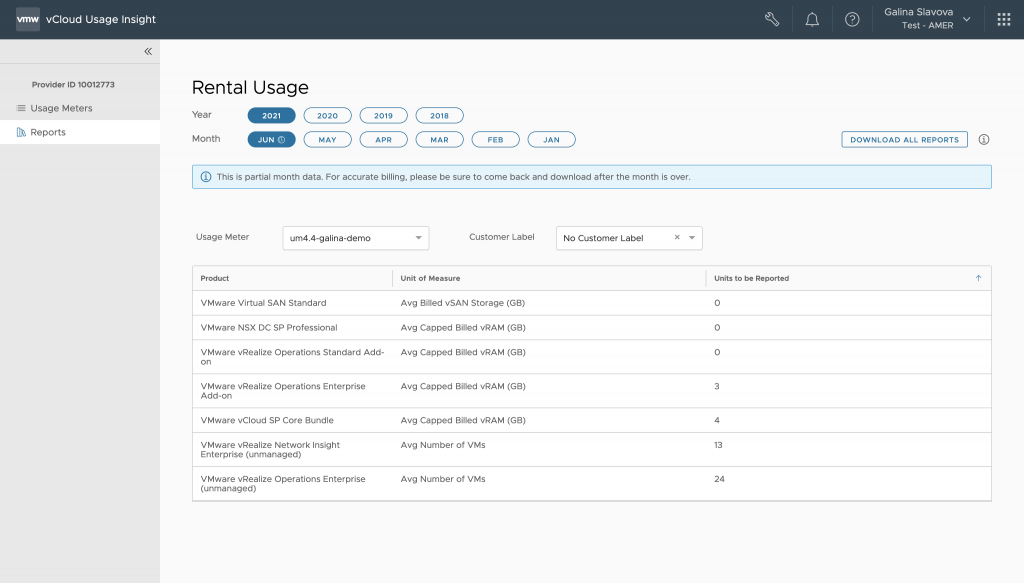
Customer reports are not automatically populated in VMware Commerce Portal. Customer monthly reports appear as a separate report in Usage Insight, and a customer label column also appears in the VM History Report. To see them, click on Download All Reports in Usage Insight.
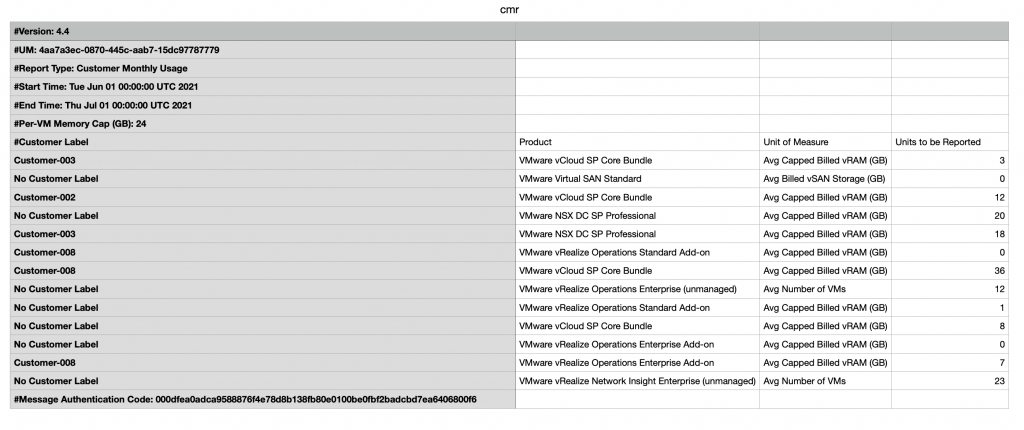
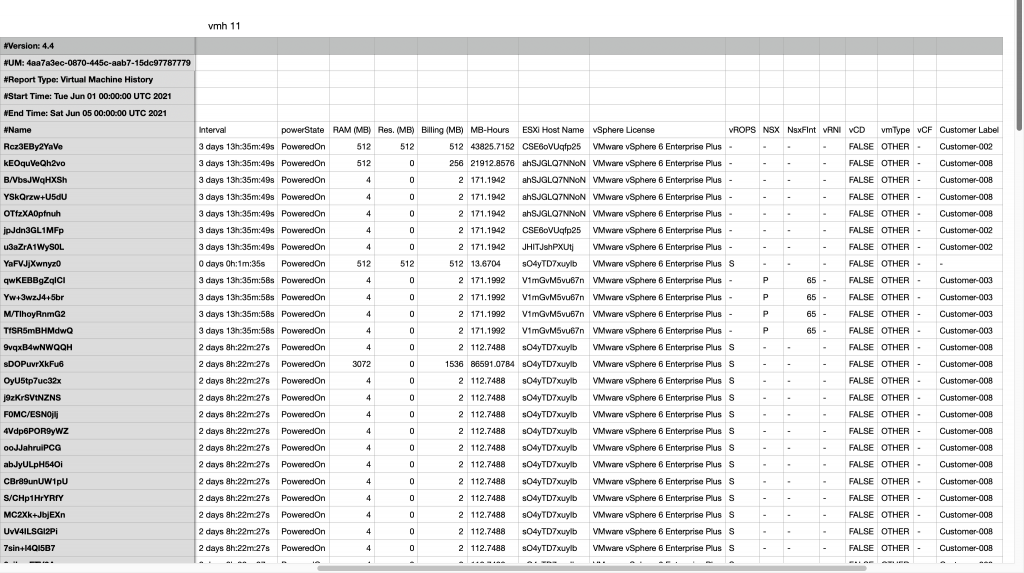
Important Considerations
- Usage Data is aggregated every 24 hours in Usage Insight; thus, customer usage data will not appear immediately after creating a customer rule in Usage Meter.
- Customer rules that have objects with no powered-on VMs, containing only Usage Meter VMs or VMs running on Perpetual/Demo hosts will not be shown in vCloud Usage Insight.
- Customer labels are not anonymized. Partners have complete control over their naming and can use any name they decide. For privacy reasons, you can use any name that does not reveal the identity of your customer.
- A change in a customer rule will be displayed in vCloud Usage Insight within 24 hours.
- The deleted rules will have their associated usage shown under No Customer Label in vCloud Usage Insight. This label shows the usage of all vCenter and VMware Cloud Director objects that are not associated with a customer label.
- When there are overlapping rules, Usage Insight will only show the active rule. This is the rule that includes the object closer in the inventory hierarchy to the VMs associated with the rule. If vCenter Server customer rules are overlapping with VMware Cloud Director customer rules, precedence has VMware Cloud Director.
- Customer rules created in vCloud Usage Meter 3.6.1 are not automatically migrated to vCloud Usage Meter 4.4. Therefore, you need to create your customer rules anew after migrating to vCloud Usage Meter 4.4.
Demo
The following video shows how to create customer rules. You can use them to check your customers’ usage in vCloud Usage Insight.
For more information about Usage Meter 4.4, go to: https://cloud.vmware.com/cloud-provider-metering/.
Have questions? Contact us at usagemeter@vmware.com or leave a comment below.


