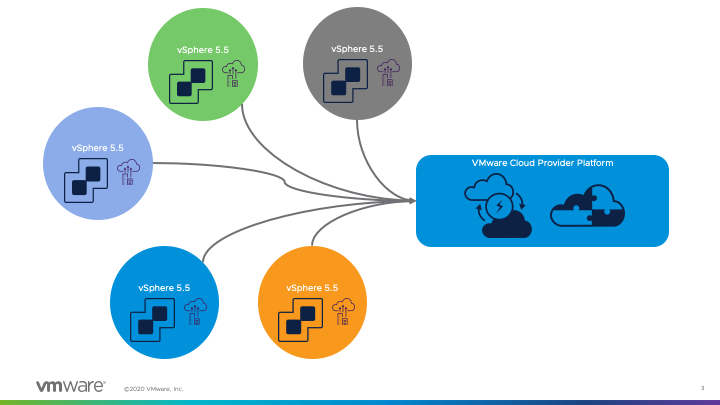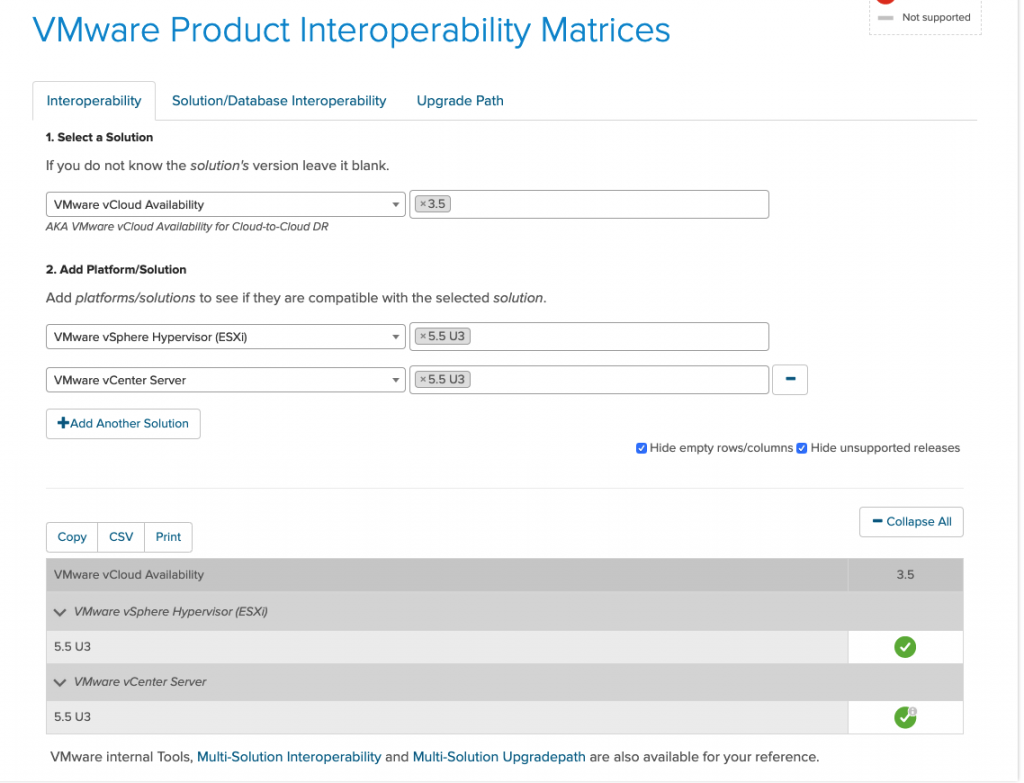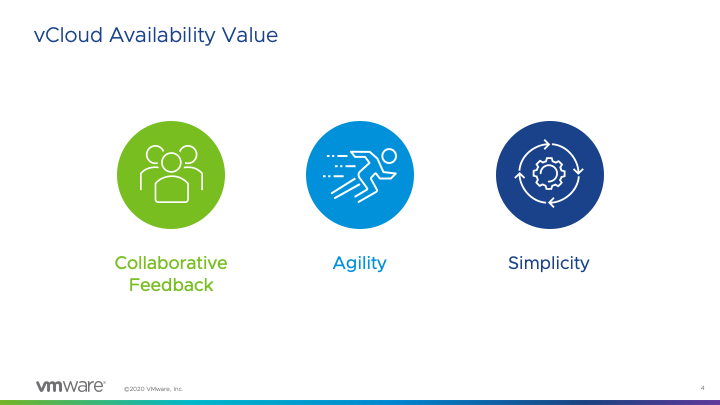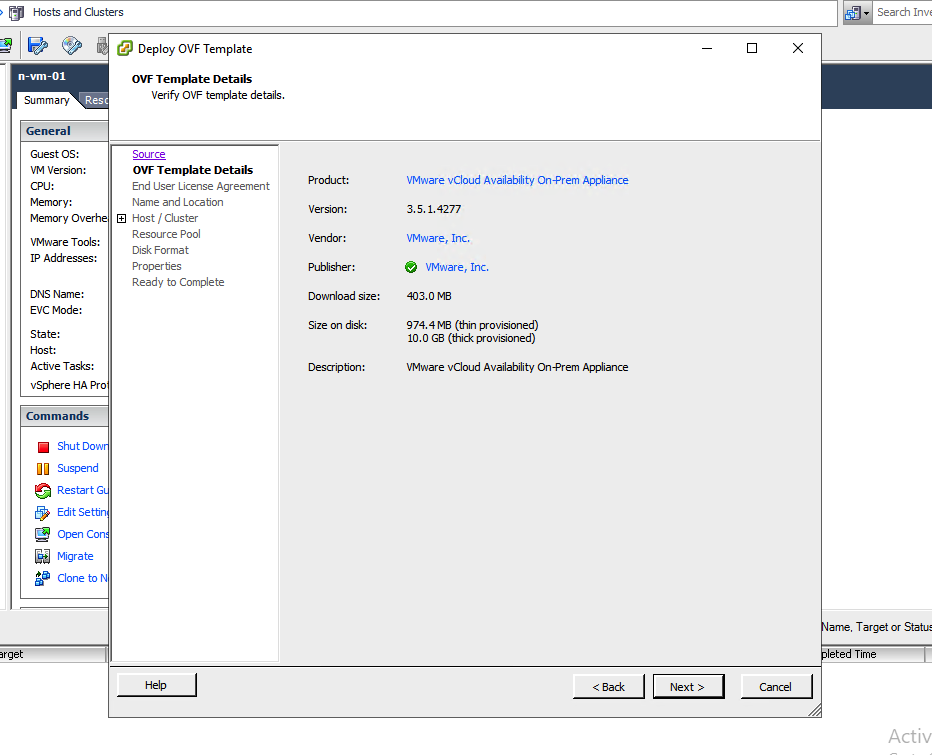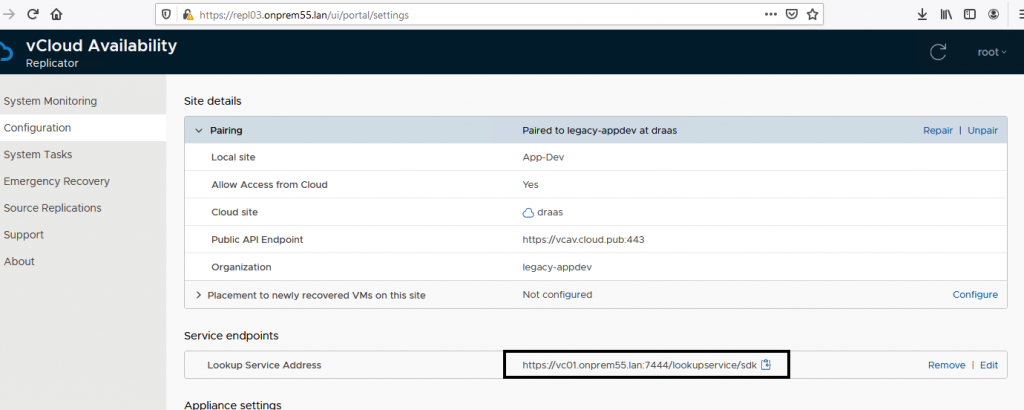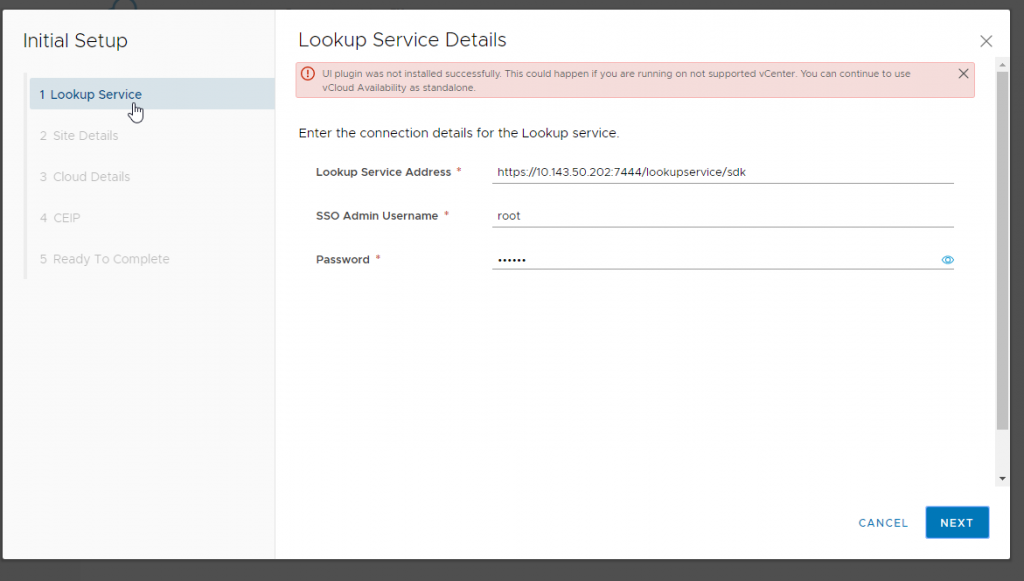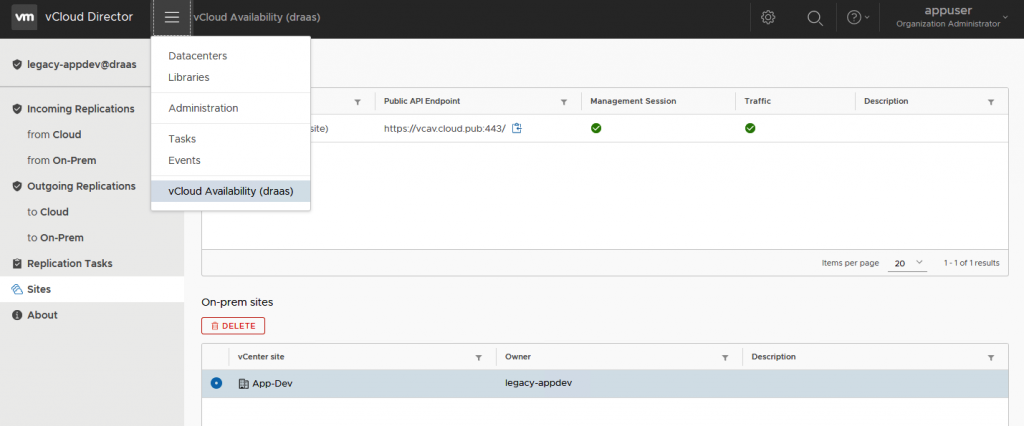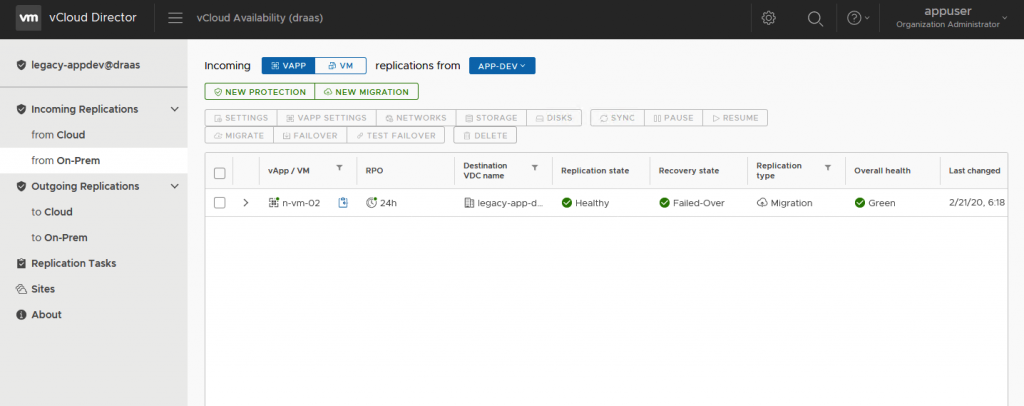You asked, we heard.
We’re pleased to announce that we can now support VMware vCloud Availability legacy migration from vSphere 5.5 environments. In this post, we will discuss what’s possible in vCloud Availability 3.5 (vCAv) in regards to legacy vSphere 5.5 environments. Moreover, we have a video walkthrough available at the end of this blog post that demonstrates this new functionality.
What’s New in vCloud Availability?
With our vCAv 3.5.1 minor release, we have certified support for vSphere 5.5 migrations to a VMware Cloud Provider Platform powered by VMware vCloud Director and vCloud Availability (check out the Release Notes for vCAv 3.5.1 for a comprehensive list of all updates). In the updated Interoperability Matrix as shown below, you can see support for vCenter and ESXi 5.5 is available –
That is to say, our vCAv team will now support migrations from these legacy environments. More on the considerations of these migrations and some tips I’ve found during my testing later in this blog.
Supporting vCloud Availability legacy migration for vSphere 5.5 environments
So why did we add this legacy support for migrations? Our VMware Cloud Provider team believes in a firm foundation of collaboration with our global VMware Cloud Providers. I boil this down to three aspects:
- Collaborative Feedback – we are always listening to feedback provided through all channels: from our field teams, support, and during meetings. It was evident that providers and customers were looking for an intuitive way to migrate to a VMware Cloud Provider environment.
- Agility – time to value matters, especially with legacy environments that have been out of general support for some time. We wanted to provide an agile path to migrate to a VMware Cloud environment.
- Simplicity – vCAv is an intuitive, easy-to-use solution. Within minutes, one can establish their secured connection to a Cloud environment along with establishing the initial migration workflow.
Update on Migration Metering
While we now provide automatic vCloud Usage Meter metering of vCloud Availability, we previously had a statement that migrations must be completed within a 30-day period. This is no longer the case and this language will be updated within the Product Usage Guide (PUG) on the next release. Therefore, take as long as you might need for your vCAv migration!
Capabilities
In this section, I’m going to discuss the capabilities of these legacy migrations.
Deployment
Firstly, deployment of the on-premises vCAv appliance can be done through the C# or Flash-based vSphere client. It felt a little funny to utilize the C# client, but it worked well and deployed 3.0.x and 3.5.1 on-premises appliances perfectly fine.
Our on-premises vCAv appliances are built utilizing VM Hardware version 10, which is compatible with ESXi 5.5U3.
Configuration
Secondly, configuration is very similar to any other on-premises deployment with one slight change – the lookup service. When utilizing 5.5 which was based on Single Sign-On services, we were utilizing port 7444 for configuration. During our testing and validation, 3.0.4, 3.0.5, and 3.5.1 on-premises appliances all support the explicit configuration of port 7444 in the lookup service as depicted below –
During the initial pairing setup, you might receive a message that the vCenter UI plugin could not be installed. This is to be expected as these legacy environments are not utilizing the HTML5 vSphere User Interface. Press “Cancel” on the dialog to proceed further with the pairing:
vCAv Usage
Thirdly, as you may be aware, we have an embedded vCAv plugin for the vSphere HTML5, or H5, client. Since vSphere 5.5 did not have this interface, we do not have a way to deploy the embedded on-premises vCAv plugin.
Therefore, we will be utilizing Cloud-based vCAv management for any migrations from the legacy environment. One can manage their migrations in two ways:
- Utilizing the dedicated vCAv public portal
- Consuming the vCAv plugin inside of vCD 9.x/10.x platform
For option 2, this provides a native experience for the tenant upon login to their cloud environment as shown below –
As you can see, vCAv operates the same exact way as other connected environments. “App-Dev” is my legacy vCenter environment and shown as a connected site.
vCloud Availability Legacy Migration Expectation
And lastly, migrations work exactly the same, which is excellent. I have a few considerations I will cover to discuss specifics for these legacy environments.
Considerations / Guidance
There a few things our team has found during our testing, validation, and general guidance.
- Most importantly, this does not change the status of vSphere 5.5 support. It is end of general support: we are only supporting vCAv to migrate workloads to a VMware Cloud Provider Platform powered by vCD and vCAv.
- I know I’ll get this question so I’ll answer it – “What about protections?” I have personally tested protections and it seems to work. However, 5.5 is a legacy platform – we should be migrating, not protecting. As of today, we do not have plans on supporting protections between a vSphere 5.5 environment.
- As discussed above, one will need to put in the lookup service address with port 7444. Please be aware of this on the initial configuration.
- One can utilize 3.0.4/5 between a 3.5.x Cloud environment. In the event there’s an existing on-premises appliance, this has been verified.
- For migrating on-premises workloads, ensure VMware Tools is operational. For a migration workflow, we do call upon the Guest OS for a “clean” shutdown before the final synchronization and then cut-over to the Cloud environment.
- Last of all, ensure you upgrade the VMware Tools and VM Hardware upon successful migration to the Cloud environment. This will ensure your workloads are running the most recent drivers, updates, and virtual hardware for optimal efficiency and security requirements.
vCloud Availability Legacy Migration Demonstration Videos
We have recorded four different videos that break this down into the following topics:
- Environment Setup and Initial Pairing
- Cloud Usage and Initial Migration Workflow Setup
- Networking Configuration and Execution of Migration
- Closing Comments and Guidance
Conclusion
We hope our global VMware Cloud Providers can put this additional function to good use. Happy migrating!