In the evolving landscape of application deployment, containerization with Kubernetes (K8s) has become the new standard. As organizations adopt Kubernetes at scale, public image registries often create challenges, from rate limits to escalating costs and limited control over sensitive data.
Harbor bridges this gap as an open-source, enterprise-grade container registry that brings security, performance, and sovereignty to container image management. It seamlessly integrates with existing operational paradigms, providing a robust solution for modern container image management needs.
Originally developed by VMware by Broadcom in 2014 and open-sourced in 2016, Harbor joined the Cloud Native Computing Foundation (CNCF) on July 31, 2018, and graduated on June 15, 2020, as its eleventh project – a milestone that reflects both its maturity and its vibrant community. .
Today, Harbor remains one of the most widely adopted CNCF projects for secure image management across hybrid and private cloud environments. Its active community drives continuous innovation, each release adds new integrations, security features, and performance improvements, ensuring Harbor evolves alongside enterprise cloud-native needs as a container registry.
Recent highlights include:
- v2.13: Integration with CloudNativeAI (CNAI) for AI model management, extended audit logging and enhanced OIDC with PKCE support
- v2.12: Integration with ACR and ACR EE Registry
- v2.11: Native SBOM generation and management
What is Harbor Container Registry?
At its core, Harbor provides a centralized repository for managing container images. Think of it as a private, feature-rich registry for your organization, with robust security and management features built-in. Key features include:
- Security: Image vulnerability scanning, content trust, and role-based access control.
- Replication: Replicate images across multiple Harbor instances for disaster recovery and content distribution.
- Extensibility: Integrates with LDAP/AD for user management, and supports various storage backends.
- Management: A user-friendly UI for managing projects, users, and images.
For organizations looking to deploy both VM-centric deployments as well as Kubernetes, Harbor acts as an enterprise-ready container registry that offers a familiar sense of control and enterprise-readiness that aligns well with existing operational paradigms.
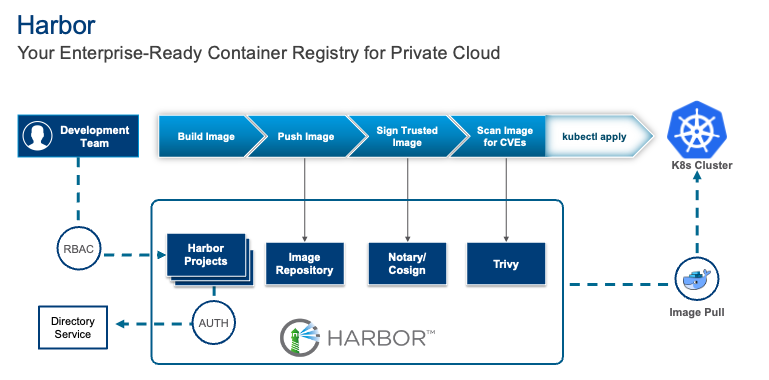
Setting Up Harbor Container Registry
Let’s explore how to set up Harbor, focusing on deploying it on a VM. We’re using a VMware vSphere environment to deploy Harbor on a VM.
Prerequisites
Before you begin, ensure you have:
- A Linux VM (Ubuntu or CentOS recommended) with at least 2 vCPUs, 4 GB RAM, and 40 GB storage.
- Docker Engine and Docker Compose installed on the VM.
- A fully qualified domain name (FQDN) for your Harbor instance (e.g., harbor.yourdomain.com).
- SSL certificates for your FQDN (or you can generate self-signed certificates for testing).
Deploying Harbor on a VM
We have already created a Ubuntu VM and assigned it to the network. We have also added a DNS entry for our new harbor instance:
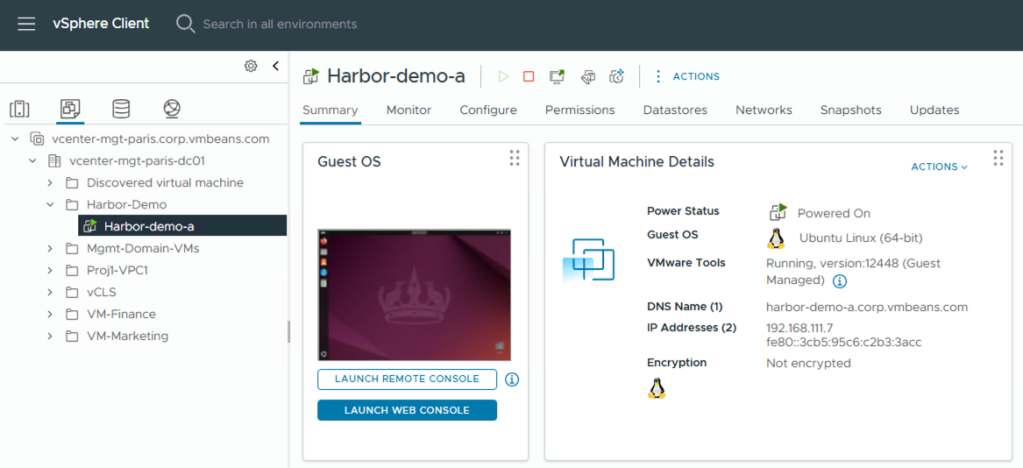

- Download the Harbor Installer:
|
1 2 3 |
wget https://github.com/goharbor/harbor/releases/download/v2.x.x/harbor-offline-installer-v2.x.x.tgz tar xvf harbor-offline-installer-v2.x.x.tgz cd harbor |
Note: Replace v2.x.x with the latest stable version of Harbor.
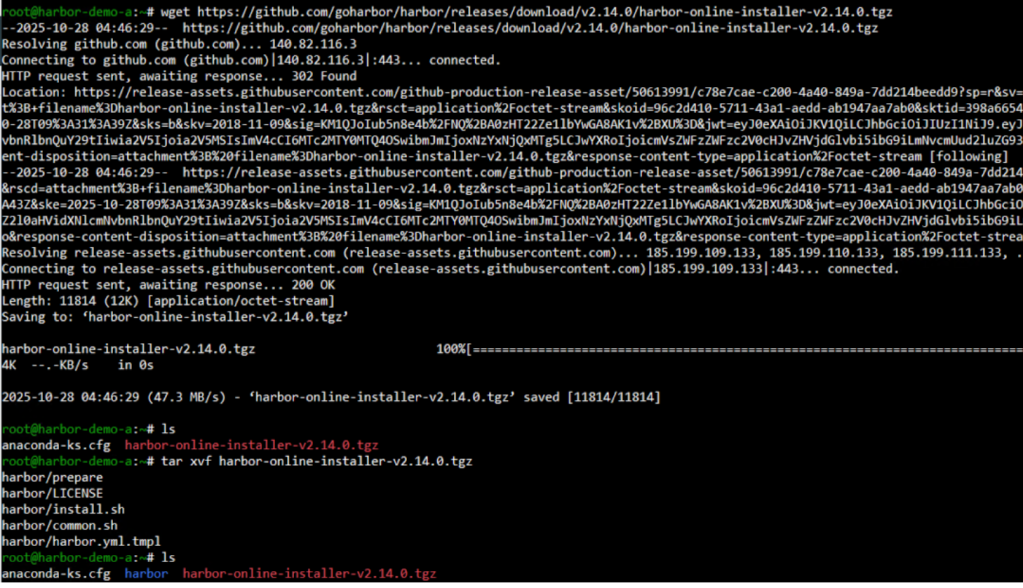
- Set up certificates for enabling Harbor with HTTPS
For using HTTPS with Harbor, follow the guide to setup the SSL certificates:
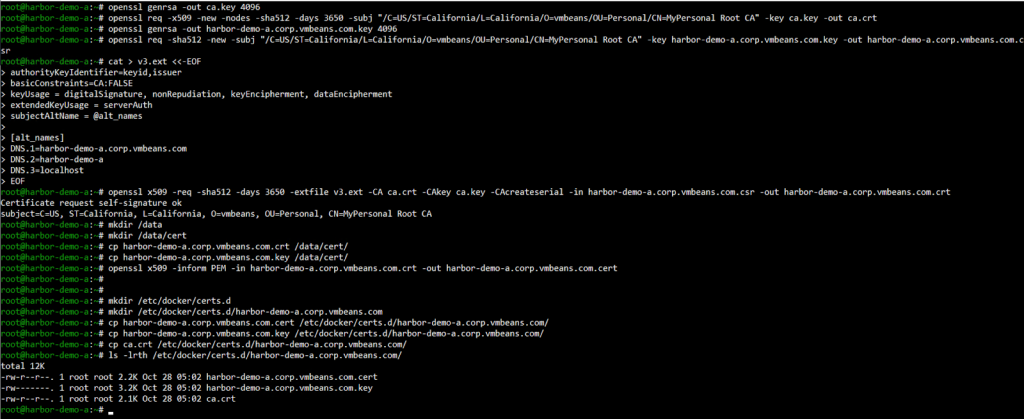
- Configure Harbor:
Navigate to the harbor folder from the extracted tar file and copy the harbor.yml.tmpl to harbor.yml file. Edit the harbor.yml file to configure your Harbor instance. Key parameters to adjust include:
hostname: Your FQDN for Harbor.http_port / https_port: Standard ports for HTTP/HTTPS.harbor_admin_password: Set a strong password for the admin user.data_volume: The directory where Harbor will store its data.SSL Configuration:If using custom SSL certificates, update the certificate andprivate_keypaths.
|
1 2 3 4 5 6 7 8 |
# Example for harbor.yml hostname: harbor.yourdomain.com https: port: 443 certificate: /etc/harbor/certs/harbor.yourdomain.com.crt private_key: /etc/harbor/certs/harbor.yourdomain.com.key harbor_admin_password: your_secure_password data_volume: /data/harbor |
These are the parameters we updated for our deployment:
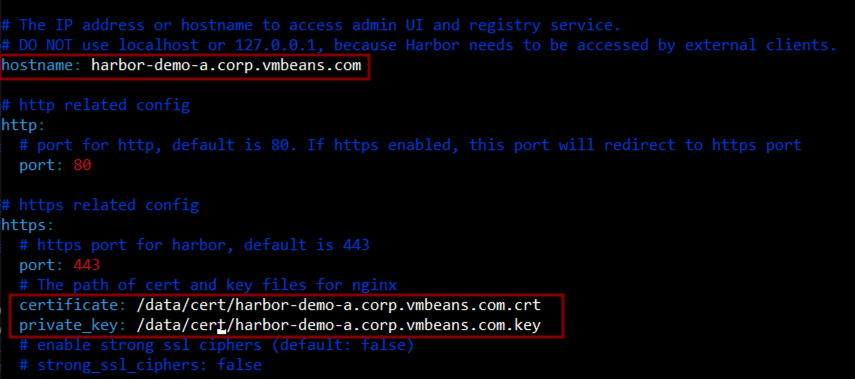
- Install Harbor:
Run the install.sh script. Harbor provides an option to install Trivy, which is a built-in security scanner in Harbor, using the –with-trivy flag.
|
1 |
sudo ./install.sh --with-trivy |
- This script will set up Docker Compose, pull all necessary Docker images, and start the Harbor services.
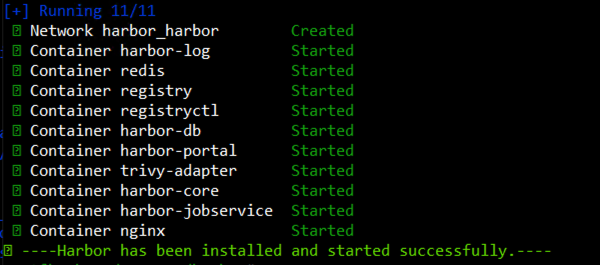
- Access Harbor UI:
Once the installation is complete, you should be able to access the Harbor UI in your web browser at https://harbor.yourdomain.com. Log in with the admin user and the password you set.
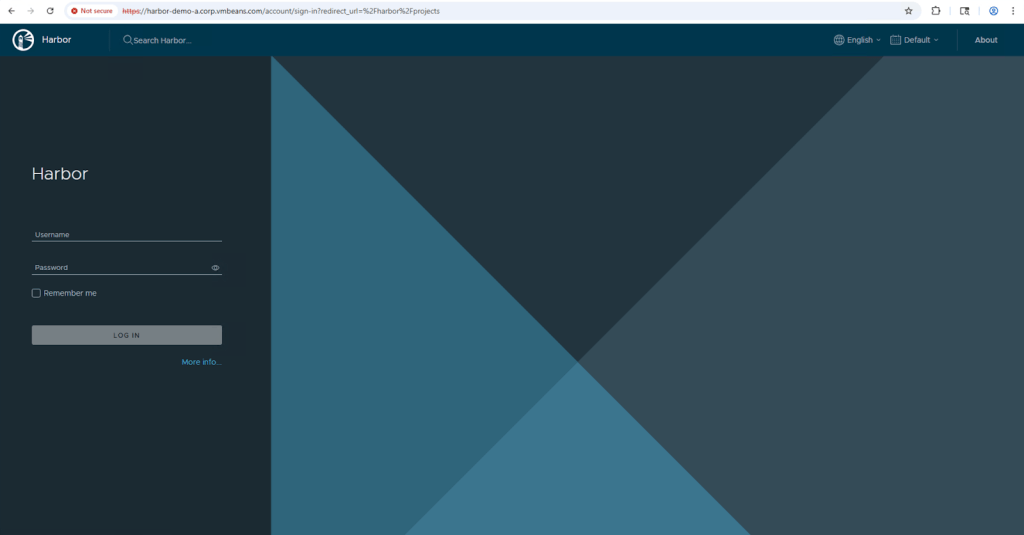
Using Harbor as an Image Registry
Once you login to Harbor, the default landing page is the Projects page. You can create multiple projects in Harbor to separate the artifacts stored by different teams or sub-organizations within an enterprise.
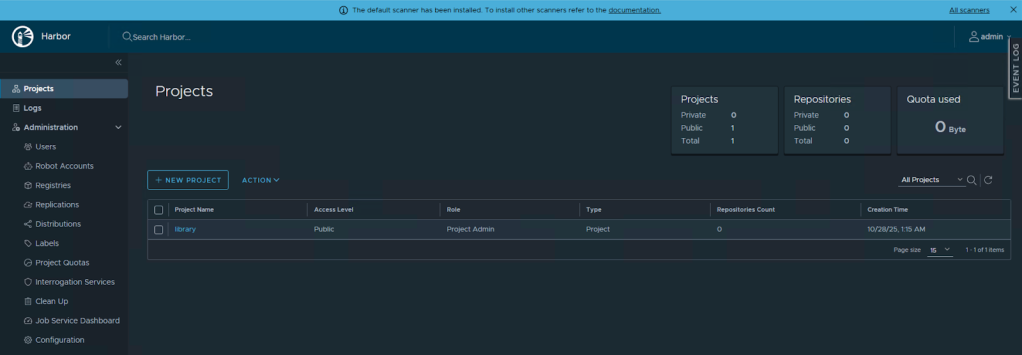
Let’s use the default project “library” and use it to host a container image. Navigating into the project “library”, we can see the commands to use to tag and push an image using the docker command.
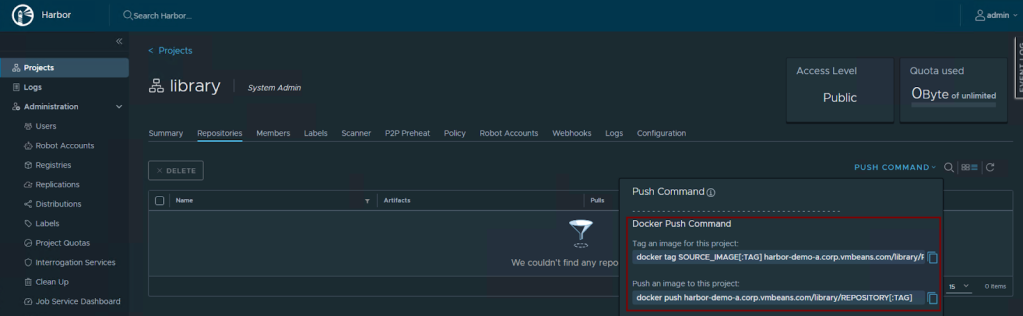
To begin, we must login to Harbor using docker CLI.
|
1 |
docker login harbor.yourdomain.com -u username -p password |
We use an existing docker image that got pulled when deploying Harbor and tag it to the new Harbor registry:
|
1 2 |
docker tag SOURCE_IMAGE:TAG harbor.yourdomain.com/library/REPOSITORY:TAG docker push harbor.yourdomain.com/library/REPOSITORY:TAG |
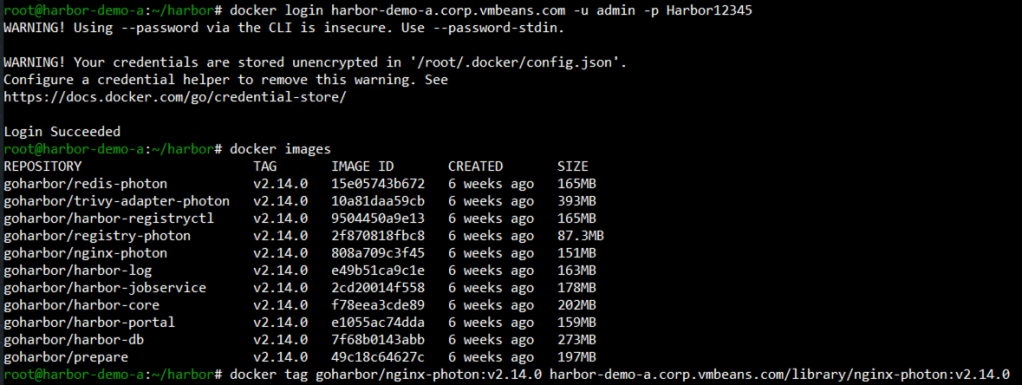

If you navigate back into the Harbor UI, we can see the nginx image is available in Harbor and can be used by developers in the organization to deploy nginx.
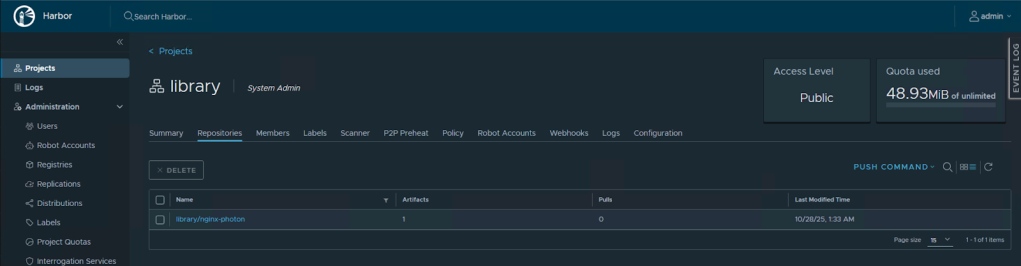
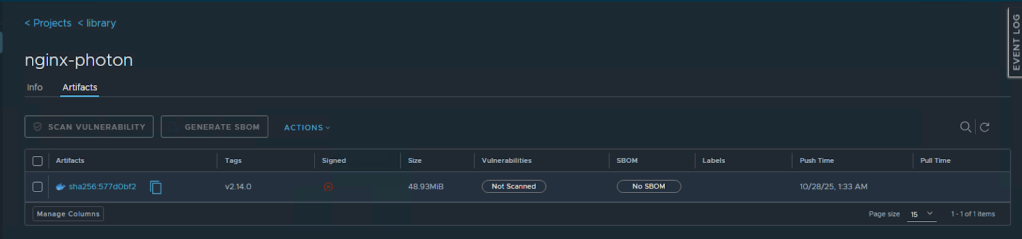
Conclusion
Harbor is more than an enterprise-ready container registry – it’s a cornerstone of secure software supply chains. Its CNCF graduation underscores the maturity and transparency that enterprises expect from open-source infrastructure.
With ongoing innovations like OCI artifact support, SBOM management, and CI/CD integrations, Harbor continues to set the standard for secure, compliant container image management in the private cloud era. Learn more at goharbor.io and join the community on GitHub.
In the next blog, we will discuss how to host Harbor in a kubernetes cluster using VMware vSphere Kubernetes Service (VKS) as an example and how to take away all of the complexity by deploying it as a supervisor service in VMware vSphere with just a few clicks of a button – Stay tuned!
Follow our Harbor blog series:
- Blog 1 – Harbor: Your Enterprise-Ready Container Registry for a Modern Private Cloud
- Blog 2 – Reducing Harbor Deployment Complexity on Kubernetes
- Blog 3 – Making Harbor Production-Ready: Essential Considerations for Deployment
- Blog 4 – Integrating VMware Data Services Manager with Harbor for a Production-Ready Registry
- Blog 5 – Using Harbor as a Proxy Cache for Cloud-Based Registries
Discover more from VMware Cloud Foundation (VCF) Blog
Subscribe to get the latest posts sent to your email.





