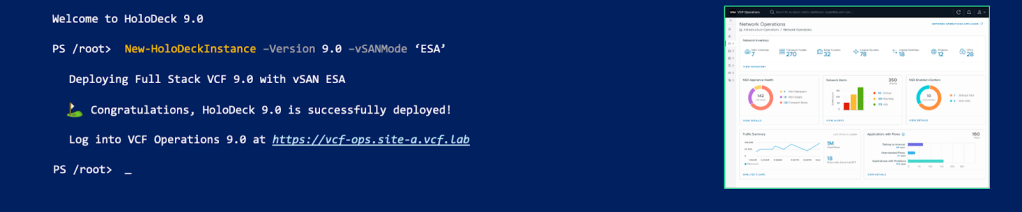
When we started building Holodeck 9.0, the goal was simple — to automate the provisioning of VMware Cloud Foundation (VCF) lab environments using nested ESXi hosts. What began as a development project soon became a tool we actively use for testing real-world VCF use cases.
One of Holodeck’s biggest strengths is its scalability and ease of use thus enabling you to easily expand your lab environment even after the initial deployment. If you’re setting up your lab for the first time, check out the official Holodeck 9.0 documentation for detailed guidance.
In this post, I’ll walk you through how to add additional ESXi hosts or clusters to an existing Holodeck 9.0 environment.
Adding Additional Hosts
You can easily scale your environment by provisioning additional nested ESXi hosts using the New-HoloDeckESXiNodes cmdlet. This command automates the entire process of deploying nested ESX hosts, configures, powers on, and connects new hosts to the network based on your specified parameters such as CPU, memory, site (‘a’ or ‘b’), and vSAN mode (‘ESA’ or ‘OSA’).
Follow below steps to add new hosts in holodeck instance-
You can easily scale your environment by provisioning additional nested ESXi hosts using the New-HoloDeckESXiNodes cmdlet. This command automates the entire process of deploying nested ESX hosts, configures, powers on, and connects new hosts to the network based on your specified parameters such as CPU, memory, site (‘a’ or ‘b’), and vSAN mode (‘ESA’ or ‘OSA’).
Follow below steps to add new hosts in holodeck instance-
- First, log in to the Holorouter using SSH.
- Start PowerShell: Run pwsh.
- Import the Holodeck configuration associated with your Holodeck instance.
|
1 |
Get-HolodeckConfig -ConfigId '15tq' |Import-HolodeckConfig |
- Run below command to add additional hosts
|
1 |
New-HoloDeckESXiNodes -Nodes 4 -CPU 12 -MemoryInGb 24 -Site 'a' -vSANMode 'ESA' |
With this flexibility, the new hosts are instantly ready for use. You can register them in the VCF inventory to expand an existing domain, create a new cluster, or use them as standalone ESXi hosts for development and testing.
Adding Additional Clusters
Adding a new cluster is a straightforward way to expand the capacity of a VCF Domain, whether it’s the Management Domain or a Workload Domain. The Holodeck workflow simplifies this process by first adding the cluster to the VCF inventory and then automatically initiating the cluster creation. This typically results in a new, fully operational cluster being available in under 30 minutes.
To create a new cluster using a Holodeck instance, follow these steps:
- Access Holorouter: Log in to the holorouter using SSH.
- Start PowerShell: Run pwsh.
- Import Configuration: Import the necessary Holodeck configuration by running the following command:
|
1 |
Get-HolodeckConfig -ConfigId 'config-id' | Import-HolodeckConfig |
- Run Interactive Holodeck Instance: Start the Holodeck tool in interactive mode:
|
1 |
New-HolodeckInstance -Interactive |
- Select Option: When prompted, choose one of the following options:
- Add a new cluster to the management domain
- Add a new cluster to a workload domain
- Specify Site: Enter the site ID (either ‘a’ or ‘b’) and press Enter.
Once complete, the new cluster should appear as part of your VCF domain, ready for use.
Conclusion
Holodeck 9.0 offers a robust and flexible solution for deploying nested lab environments. As demonstrated, expanding your VCF lab, whether by adding individual ESX hosts or provisioning entirely new clusters, is a streamlined process thanks to the purpose-built cmdlets and interactive workflows. This scalability ensures that your lab can evolve with your testing and development needs, supporting both initial setup and ongoing expansion of VCF capabilities, ultimately accelerating your validation of proof of concepts on VCF 9.0.
References
Discover more from VMware Cloud Foundation (VCF) Blog
Subscribe to get the latest posts sent to your email.




