The process of upgrading to VMware Cloud Foundation (VCF) 9.0 depends on the version of VCF that you’re currently running as well as a mix of environmental, software and hardware considerations. For example, a specific hardware requirement may have changed and is no longer supported in a later version of VCF.
The upgrade process for VCF 5.x has several different paths depending on the starting footprint of the environment. The steps vary depending on which existing VMware Aria Automation and VMware Aria Operations components need to be deployed or upgraded in the environment, as well as any remediations which may be required to the VMware vSphere components.
This blog walks through the typical process that VCF Professional Services uses to assess, plan and perform upgrades from VCF 5.x to VCF 9.
Step 1: Assess, Check Prerequisites and Remediate for Core Components
The first step is to assess and validate the environment. This includes the following:
- Validate the existing component configuration. This includes checking software components that are installed, their versions, and configuration specifics. For existing Aria Automation and Aria Operations deployments, you must be on the latest release.
- Download and review the Planning and Preparation Workbook. This workbook contains details on the general required configuration specifics for hardware, network, software, and environmental services.
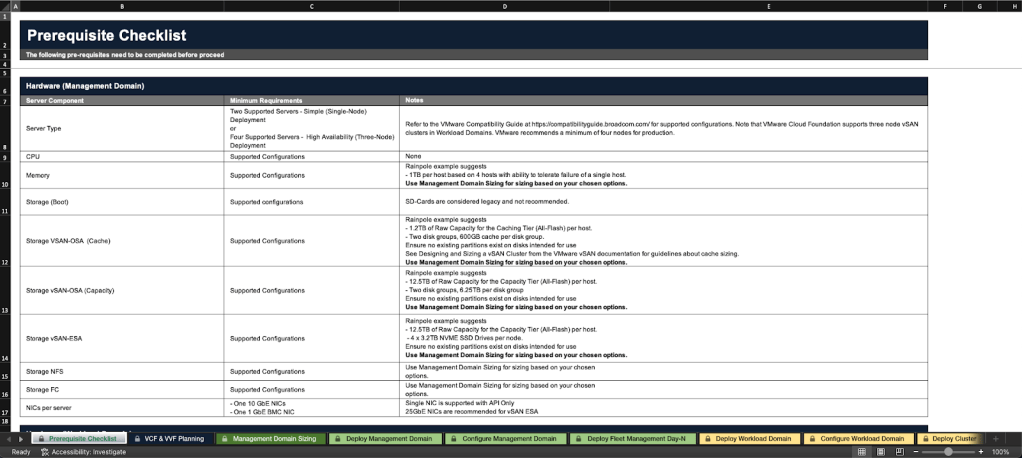
- Review and remediate core component upgrade prerequisites. There are software changes which require prerequisites to be met specific to the upgrade. This includes ensuring that a temporary IP address for each VMware vCenter server is available, downloading the upgrade bundles, checking the certificate and password validity, and making sure that the VMware vSAN hardware compatibility database is updated. The full list of these prerequisites must be reviewed and validated to ensure a smooth upgrade.
- Perform an upgrade prerequisite check in VMware SDDC Manager. This is done to ensure that the environment has no errors prior to starting the upgrade process. If any errors are detected detailed instructions are provided in SDDC Manager on how to resolve the issue prior to starting an upgrade.
Step 2: Upgrade Existing Aria Automation and Aria Operations Components to VCF 9.0
Before VCF core components can be upgraded, any existing Aria Automation and Aria Operations components that are deployed must be upgraded. However, before these components can be upgraded to VCF 9.0, they must be on version 8.18. This means that multiple upgrades may be required if on a version prior to this.
Note that VCF Operations is now a mandatory component in VCF 9.0. If it is not currently installed it will need to be installed as a part of the upgrade process. The instructions for deploying a new VCF Operations instance are provided in Step 4, if required.
The process to upgrade existing components includes the following:
- Upgrade Aria Operations to VCF Operations 9.0. If you currently have Aria Operations deployed, you will need to upgrade it. The upgrade process you use depends on whether VMware Aria Suite Lifecycle has been installed or not.
If Aria Suite Lifecycle is not being used, you can upgrade Aria Operations 8.18 by downloading the latest software update, creating a snapshot on the Aria Operations appliances and applying the update from the Aria Operations console. Once the upgrade is complete you can manually deploy the VCF Operations fleet management appliance to complete the upgrade to VCF Operations 9.
If Aria Suite Lifecycle is installed, the appliance must be upgraded to 8.18 patch 2 or later before you can download and upgrade Aria Operations. The upgrade for Aria Operations can then be performed to VCF Operations 9.0.
As mentioned earlier, if you currently do not have Aria Operations deployed, you will need to deploy a new instance of VCF Operations as described in Step 4. - Upgrade Aria Automation to VCF Automation 9.0. While Aria Automation is not required for the core VCF stack upgrade, if it is configured in the existing environment it should be upgraded. Due to the complexity of Aria Automation and the different integrations which may be configured, we often recommend performing this as an independent upgrade workstream to streamline the VCF upgrade process as custom coding can take significant time to validate and remediate.
If the upgrade is being performed as a part of the current workstream, you would first import the Aria Automation appliances into VCF Operations fleet management and then perform the upgrade from the fleet management interface.
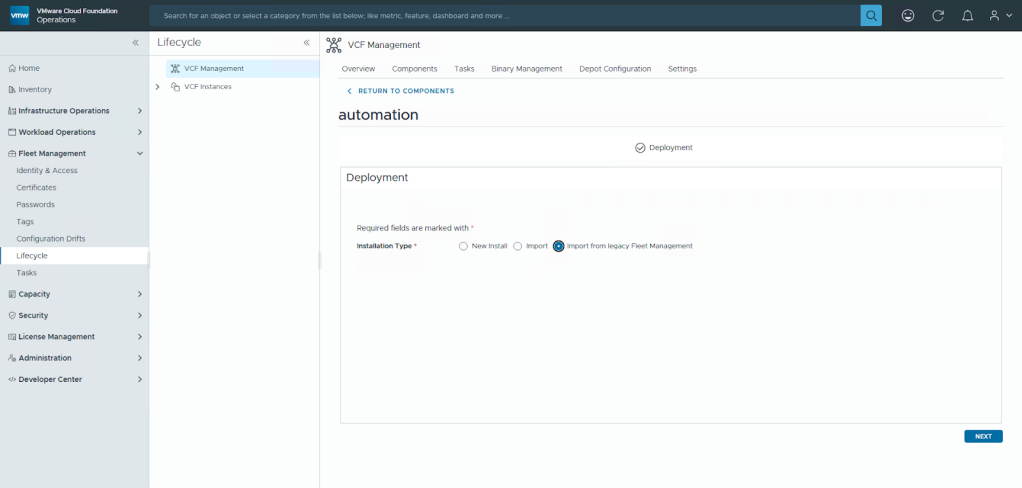
- Upgrade VMware Aria Operations for Networks to VCF Operations for Networks 9.0. If Aria Operations for Networks is configured in the environment it should be upgraded. As it is not mandatory for the core VCF stack upgrade, the upgrade can be done later if needed. It can also be deployed if it has not been deployed already.
Before you can upgrade, you must be on version 6.13. If you are not, you will need to upgrade to v6.13 first. Then you can import Aria Operations for Networks into VCF Operations fleet management. From there the installation can be upgraded to VCF Operations for Networks 9.0.
Step 3: Upgrade VCF Management Domain Core Components
Once the existing Aria Automation and Aria Operations components are upgraded, the VCF management domain core components can be upgraded. This includes SDDC Manager, VMware NSX, VMware vCenter, and VMware ESX hosts. The upgrade workflow is similar to previous versions of VCF, and includes the following:
- Upgrade SDDC Manager. The SDDC Manager upgrade has not significantly changed for VCF 9.0. It is started by navigating to Lifecycle Management > SDDC Manager in the SDDC Manager Client where the different versions available for the upgrade are presented.
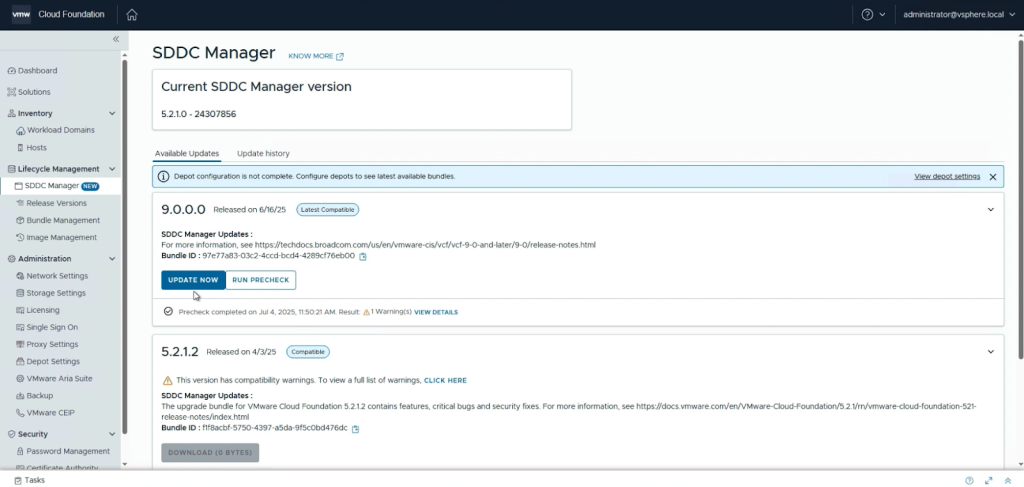
- Upgrade NSX. Build the upgrade plan by selecting management workload domain > Upgrades and then clicking the Plan Upgrade button. This allows you to select the target version as well as customize the upgrade based on the versions that are available. When the plan has been created, a precheck is run for the whole system as well as for each individual component. Once all issues have been corrected, the upgrade to NSX version 9.0 is started.
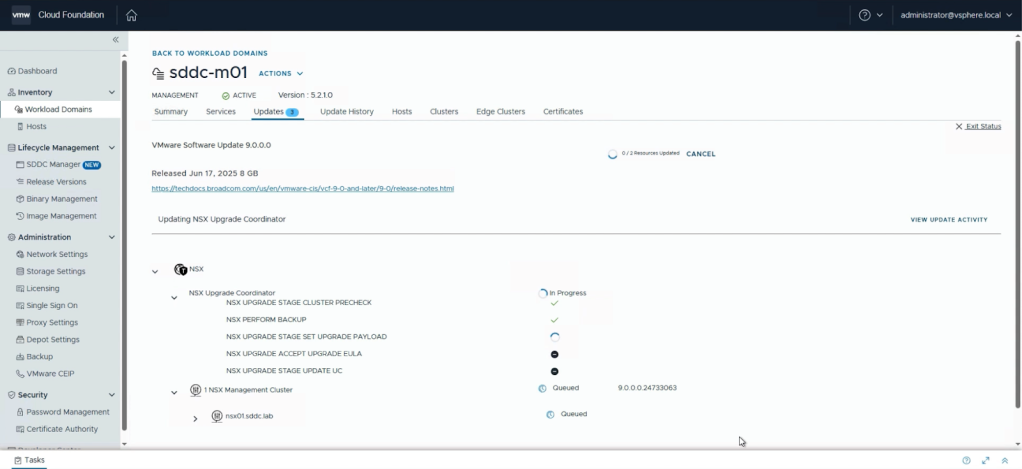
- Upgrade vCenter. The vCenter upgrade is next, and now exclusively uses a reduced downtime upgrade update strategy. You can configure the reduced downtime upgrade options in the update workflow.
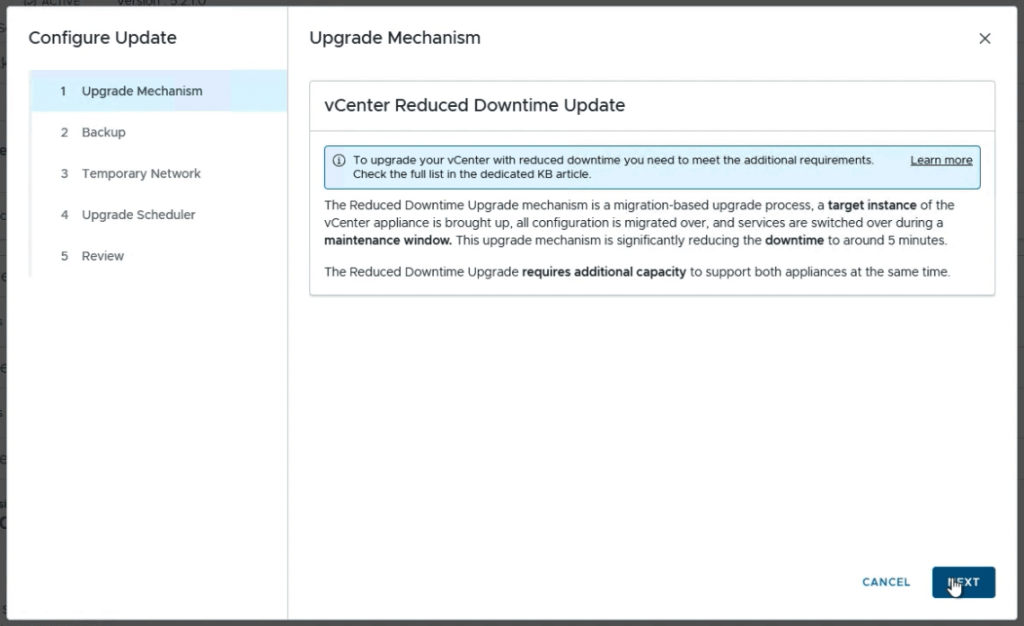
- Upgrade ESX Hosts. After vCenter has been successfully updated, the next step is to update each of the ESX Hosts. This process to update to version 9 is similar to updating to previous versions, except that vSphere Lifecycle Manager Baselines are no longer supported in version 9. Thus clusters will all need to be updated to user vSphere Lifecycle Manager Images as a part of the upgrade process. Once the images have been created and are uploaded to SDDC Manager, the ESX upgrade can be completed.
The progress of the upgrade can be watched through the vSphere client as it remediates and in many cases will need to reboot the host. This completes the core component upgrades, after a few minutes the SDDC Manager management domain will show as fully upgraded to VCF 9.0.
Step 4: Deploy New VCF Operations Instance (if not previously installed)
This step is only required if VCF Operations was not previously installed and upgraded. As mentioned earlier, VCF Operations is a mandatory component in VCF 9.0.
This step requires several appliances to be deployed manually to add them to the environment. You can do this by using the SDDC Manager Developer Center. By navigating to the developer center and going to VCF Management Components > POST /v1/vcf-management-components node, the API can be run. This can be used to deploy any of the VCF Operations components. By filling out the following JSON and submitting it, the components will be deployed in an SDDC Manager workflow:

Step 5: Finalize the Upgrade
After all the VCF core components are upgraded or deployed, the following activities should also be performed:
- Upgrade vSphere distributed switch
- Upgrade vSAN filesystem version
- Configure licensing
- Upgrade VI workload domains
- Upgrade any third party or other components which are not core to VCF. This varies based on what is being used in the environment.
Upgrading From VCF 4.x to VCF 9
If you’re currently running VCF 4.x, the environment will first need to be upgraded to VCF 5.2. After the upgrade to VCF 5.2 is complete, your environment can then be upgraded to VCF 9 using steps 1-5 above.
Need Help?
Upgrading to VCF 9 requires careful planning and execution to minimize disruptions. If you need assistance with your upgrade, VCF Professional Services can help. Contact your account director for more information.
Discover more from VMware Cloud Foundation (VCF) Blog
Subscribe to get the latest posts sent to your email.




