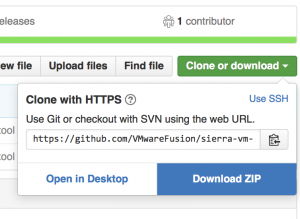## UPDATE: This fix in this post is no longer required if you have Fusion 8.5, the fix is included ##
I love our dev teams.
These folks work tirelessly to make sure that the crazy complexity that is Fusion and Workstation are able to support both the latest and greatest as well as the ancient and obsolete.
In this particular case, Apple had released a Developer Preview of their latest iteration of their Mac operating system previously called OS X. The new macOS Sierra has plenty of features to delight, but installing it in a virtual machine with VMware Fusion to test it out was met with some complications that I wrote about.
That workaround was a bit of an exercise, but our team has a more graceful fix ready to go now.
It’s a pretty small patch, only a couple of lines changed for one of our supporting scripts, but it makes the entire process as easy as ‘drag .app onto the New VM wizard, click next, wait for the magic to delight you’.
The Fix:
We need to replace a single file that’s located in your VMware Fusion app bundle.
To do this, go to your /Applications folder and right-click / ctrl-click the VMware Fusion.app
Select ‘Show Package Contents’
Navigate into Contents > Library
There’s a file in there called ‘Create Mavericks Installer.tool’. We must replace this with the patched one.
You can download the patched file from our newly-created “officially unofficial” Github page located here:
github.com/vmwarefusion/sierra-vm-installer-fix

I plan on using this Github space to host random patch files and other interesting stuff, so feel free to fork and submit a pull request if you think there’s something we could do better in this script or anything else we post up there in the future. It’s not exactly ‘Open Source VMware Fusion’, but it’s a step in the right direction I think 😉
So go ahead, download the .tool file, replace the existing one with the patched one and get your macOS on!
Github users you know what to do, for folks that may be new to Github just click the green ‘clone or download’ button and choose ‘download .zip’.
Fusion doesn’t even need to be powered off.
Once you replace the file you should be able to click ‘File > New’ in Fusion, and simply drop the ‘Install 10.12 Developer Preview.app’ directly onto the New VM wizard.
**Update**
Forgot about permissions… You’ll have to adjust permissions at the command line with the following 2 commands:
sudo chmod 755 /Applications/VMware\ Fusion.app/Contents/Library/Create\ Mavericks\ Installer.tool sudo xattr -rc /Applications/VMware\ Fusion.app/Contents/Library/Create\ Mavericks\ Installer.tool
If you have the windows open in Finder you can just type ‘sudo chmod 755’ and then drag and drop the Create Mavericks Installer.tool onto the Terminal window. Or be lazy and just paste what I wrote above which will work on any system 😉